Overview
iManage Control Center (iCC) is a centralized control system that provides management and administration services for an iManage Work system. It is intended for iManage Work system administrators.
The extent or scope of the changes iManage Work system administrators can make is dependent on the role they have. For example, an NRTAdmin, who has the widest scope of all administrators, will be able to see all the controls and be able to make the most changes. A tier 1 iManage Work system administrators, who has a scope specific to assisting users, will see only the controls they are granted, and will not be able to make as many changes as an NRTAdmin. In the same way, while iManage Work users, who have no iManage Work system administrators privileges, will not be able access the control center, and so, not be able to make any changes.
Accessing iManage Control Center
You can launch iCC application from a URL in your web browser. It is hosted on your iManage Work server, so you can access it by selecting https://<your_iManage_Work_URL>/work/cc.
The home page of the iCC application looks as follows for the users who have access to all the applications. It differs depending upon the role because the users are able to access only those applications for which they have the required privileges. Clicking on![]() at the top-right corner opens the online help for iCC which opens a new tab. For faster navigation, the last ten Recently Accessed applications are displayed in the right pane.
at the top-right corner opens the online help for iCC which opens a new tab. For faster navigation, the last ten Recently Accessed applications are displayed in the right pane.
Figure: iManage Control Center Home Page
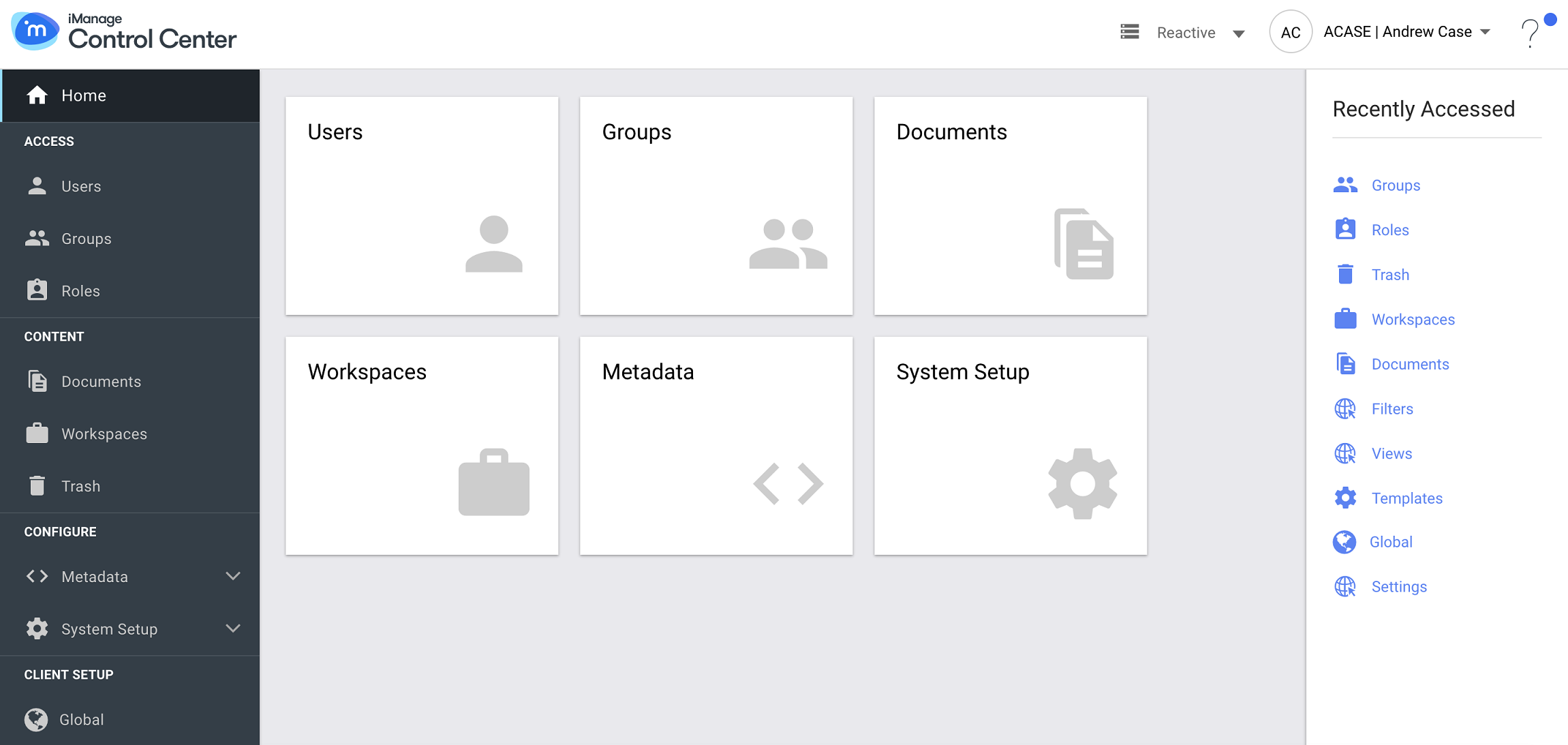
Benefits Over Legacy Tool
Multiple logins.
Cloud friendly.
Role based administrative tools allow your staff to perform their tasks without the need for elevated NRTADMIN privileges and physical access to the iManage Work servers and file servers.
Better user experience. You can select multiple items in an application such as users, groups, documents and so on, and do the following
Click View Selected to show the list of selected items.
Perform an action on all of them in one go. For example, select 10 users that are not allowed to login (Locked) and Unlock all in one action.