iManage Work Email Management for Gmail
Right-click the iManage Gmail Extension
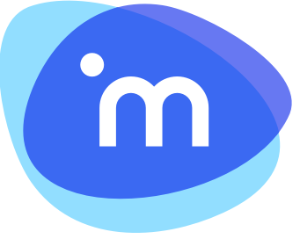 logo that appears in the top-right corner of the browser, and then click Options. The iManage Work for Gmail Extensions Settings page appears. You can also click Options in the iManage Work for Gmail Settings on the Google Chrome Extensions page.
logo that appears in the top-right corner of the browser, and then click Options. The iManage Work for Gmail Extensions Settings page appears. You can also click Options in the iManage Work for Gmail Settings on the Google Chrome Extensions page.Figure: Gmail extension page
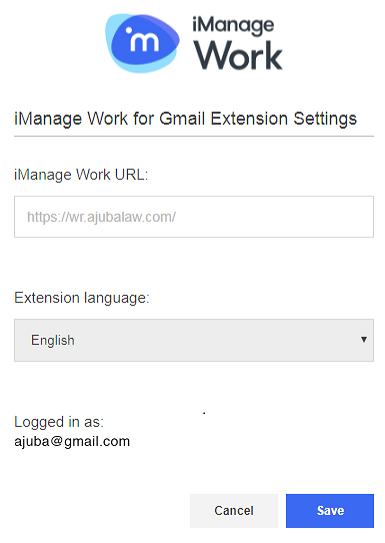
In the iManage Work URL field, enter the URL of the iManage Work Server to which you want to connect.
From the Extension language drop-down list, select a language for the iManage Work Email Management for Gmail extension.
Click Save.