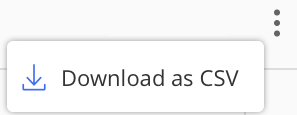Q4 2020
For more details about the Q4 2020 update, refer to Service Update: iManage Work in the Cloud - Q4 2020.
This update includes all enhancements provided in previous updates.
Updated navigation pane
The left pane in Control Center has been reorganized for improved navigation. Settings relating to iManage Work clients are now grouped together under the new Work Clients section.
New Global setting: Allow to edit document versions
A new setting has been introduced to control which versions of a document users are allowed to edit, within other security limitations. Modifications include editing document content, changing default security and user's access permission for the document, and changing properties. This setting applies to all documents across all libraries.
The following options are available for Allow to edit document versions:
Yes, all versions: (Default) Any version of a document may be modified.
Yes, most recent version only: Only the most recent version of a document may be modified.
No: No version of a document may be modified. Users cannot modify any version of any document in iManage Work.
NRTADMINs always have Yes, all versions access regardless of the actual value.
In iManage Control Center, select SETTINGS > Global to modify this setting.
Configure classic client settings
The new Classic page enables you to manage settings for iManage classic clients:
Dialog Files: Upload and manage Dialog Editor files for use by iManage DeskSite users.
WorkArea: Manage preferences for iManage DeskSite users.
Access the Classic settings page by navigating in Control Center to Work Clients > Classic.
NOTE: This feature applies only for customers who have been advised by iManage Support to switch their classic client connection mode. For more details, see the iManage DeskSite Release Notes (9.3.7).
Enhancements to iManage Work dialogs
This update introduces a number of key enhancements to the end user experience. Refer to iManage Work Release Notes (10.3.2) in iManage Help Center for a complete list and explanation of these enhancements.
As part of these enhancements, users are now given an option to switch between a new interface and old interface in several dialogs:
New workspace
New folder
Trash
By default, the new interface is displayed for all dialogs. Users have the option to switch back and forth between the two interfaces at any time, and their preference for each dialog will be remembered across sessions. This enables users to become comfortable with the changes at their own pace.
The option to switch back and forth between the new and old interfaces is not configurable, and will be phased out in a future update to Work 10, at which point the new interfaces will be the default.
Template functionality changes
When creating or modifying a template in Control Center, the option to Retain the template Prefix/Suffix is no longer provided. This option controlled whether the prefix or suffix was preserved when a user modified the name of a folder, search folder, or tab that was created using the template. This option was removed as it could not be applied consistently across all iManage Work clients.
Q3 2020
This update includes all enhancements provided in previous updates.
Persistent Search Fields
iManage Control Center now preserves the search fields you enter when searching for documents, workspaces, or trash. When you add or remove search fields while performing a search in Control Center, your settings are now automatically saved and will be present the next time you sign in and access the Documents, Workspaces, or Trash pages. This provides the advantage of not having to remember or reselect your search fields for subsequent searches.
Search fields are stored locally in the browser's cache for each individual library. If you switch to a different browser or to a different device, you will see the default search fields.
Read/Write folder creation permission changes
In this release, users with Read/Write access to workspaces with any type of default security now have the ability to create containers, such as folders and template folders, search folders, Share folders or tabs, at the root level of the workspace.
In previous releases, only users with Full Access to a workspace had rights to create folders and template folders, search folders, Share folders, or tabs.
The legacy Global setting Allow folder creation in public workspaces has been replaced in this release with the new Access rights required for creating folders under workspaces setting. The new setting enables you to set the following options:
Read/Write: Users with Read/Write access rights or higher to any workspace can create folders, search folders, Share folders, or a tab within the workspace, regardless of the default security of the workspace.
Full Access: Users with Full Access rights to any workspace can create folders, search folders, Share folders, or a tab within the workspace, regardless of the default security of the workspace.
NOTE: For all Work 10 client applications (all except iManage Work classic clients such as DeskSite or FileSite):
If you want your users that have Read/Write access to workspaces to be able to create Share folders within these workspaces, you must set Access rights required for creating folders under workspaces to Read/Write.
Refer to Folder administration tips for more information about this feature.
IMPORTANT: Once you update this new setting in Control Center, the legacy setting will be overwritten and cannot be reverted. Afterward, you can only use Control Center to modify this setting.
Exclude document classes from index
iManage Work now offers the ability to exclude documents that are assigned to specified document classes from the full-text index. Some document classes may not provide useful information to readers. For example, documents used for OCR (optical character recognition) and COMPARE (an iManage tool for tracking changes within a document) contain system information related to those functions and tools. Therefore, this option enables you to exclude these documents from being returned in users' full-text searches. By default, the following document classes are not included in the full-text index: COMPARE and OCR.
This setting cannot be applied to document subclasses; whatever setting is applied to a document class applies also to its document subclasses.
To exclude or include a document class from being indexed:
In iManage Control Center, navigate to METADATA > Classes / Subclasses.
Right-click the document class and select Edit.
Set the Indexable field to the appropriate setting:
Yes: configures the system to include the contents of documents that are assigned to this class in the full-text index.
No: configures the system not to include the contents of documents that are assigned to this class in the full-text index.Click Save.
NOTE: This option should be set only when creating a new document class. Modifying this setting on an existing document class will result in inconsistent search results. For example, documents which were indexed prior to disabling this option would still be returned in a user's search results.
Q2 2020
For more details about the Q2 2020 update, refer to Service Update: iManage Work in the Cloud - Q2 2020.
The new iManage Control Center, which was available as a Beta release, is now generally available (GA).
This new version has an improved user interface and additional capabilities that addresses admin workflows end-to-end.
Redesigned dashboard
A redesigned dashboard with Quick Links and a quick search option reduces the number of clicks required to complete key administrative tasks.
Search enhancements
Advanced searching allows you to narrow in on target data with the ability to customize your search and to search for child values without knowing the parent.
An enhanced results grid makes it easier to review search results with the ability to recover screen space to view more results, and to select and filter results.
Search results are automatically retained when navigating into the details of items to make it easier to go back and forth between details and search results when reviewing large results sets
Export search results and grid listings
A key enhancement is the ability to export search results and metadata grid lists to a CSV file.
Combined with the advanced search noted above, administrators now have the ability to perform searches on all sorts of administrative data (clients, matters, users, groups, etc.) with specific criteria, then download the search results as a CSV file for reporting or further analysis in your favorite tool.
Common use cases for this functionality would include, but are not limited to:
Search for and download a filtered list (e.g., disabled) of user accounts.
Search for and download a list of checked out documents.
Search for and download a list of document classes for analysis.
Refile Service Configuration
The iManage Refile Service can now be configured through iManage Control Center (Settings > Refile).
Refer to the Refile section in the iManage Control Center online documentation for a full description of this service and for information on how to enable and configure the service.
Accessibility and Feedback
Quickly switch between iManage Work web and iManage Control Center using the App icon in the upper right corner.
Enable high-contrast mode and underline hyperlinks accessibility options from the About menu to aid navigation for vision-impaired users or visual preference.
Use the built-in Let us Know feedback link at the top of the dashboard to send iManage your suggestions and comments.
Retirement of the Reports tab
With this enhanced version of the iManage Control Center, the Reports tab has been retired. The reports previously available on the Reports tab have been integrated into the Control Center interface with the ability to download data directly from most Control Center pages in CSV format.
This option is available on the ribbon bar (or the (kebab) menu).