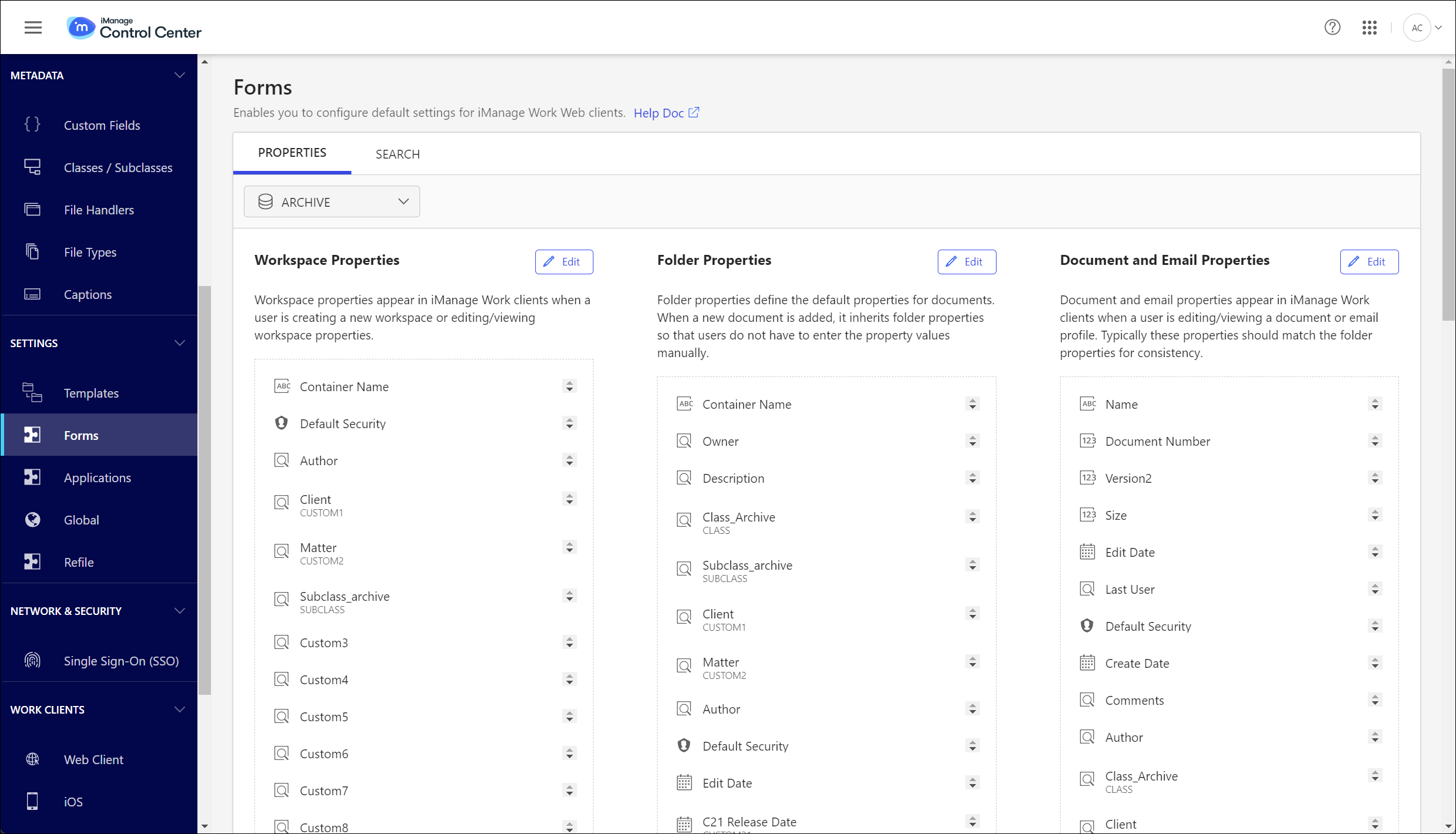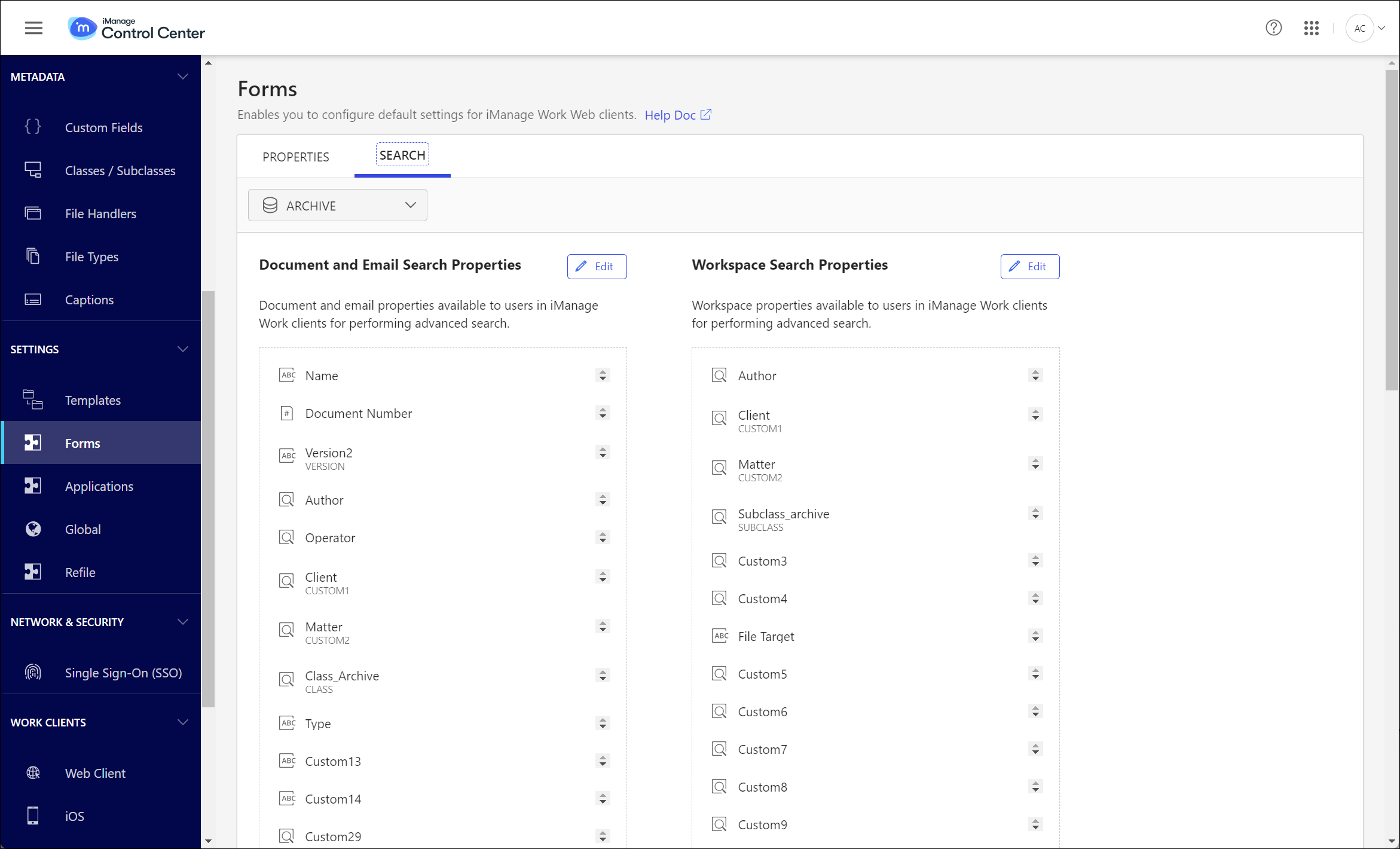NOTE: To view or perform operations on the Forms page, the user signed in to iManage Control Center must be:
a member of the NRTADMIN group in at least one library, or be assigned to a library role with Tier 2 Control Center privileges.
ANDassigned to a Global role with the Setting Management privilege.
This feature lets you customize the Workspace, Folder, Document, and Email search and properties forms that appear in iManage Work client applications. You can define the properties and their order to be visible on the property forms, and hence control the order in which these properties are displayed in iManage Work client applications. For example, if you remove the custom4 property in the Documents and Emails properties form, the custom4 property doesn't appear when users are viewing the properties of Documents or Emails in iManage Work client applications.
These properties appear in iManage Work client applications while performing the following actions:
Creating new Workspaces, or uploading new Documents and Emails.
Editing existing Workspaces, Documents and Emails.
Searching for Workspaces, Documents and Emails in iManage libraries.
For more information about properties in iManage Work, refer to Key Concepts: Metadata.
This section provides information about the following:
Workspace, Folder, Document and Email search and properties forms available for customization.
Customization tasks that can be performed on Document/Email and Workspace properties.
Default and optional properties, and customization restrictions
Workspace, Folder, Document and Email search and properties forms
To customize the property forms for Workspace, Folder, Document and Email:
Select Settings > Forms > Properties tab to display the following page:
Types of Property Forms
On the Properties tab, you will see the following Properties forms:
Sub-section | Objective |
|---|---|
Workspace properties | Lets you define the properties of the form that appears while creating a new Workspace or editing/viewing a Workspace in iManage Work client applications. |
Folder properties | Lets you define the Folder properties, and in turn define the default properties for Documents. When a new Document is added to a Folder in iManage Work client applications, it inherits folder properties so that users don't have to enter the property values manually. |
Document and Email properties | Lets you define the Document and Email properties that appear in iManage Work clients when a user is editing/viewing a Document or Email profile. Typically, these properties should match the Folder properties for consistency. |
Search Forms
To customize the search forms for Document and Email and Workspace:
Select Settings > Forms > Search tab to display the following page:
Types of Search Forms
On the Search tab, you’ll see the following search forms:
Sub-section | Objective |
|---|---|
Document and Email Search properties | Lets you define the Document and Email properties in iManage Work clients when users perform an advanced search. You can remove Custom13-Custom16 and Custom21–22, if you don't store emails or capture any other data in them. |
Workspace Search Properties | Lets you define the default Workspace properties in iManage Work clients when users perform an advanced search. |
Customizing property and search forms
To customize property and search forms, select the Properties or Search tab, then select the icon on the form you wish to customize.
The following table lists the actions available to customize these forms.
Table: Tasks
Task | Instructions |
|---|---|
Delete | Select the icon to remove a property from the list. |
Reorder | Drag the property to the required location to reorder the list. |
+Add new | Select the properties from the drop-down list to add. |
Save | Select to save the customization. |
Default and optional properties, and customization restrictions
Properties with an asterisk (*) can't be removed from forms, and their order within the form can't be changed.
Workspace Properties
Container Name *
Container Owner
Container Description
Create Date
Default Security *
Where Used
Custom1
Custom2
Subclass
Custom3–Custom30
Container Edit Date
Folder Properties
Container Name *
Container Owner
Container Description
Class
Subclass
Custom1
Custom2
Author
Container Edit Date
Container Where Used
Default Security
Custom3–Custom30
Document and Email Properties
Name *
Document Number *
Version *
Size *
Last User *
Edit Date *
Author
Comments
Type
Class
Subclass
Operator
Create Date
Default Security *
Status
Checkout Location
Where Used
Related Documents
Custom1
Custom2
Custom13–16
Custom21
Custom22
Alias
Operator
Type (pseudo-field to categorize Documents as “document”, “spreadsheet”, “presentation”, or “PDF”)
Comments
Is Declared
Is Archived
Custom3–Custom30 (Except 13–16, 21, and 22)
Document and Email Search Properties
Name
Keyword/Full Text
Edit Date
Custom1
Custom2
Custom13–16
Custom21
Custom22
Alias
Document Number
Version
Author
Operator
Author/Operator
Class
Subclass
Type (pseudo-field to categorize Documents as “document”, “spreadsheet”, “presentation”, or “PDF”)
Size
Comments
Create Date
Is Declared
Last User
Is Archived
Status/Checkout
Where Used
Custom3–Custom30 (Except 13–16, 21, and 22)
Workspace Search Properties
Container Name
Container Description
Author
Custom1
Custom2
Subclass
Keyword/Full Text
Container Owner
Container Edit Date
Create Date
Container Where Used
Custom3–Custom30