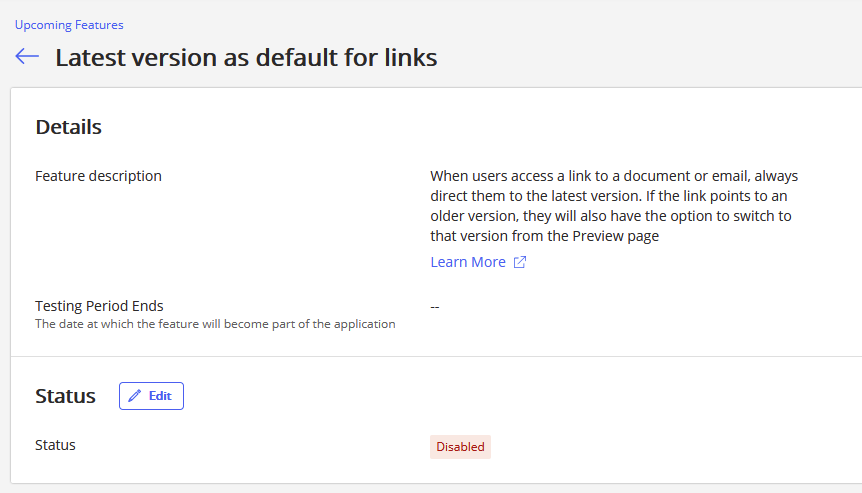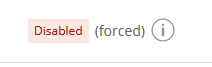NOTE: To perform operations on the Upcoming Features page, the user signed in to iManage Control Center must be assigned to a Global Management role which has the Upcoming Features Management privilege. For more information, refer to Global privilege descriptions.
Modifications to these settings may require up to eight hours to take effect.
The Upcoming Features page lets administrators manage which specific upcoming features are made available to users.
Selectively enable and disable upcoming features to thoroughly test and evaluate the feature.
Control which upcoming features become available to users to allow for proper communications and readiness activities to take place.
FAQ
Q: What is a validation period?
A: When an upcoming feature is pushed to your iManage environment, it'll be displayed on the Upcoming Features page for a period of time for evaluation purposes. At any time during this period, you can enable the feature for use by all users. If you take no action, the upcoming feature is automatically made available to all users at the specified Validation Period Ends date.
During the validation period, you can enable and disable the upcoming feature at any time, and as often as you like. When you enable an upcoming feature, it's made available to all iManage users.
Q: How can I learn more about an upcoming feature?
A: Select any feature name to access the Feature details page. This page includes a short description of the upcoming feature. Additional documentation for the feature, if available, is accessible by selecting Learn more.
Q: Why don't I see any upcoming features?
A: The list of features displayed may be blank if no upcoming features have been pushed to your environment.
Q: Where did my features go?
A: Once a feature reaches its Validation Period Ends date, the feature automatically becomes available for all users and is removed from the list on the Upcoming Features page.
Q: How are dates determined?
A: When a feature is pushed to your environment, you're given a predefined period of time (typically 3 months) to evaluate the upcoming feature. At the end of the validation period, the feature becomes available to all users.
Q: Can I enable this feature only for specific users?
A: The capability to enable an upcoming feature for specific users is planned for a future update. In the interim, you can manually enable upcoming features during a select evaluation time window, and then manually disable the feature again once the evaluation is complete.
Q: Why is a feature's status set to "Disabled: (forced)"?
A: If a critical issue is found with an upcoming feature, iManage can forcibly disable the upcoming feature in your environment, as shown in the following figure.
NOTE: You can’t enable the upcoming feature while it's forcibly disabled. Contact iManage Cloud Support for status updates or more information.
Enable or disable an upcoming feature
Access the Upcoming Features page by browsing in Control Center to Settings > Upcoming Features.
Right-click any feature in the list, and select Enable Feature or Disable Feature, then confirm your selection.
When enabling a feature, it'll be available to all users.
When disabling a feature, it'll be unavailable for all users.
NOTE: Features that have a Disabled (forced) status can't be enabled. Contact iManage Cloud Support for status updates or more information.
Changes to the settings on this page become active immediately.
Depending on the application being used to connect to iManage Work, users may need to re-authenticate (sign out, sign in) or restart the application for the feature to become available.