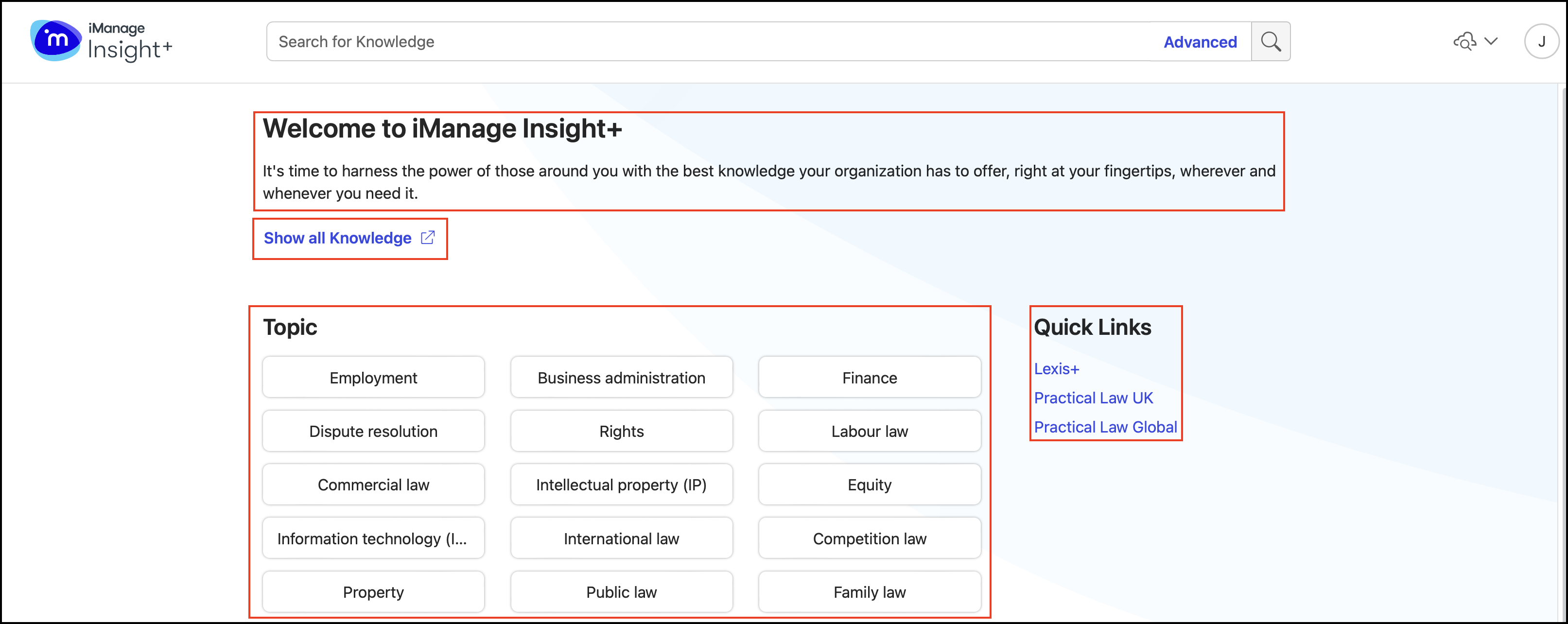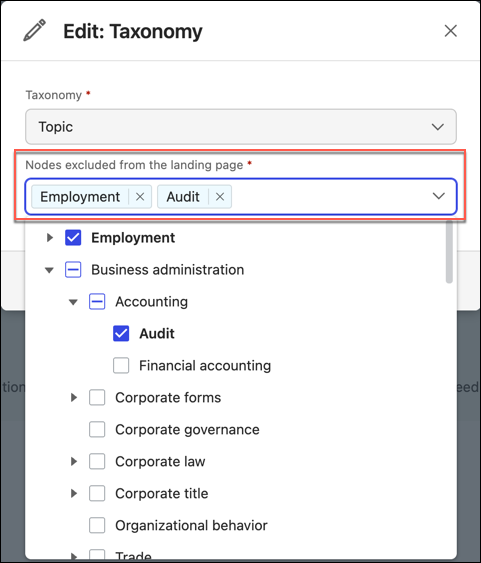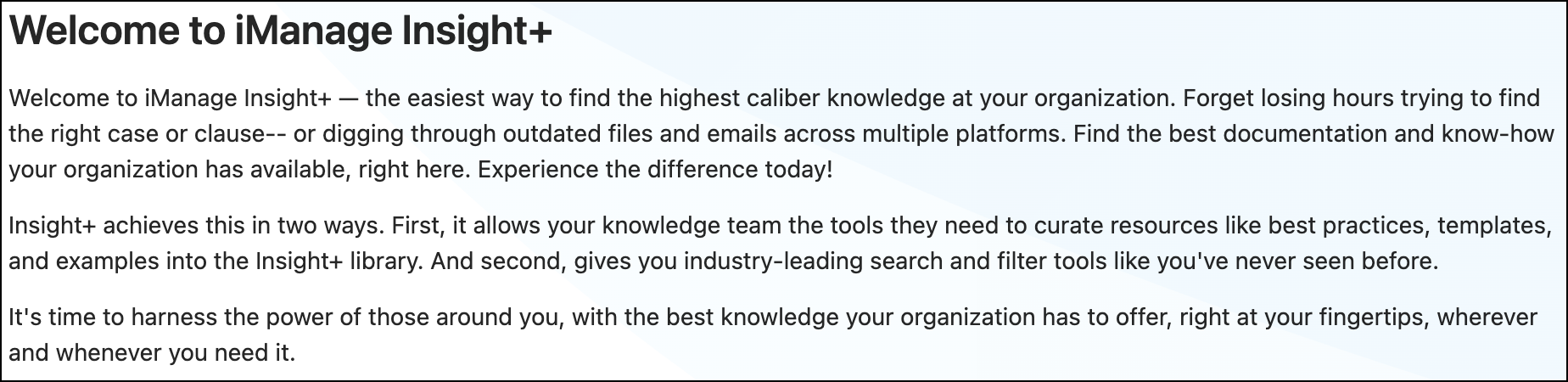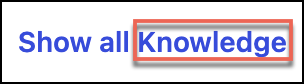Configuring the main Landing page
Landing pages work by displaying a browsable interface connected to a single taxonomy field. The field you choose should represent the concept that workers tend to organize around—for example, Practice Group, Team, or Jurisdiction.
To choose a field, browse to the iManage Insight+ configuration page in iManage Control Center:
On the Configuration page, select Landing page.
Under Landing page, you can view the list of available configurable properties.
Select Edit next to the property that you want to configure, update the property value/content, and select Save to update the configuration. These changes reflect in the landing page on the iManage Insight+ search application.
Figure: Landing page configuration
On the general landing page displayed to a user when they first access iManage Insight+, all level 1 values from the relevant taxonomy field are displayed.
For example, if there's a construction practice group in your organization, users working in that team may wish to immediately view the full extent of materials that relate to them so that they can find a known document. To meet this use case, you'd likely connect your Practice Group field to the landing pages feature, because this is the field that'd contain the value Construction.
Currently, it isn't possible for you to choose which level 1 values will be displayed, and it isn't possible to choose values from multiple fields. For example, refer to the following table.
Table: Values on Landing page
Values on general landing page | Possible to choose? |
|---|---|
Business Crime & Investigations, Capital Markets, Commercial, Competition, Construction | Yes, because these are all likely to be level 1 values in the same field—for example, Practice Group. |
Business Crime & Investigations, Tax Crime, and so on | No, because Tax Crime is likely to be a sub-level of Business Crime & Investigations, and the general landing page will only display level 1 values. For Tax Crime to be displayed, it'd need to be a level 1 value. |
Business Crime & Investigations, Capital Markets, Precedents, New York | No, because the general landing page can only display values from one field. In this example, Precedents would likely come from a Knowledge Type field, and New York would likely come from a Jurisdiction field. |
Excluding nodes from Landing page
You can exclude Taxonomy nodes from the general Landing page in iManage Insight+. This enhances the search experience of the users in your organization by showing them only high-priority content.
To exclude Taxonomy nodes:
On the Configuration page, select Landing page.
Select Edit, next to Taxonomy.
In the Edit: Taxonomy dialog, select the node(s) to be excluded from the Nodes excluded from the landing page drop-down list.
Select Save.
Figure: Nodes excluded from Landing page
Custom message
You can add a custom title and description for the general landing page in iManage Insight+. This preview may be used to train users to provide information on how to use and share knowledge within your organization.
NOTE: When entering a custom message for a landing page, you're notified when you exceed the 2000-character limit.
Search tab
You can select the tab in which the search queries will be run when searching from any landing page. For example, if you select Knowledge, then content is searched in the Knowledge library containing specific assets curated by knowledge administrators, including the best practices content, artifacts, and templates that make up the institutional knowledge of your organization.
Quick links
You can add links to relevant external websites for users to quickly reference any information. These quick links are also displayed on all sub-landing pages.
Limitations
Currently, it’s not possible to let users view landing pages based on more than one piece of metadata—for example, to allow a user to see all of a specific type of document within a given legal topic.
Table: Landing page limitation
Landing page: sub-level | Landing page: sub-sub level | Possible to view? |
|---|---|---|
Corporate | Corporate > M&A | Yes, provided Corporate and M&A are part of the same hierarchical field and M&A is a sub-value of Corporate. |
Corporate | Corporate > Precedents | No, because Corporate is likely to be a value in—for example, a Practice Area field and Precedents is likely to be a value in—for example, a Knowledge Type field. |
New York | Corporate | No, because New York is likely to be part of a Jurisdiction field and Corporate is likely to be part of a Practice Area field. |
For such use cases, a user can select Show All next to Recent Knowledge, and filter their content accordingly. Alternatively, it may be possible to reorganize metadata schemas, but we recommend consulting your professional services partner before doing this, as this can have knock-on effects on the general user experience.
Disabling landing page
This functionality is enabled with the default configuration, by default, at the time of your onboarding. You have the option of disabling this feature. When disabled, users in your organization won't be able to view this page in the iManage Insight+ search application and will be directly taken to the search page after signing in, where all documents will be displayed.
Disable this feature using either of the following:
From the Upcoming features page: When the feature is disabled from here, the Landing Page configuration page under iManage Insight+ extension is grayed out and not available for configuration. Disable the feature from here when you don't want to opt for a Landing page for your iManage Insight+ Search application.
Under iManage Insight+ extension: Disable the feature from here when you want to update the configuration for the Landing page and want to make the page unavailable to users in the interim.