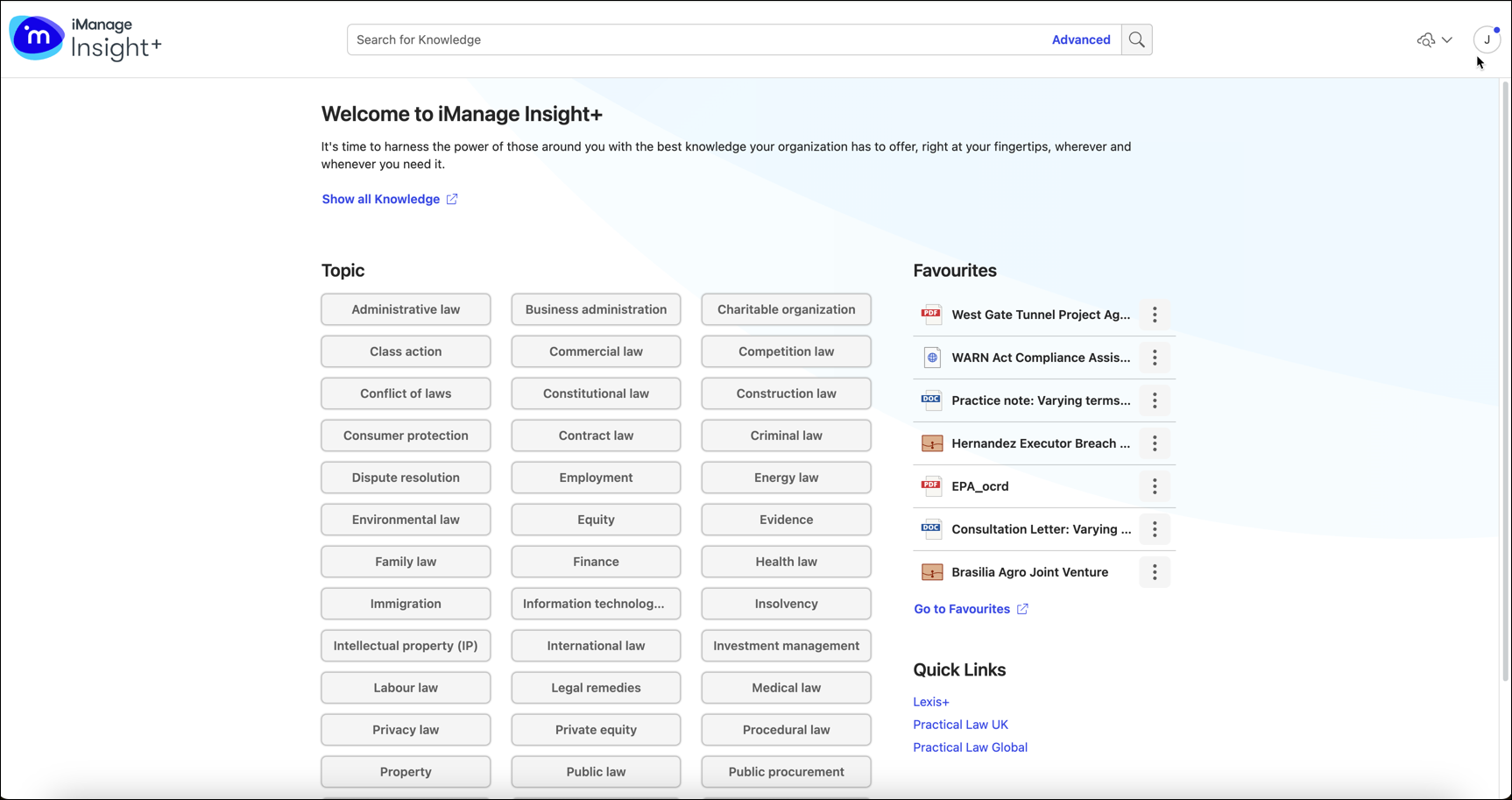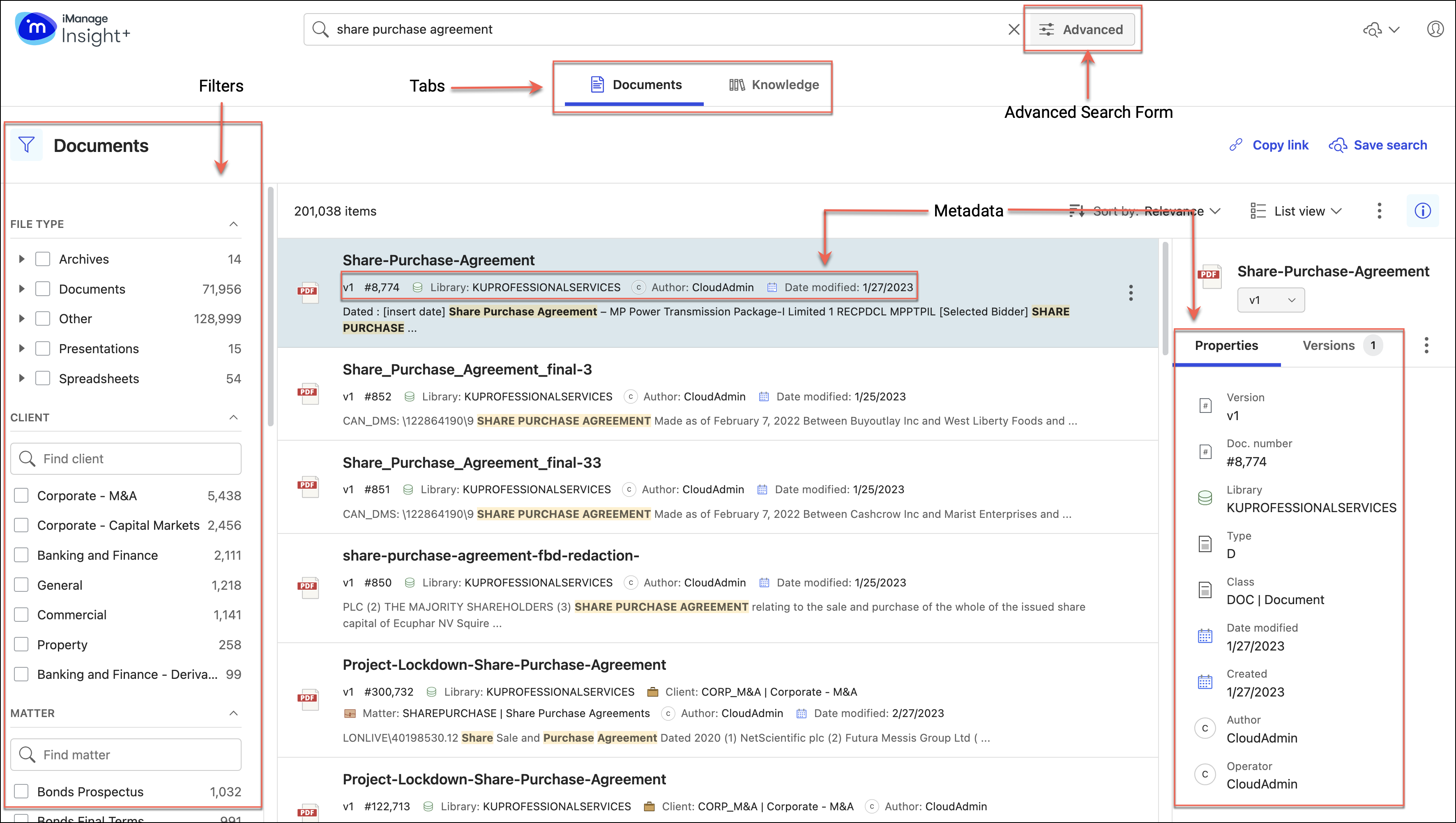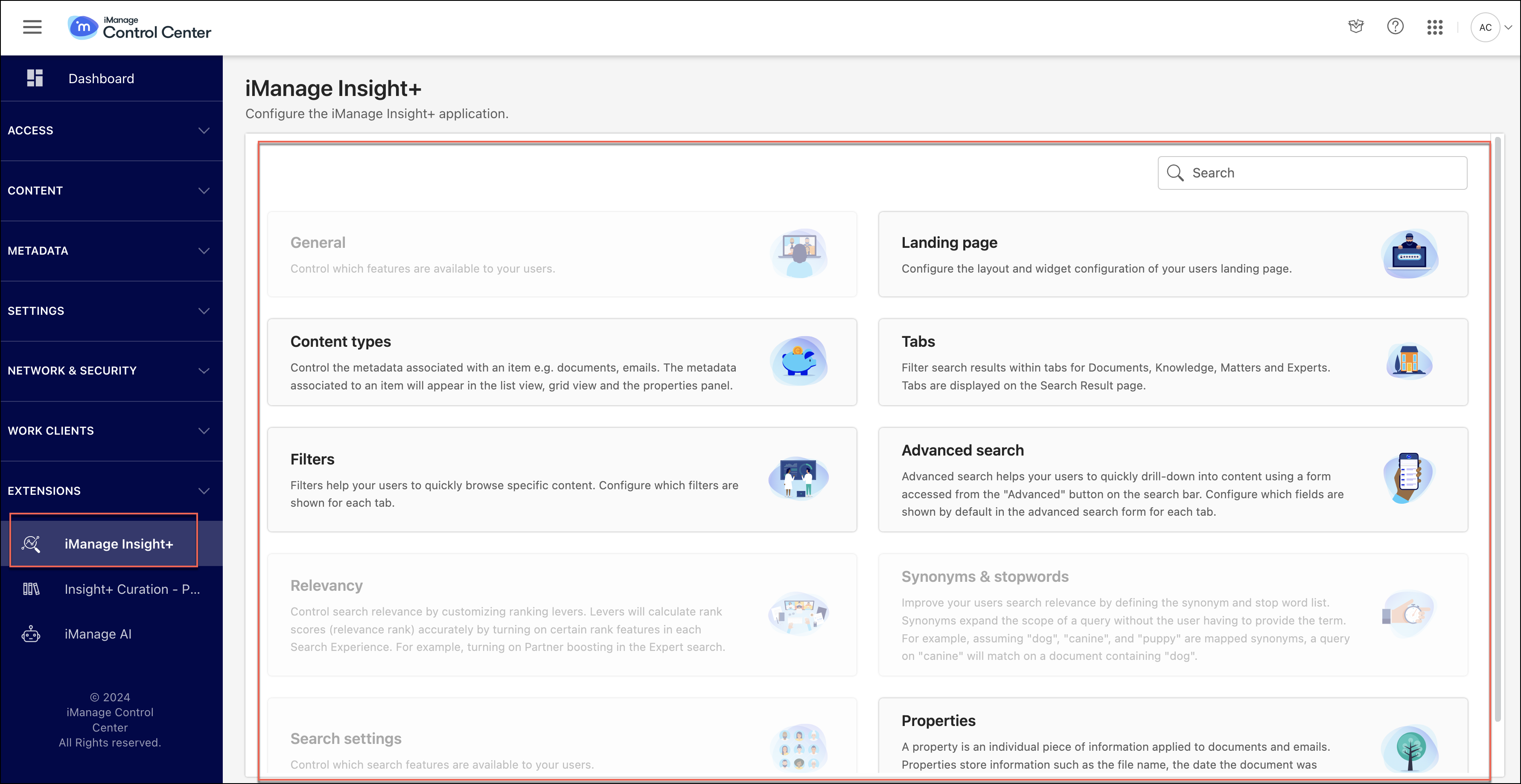Introduction
Your iManage Insight+ repository may consist of millions of documents. The search interface is designed to allow for exploratory searches in unfamiliar areas, information gathering without specific documents in mind, and locating specific documents when uncertain about their details.
For more information about how to search in iManage Insight+, refer to iManage Insight+ User Help.
As an iManage Insight+ administrator in your organization, you can configure various search features for your users, using the administration interface.
For information about accessing the administration interface, refer to Accessing iManage Insight+ administration interface.
To access the iManage Insight+ administration interface and perform application management tasks, you must be a user who's assigned a global management role with App Management permissions.
NOTE: For a detailed understanding of iManage Control Center roles and role-based access, refer to the Roles section.
Table: Configurable properties
Options | Description |
|---|---|
Landing page and sub-landing page | Lets you configure the layout and widget configuration of the iManage Insight+ application landing page. Landing page is an optional feature that you can customize to display areas of your work domain where you'd normally search for content. For example, you can configure the Landing page to search within the Knowledge library and over specific taxonomy properties. This feature is turned on for your environment, by default, when onboarding with the default configuration. You have the option to turn it off, if you don't intend to use it for your organization. |
Content types | Lets you configure the metadata properties displayed for a search result in the iManage Insight+ search interface. |
Tabs | Lets you configure the tabs (search experience) displayed in the iManage Insight+ search interface. |
Filters | Lets you configure filters for each configured tab. |
Advanced search | Lets you configure the search fields displayed under the Advanced search option in the iManage Insight+ search interface. |
Properties | Lets you to edit property details, such as the caption and icon displayed for a property in the metadata for a content type. |
Using this administration interface, you can perform the configurations in the following table.
Table: Configuration tasks
Task | Description |
|---|---|
Landing page provides you with a customized, browsable page that helps you search for content that's relevant to you. By configuring the Landing Page for your organization, you're pre-defining the filters within which your search query will run. This results in a quicker search, and more specific, relevant content to select from. | |
Search results display certain pre-defined metadata. You can configure which metadata must be displayed for a selected search result in the list/card view. | |
The Properties panel on the search results page displays certain pre-defined metadata for the selected search item. You can configure what metadata must be displayed in the Properties panel for a selected search result. | |
The tabs visible in the search interface are configurable and provide context for the search. For example, if you set the search experience to Knowledge Search while creating a tab, then only the knowledge documents are displayed on the tab. Thereafter, users can enter their search query and drill down to specific knowledge documents. | |
Filters help narrow down search results based on document attributes. For every tab that’s configured, you can define filters that’ll help users refine their search results. | |
Define the properties that your users can view and use by default in the Advanced Search option in the iManage Insight+ user interface. These properties can be set for each tab in the user interface. | |
Configure a user-friendly name and assign an icon to the metadata properties. |