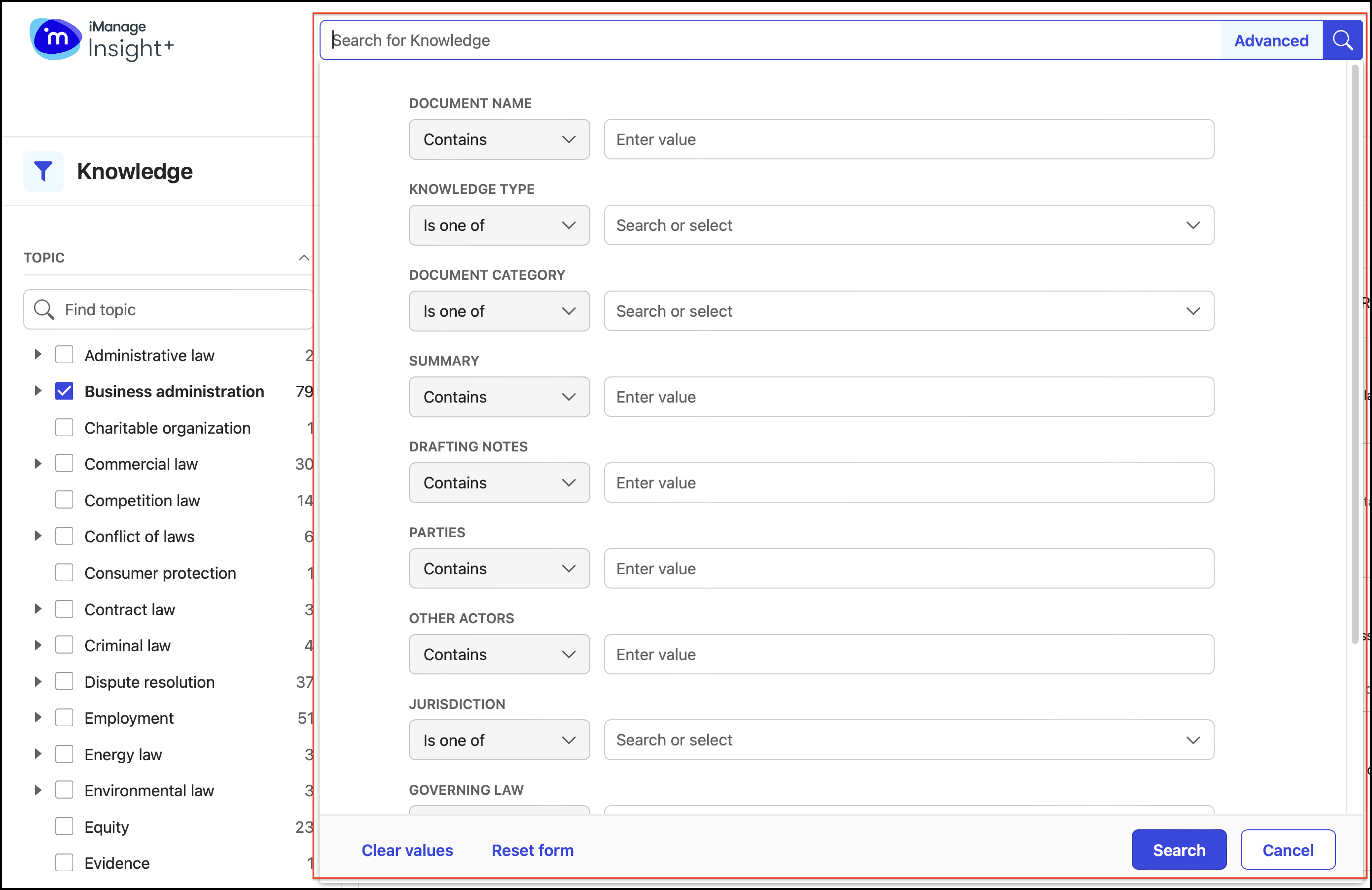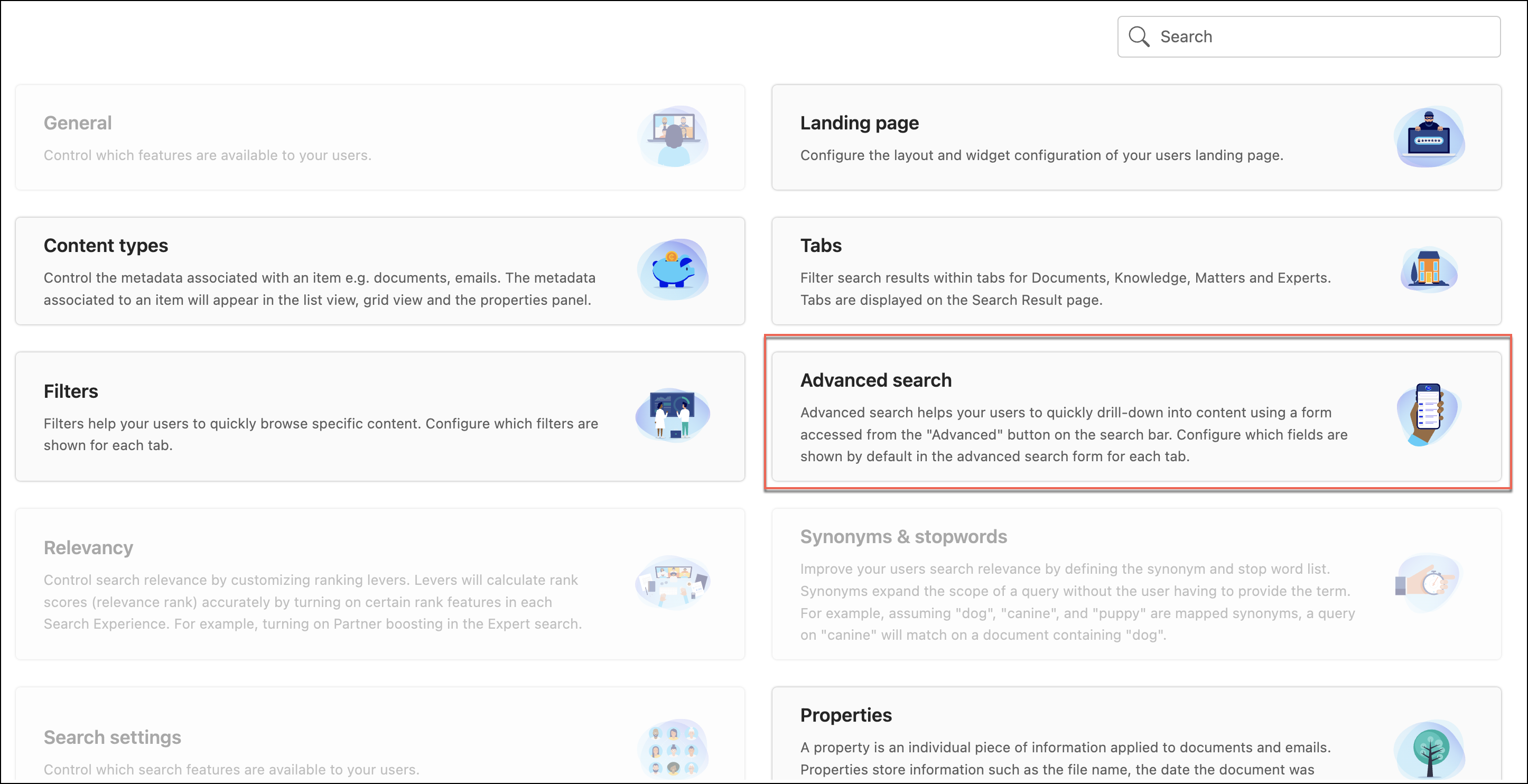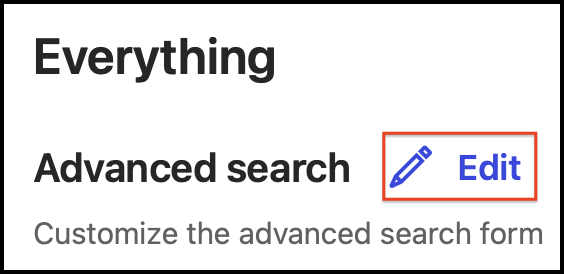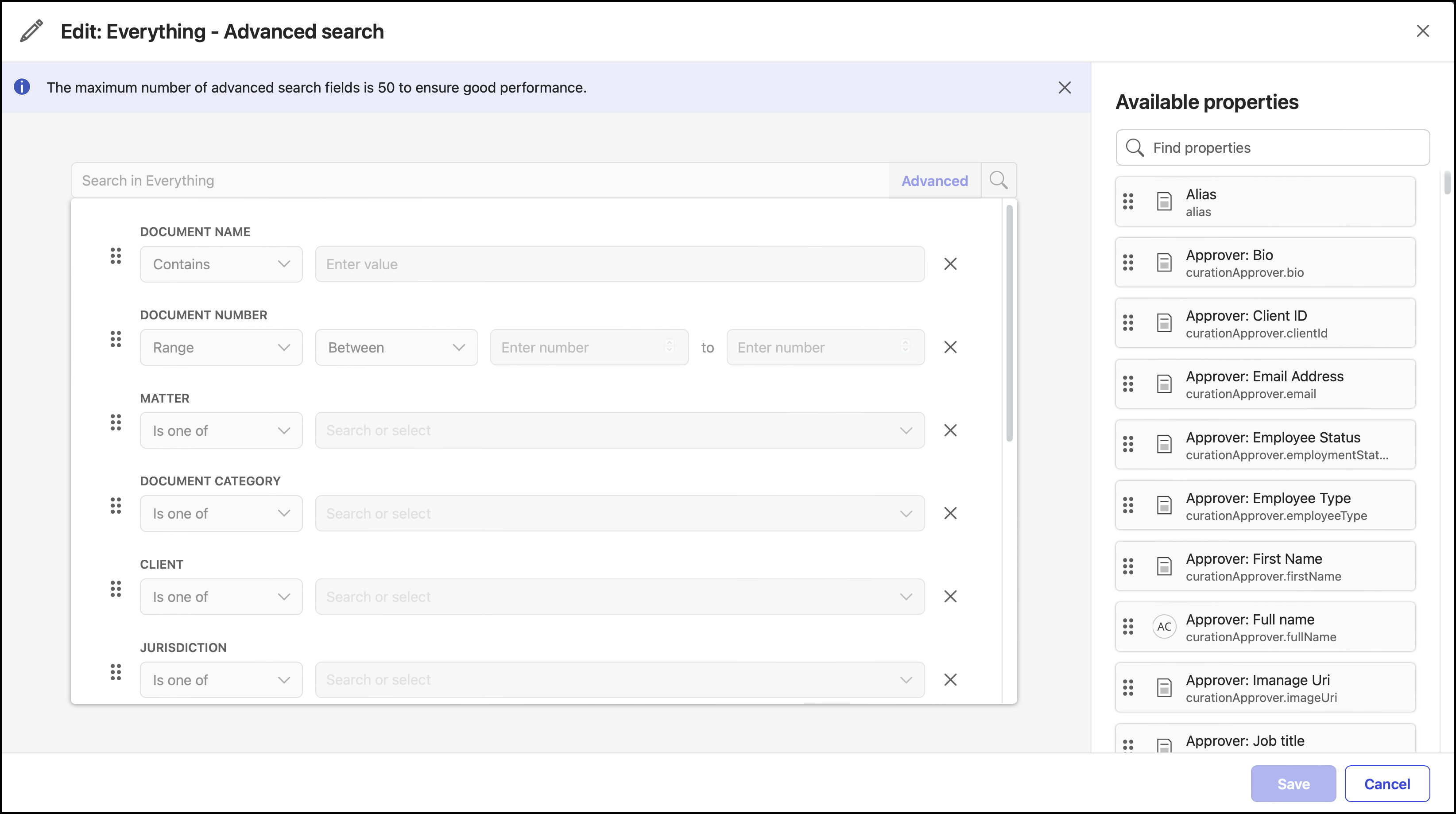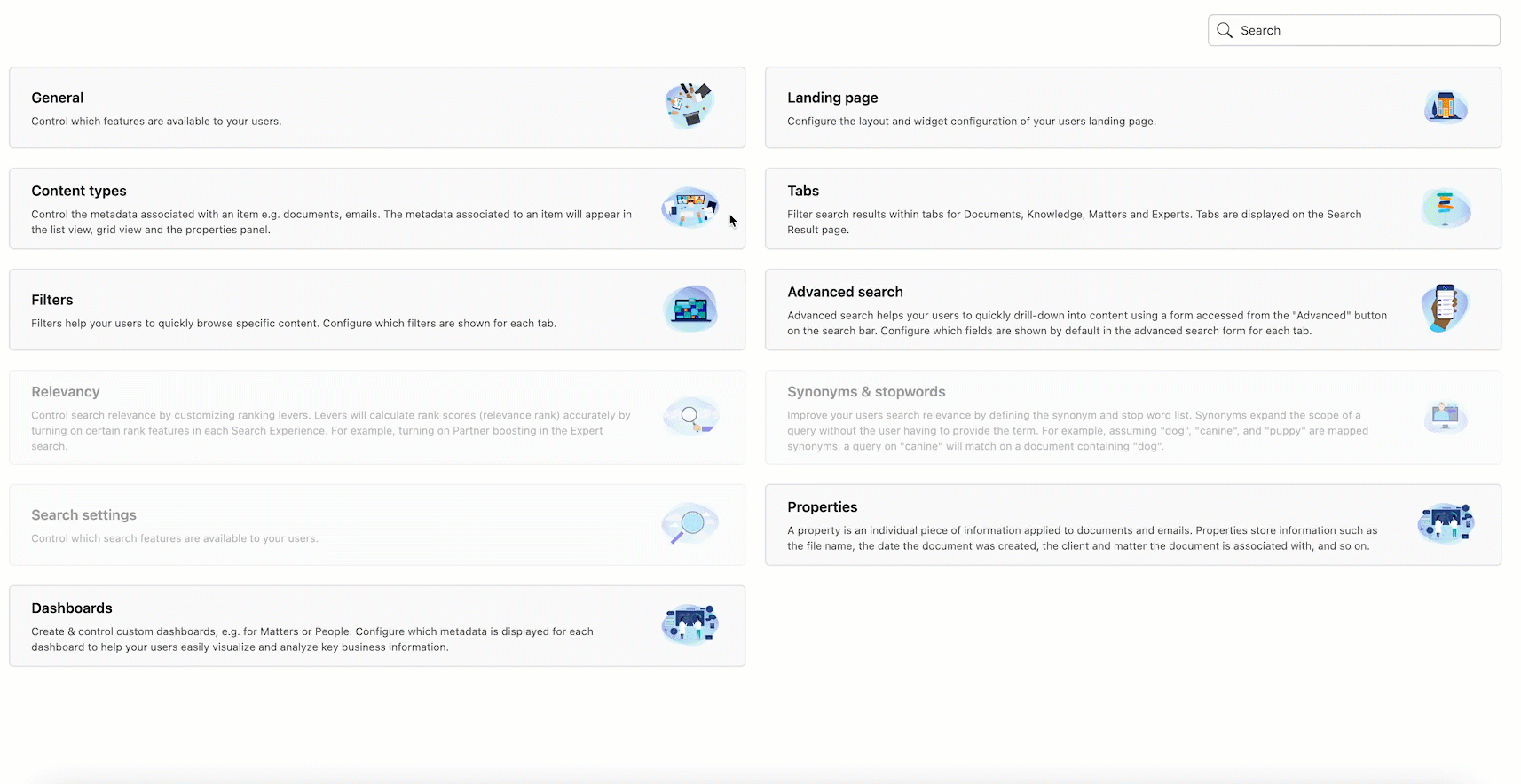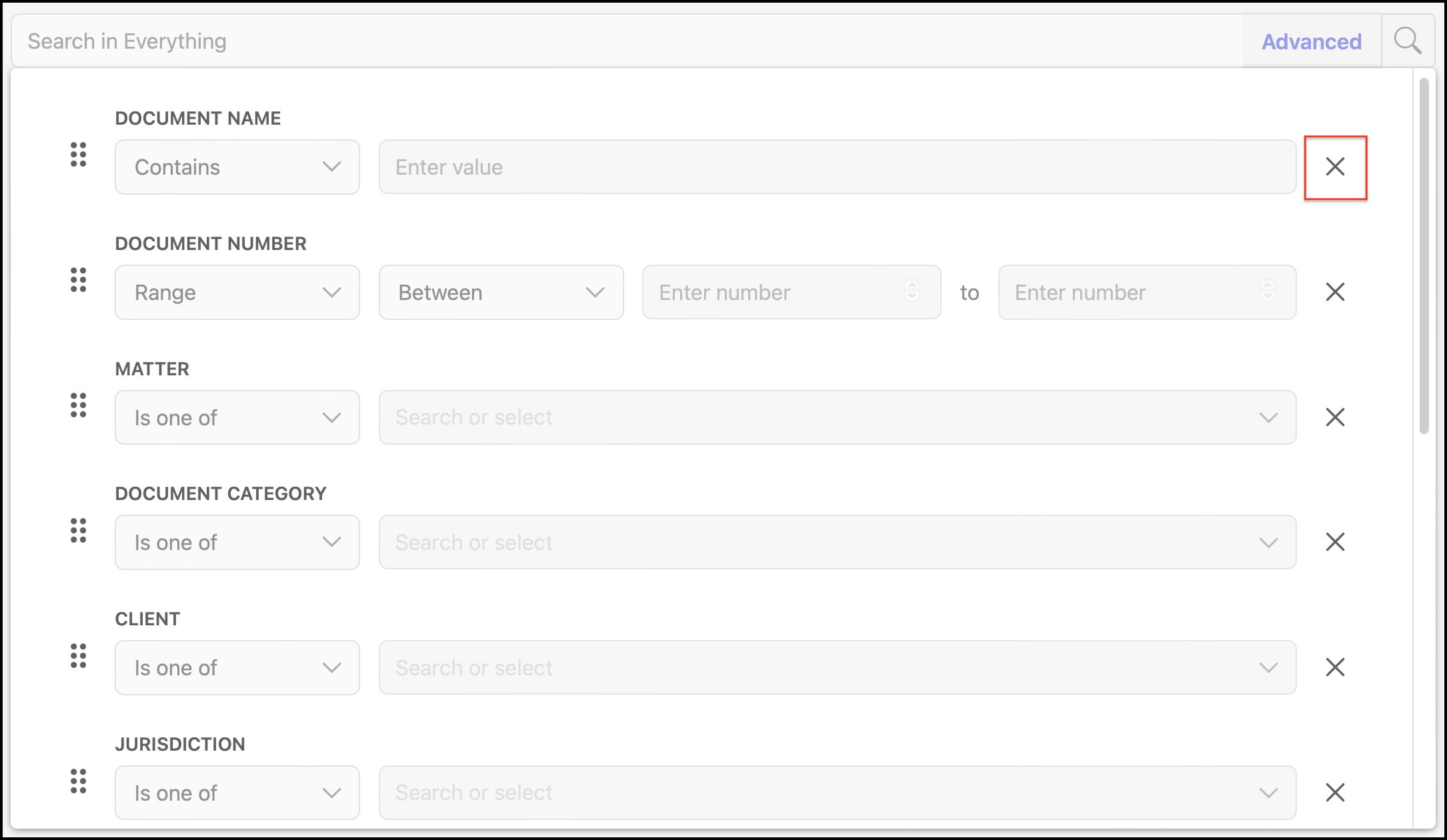As an iManage Insight+ administrator in your organization, you can define the properties that users can access and use by default in the Advanced Search option in the iManage Insight+ search interface. These properties can be customized for each tab (search experience) in the user interface.
The properties defined here help your users refine their search and find the content they want to access.
On the Configuration page, select Advanced search.
Figure: Configuration pageOn the Advanced search page, the list of configured tabs is displayed in the left navigation pane. When accessing the Configuration page for the first time, no properties are configured for the tabs.
Figure: Advanced search pageTo customize the advanced search properties for a tab, select the tab and then select Edit.
Figure: Edit Advanced search propertiesOn the Edit: <Tab Name> - Advanced search page, the available properties are displayed, from which you can select the required ones by either dragging them into the search form area or by selecting Add next to the property name.
Figure: Edit: <Tab Name> - Advanced search pageNOTE: If a property displayed in the Available properties list is grayed out, it's an indication that the property is already added to the form.
Figure: Indication of a property available in the form
You can add matter-specific properties to the Matter tab and also to Everything tab’s Advanced search, allowing users to access matter-specific search fields by default. This optimizes document and email, and matter searches within a specific matter context.
NOTE: The Insight+ Matter Locator (Matter Search) feature must be enabled in iManage Control Center for you to add matter-specific properties to Advanced Search. To activate this feature or for more information, contact iManage Support.
To confirm the updates to the search form, select Save. You can add properties to the Knowledge search form similarly.
You can also remove a selected property by selecting the X icon next to the added property name.
Figure: Remove selected propertyYou can further configure the order in which the selected parameters are displayed in the user interface by selecting next to a property and dragging it up and down the rows.