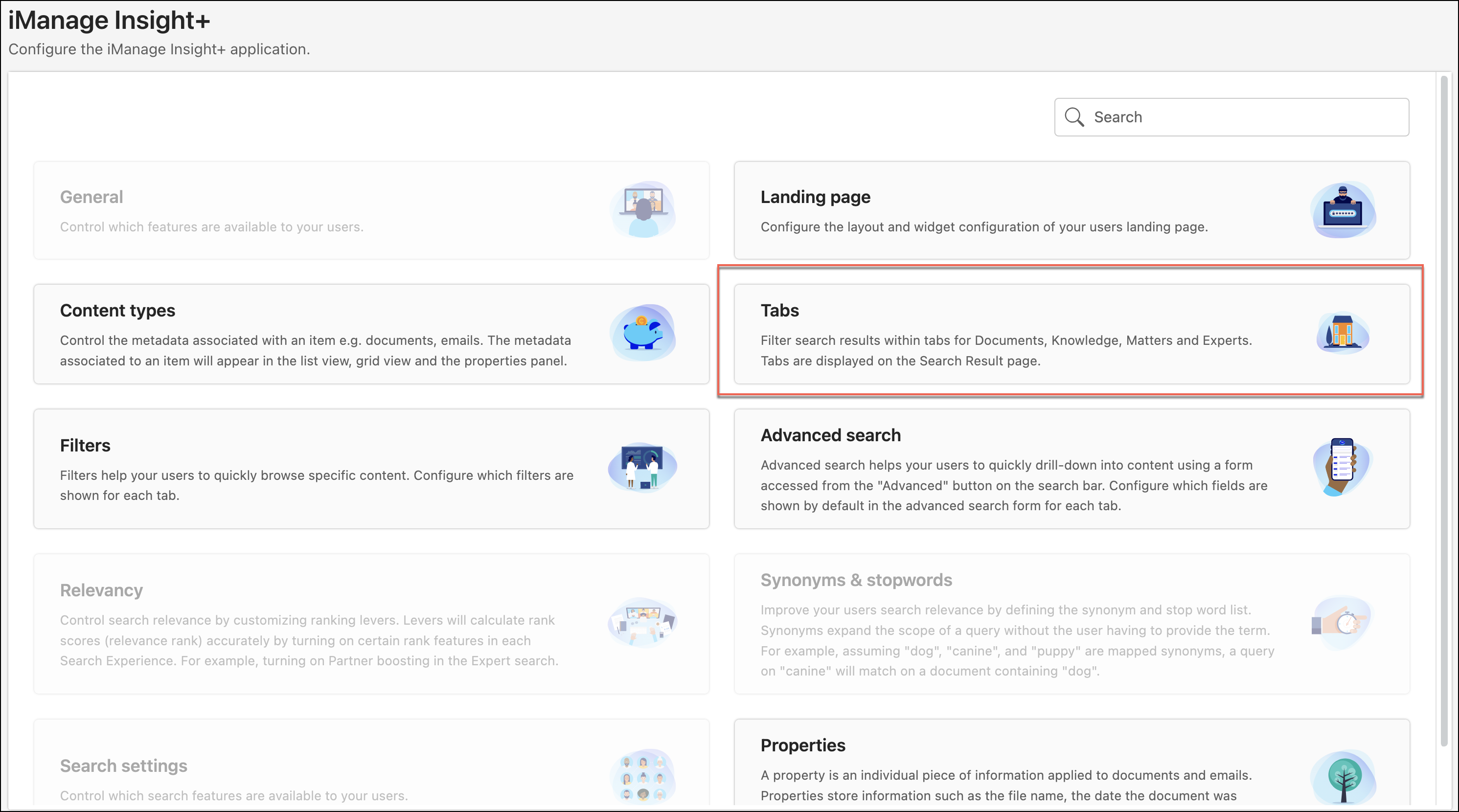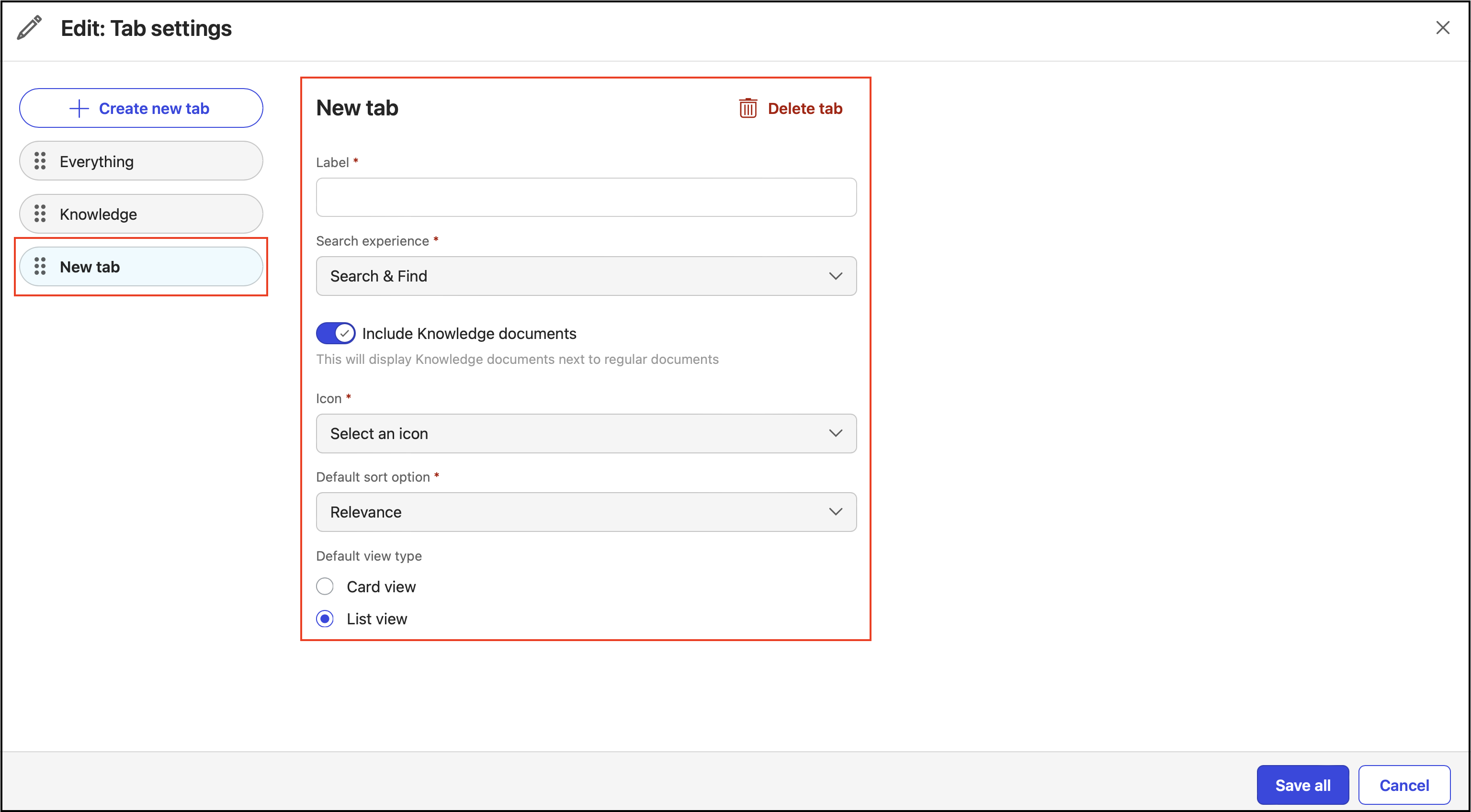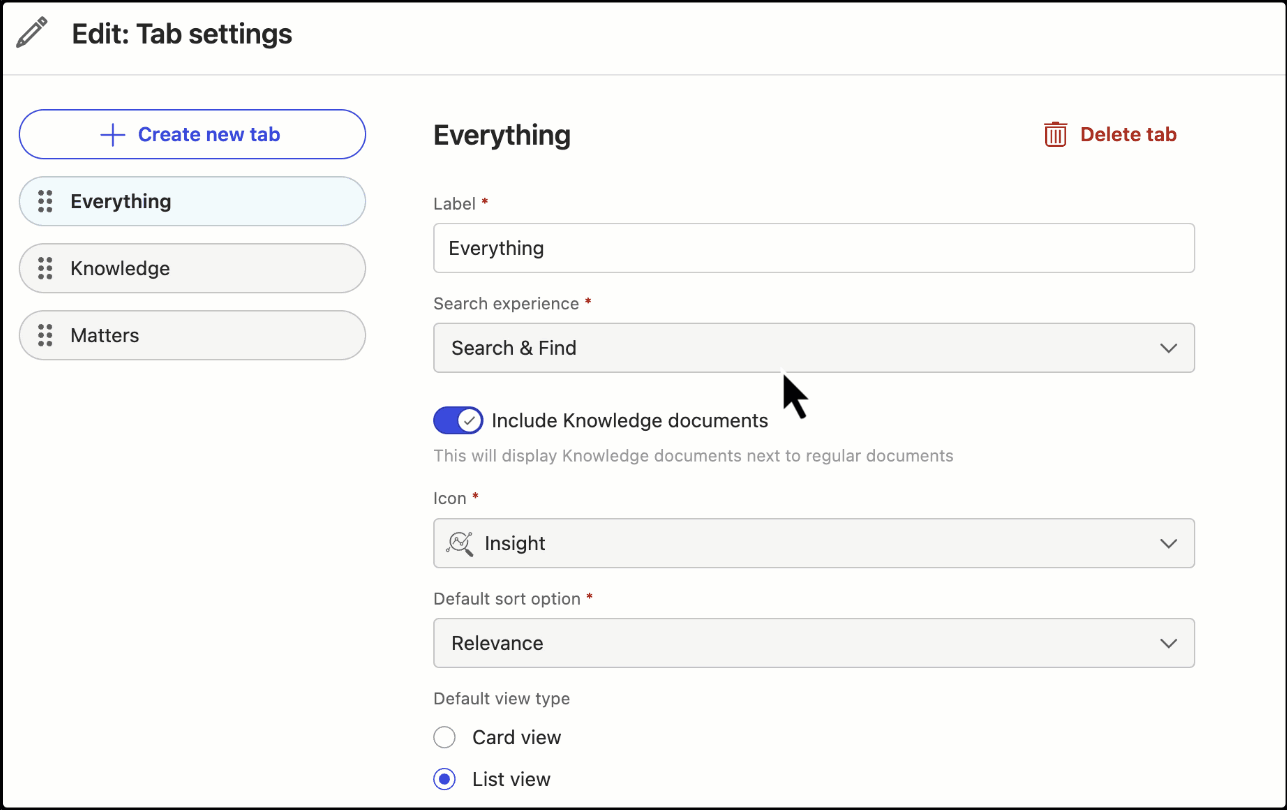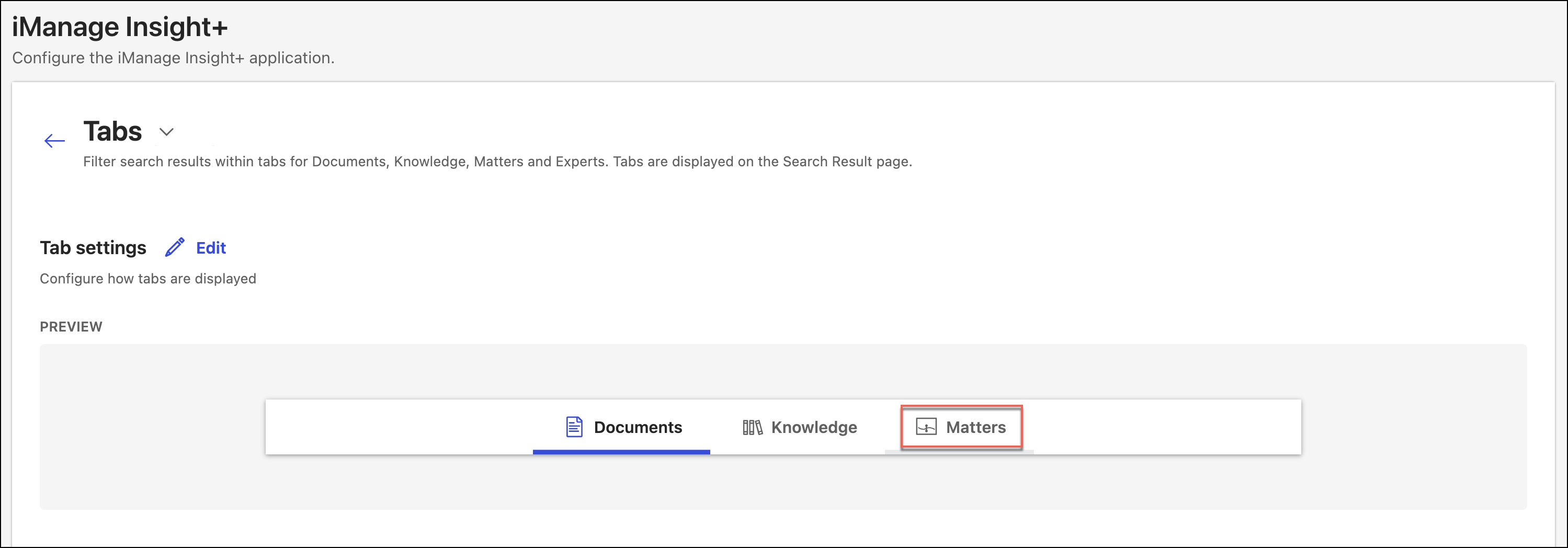The tabs visible in the search interface are configurable and provide context to the search.
INFO: The tabs can be labeled as per your preference. The following is an example from the Search experience drop-down list.
The Everything tab Search & Find experience allows for an extensive search. You can customize it to search across:
Your iManage Work Active Library and Knowledge Library
Only your iManage Work Active Library
The Knowledge tab search experience displays results related to curated knowledge documents.
The Knowledge Library, a subset of iManage Work Active Library, displays curated knowledge documents retrieved from the Knowledge Library.
In iManage Work at cloudimanage.com , curation means selecting representative documents and copying them to Knowledge library.
These documents are then moved to the iManage Insight+ Knowledge Library, curated, and then published.
During the curation process, to refine the documents, they go through multiple stages like In Draft, Submitted, Rejected, Published, Retired, and Unpublished states.
Those documents that are published get displayed in the search results pane on the Knowledge tab. As an administrator, you may see all the documents marked for curation and under various stages, including the Published stage, are displayed on the Search & Find / Everything tab and can be identified by the label Knowledge in front of the document names. Your organizations' users will only see published documents.
The Matters tab matter search experience is specific to matters, or projects.
The Matter search experience enables efficient searching for specific matters or projects using criteria like name, description, ID, and matter.
You can enable matter-specific filters to refine your search results.
Matter Dashboards provide an overview of key information, related documents, and functionality for each matter or project.
NOTE:
Changing the search experience for a tab updates the search query and the type of results that are returned, reflecting the specific tab's search experience settings. As an administrator, you must ensure that the search experience aligns with the tab name to avoid unexpected or suboptimal results, for example—using Search & Find experience in the Knowledge tab.
Future releases will allow the configuration of additional tabs, including Deals and Experts.
Use this option to configure different search experiences as Tabs in iManage Insight+ search interface.
On the Configuration page, select Tabs. It lists all the defined tabs.
Figure: Configuration pageTo configure a new tab, select Edit.
In the Edit: Tab settings dialog, select Create new tab.
Figure: Edit: Tab settings dialogIn the New tab dialog, under Label, enter a user-friendly name for the contextual tab you want to create. This is a mandatory field.
From the Search experience drop-down list, select an option. This is a mandatory field.
Search & Find: For a wide-range search capability that includes all the content in the iManage Insight+ repository.
NOTE: If you select the Search & Find search experience, you can then select whether the search runs across your iManage Work active library and your Knowledge Library; or only across the iManage Work active library.Knowledge Search Experience: For specific searches for content within the Knowledge Library in iManage Insight+.
Matter Search experience: To search specifically for matters or projects by searching for name, description, and ID.
You must ensure that the search experience you select is reflected in the tab name. e.g. using the S&F experience in the knowledge tab would result in unexpected and sub-optimal results.
Select Search & Find, or Knowledge Search from the drop-down list. The Include Knowldege documents toggle displays. This is selected by default to include the knowledge documents. To exclude knowledge documents, slide the toggle to the left or slide to the right to include the Knowledge documents.Figure: Turning on or off the option to include knowledge documents
From the Icon drop-down list, select a relevant icon that represents the new contextual tab. This is a mandatory field.
From the Default sort option drop-down list, select the sort order for displaying the search results.
In Default view type, select between List view and Card view—that'll be the default display for search results.
NOTE:
You can configure the order in which the tabs display in iManage Insight+ by dragging the tabs to the left using the reorder icon ().
Changing the Search experience for a Tab alters the search query and expected results that are displayed.
Select Save to add the tab.
This newly added tab is displayed on the tabs page, and as a result, in the iManage Insight+ search interface.Figure: New tab (Matters) created
NOTE: If you move to another tab after entering the mandatory fields without saving the changes, they persist and when you return to the tab, the changes remain visible.