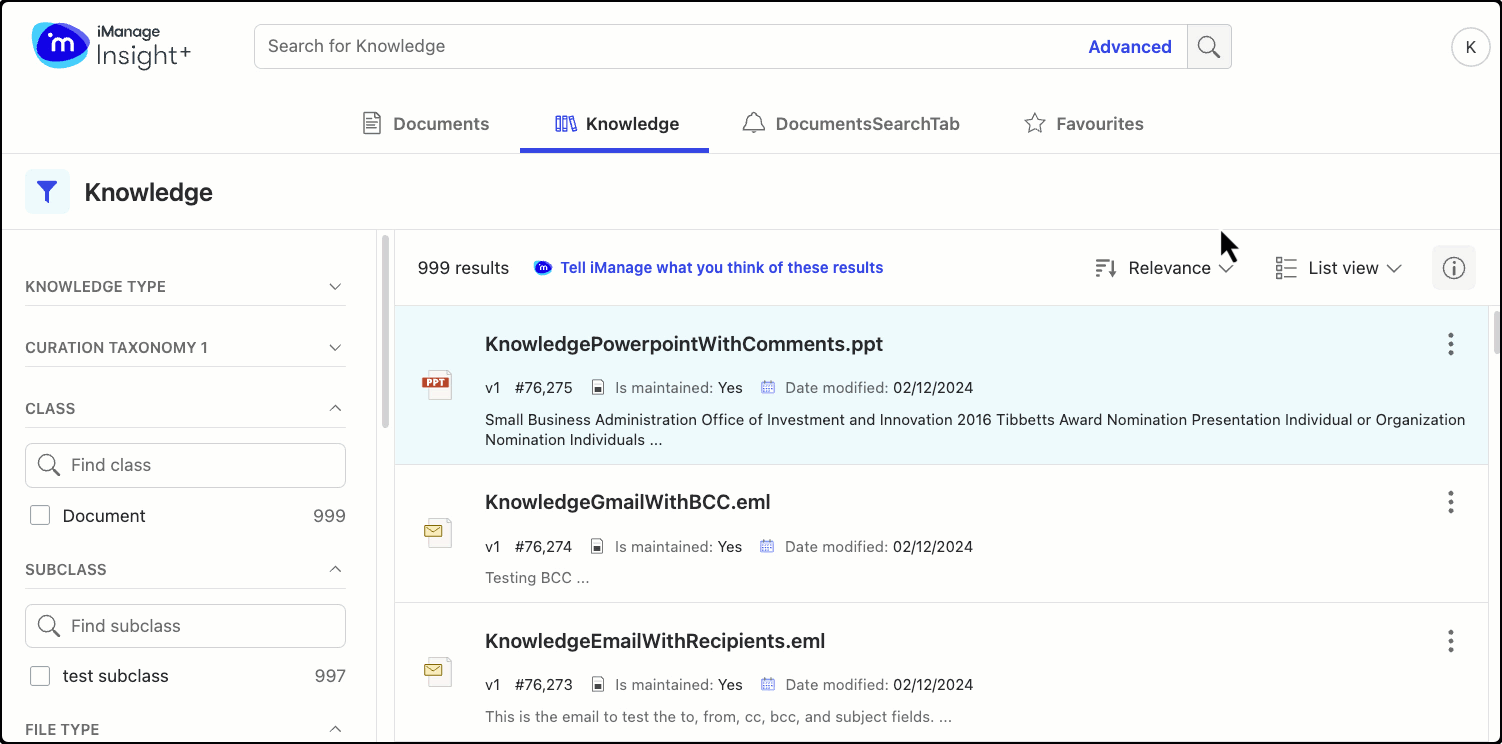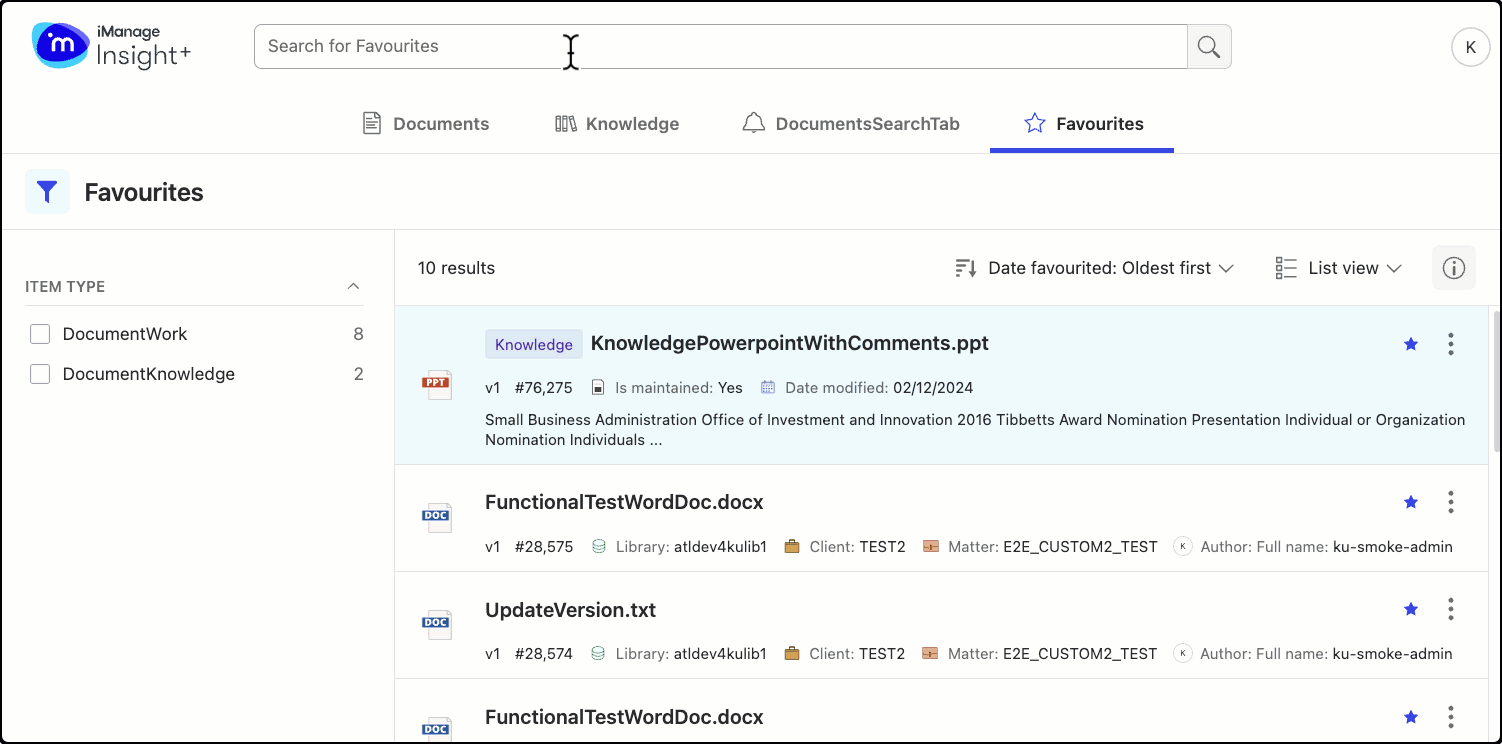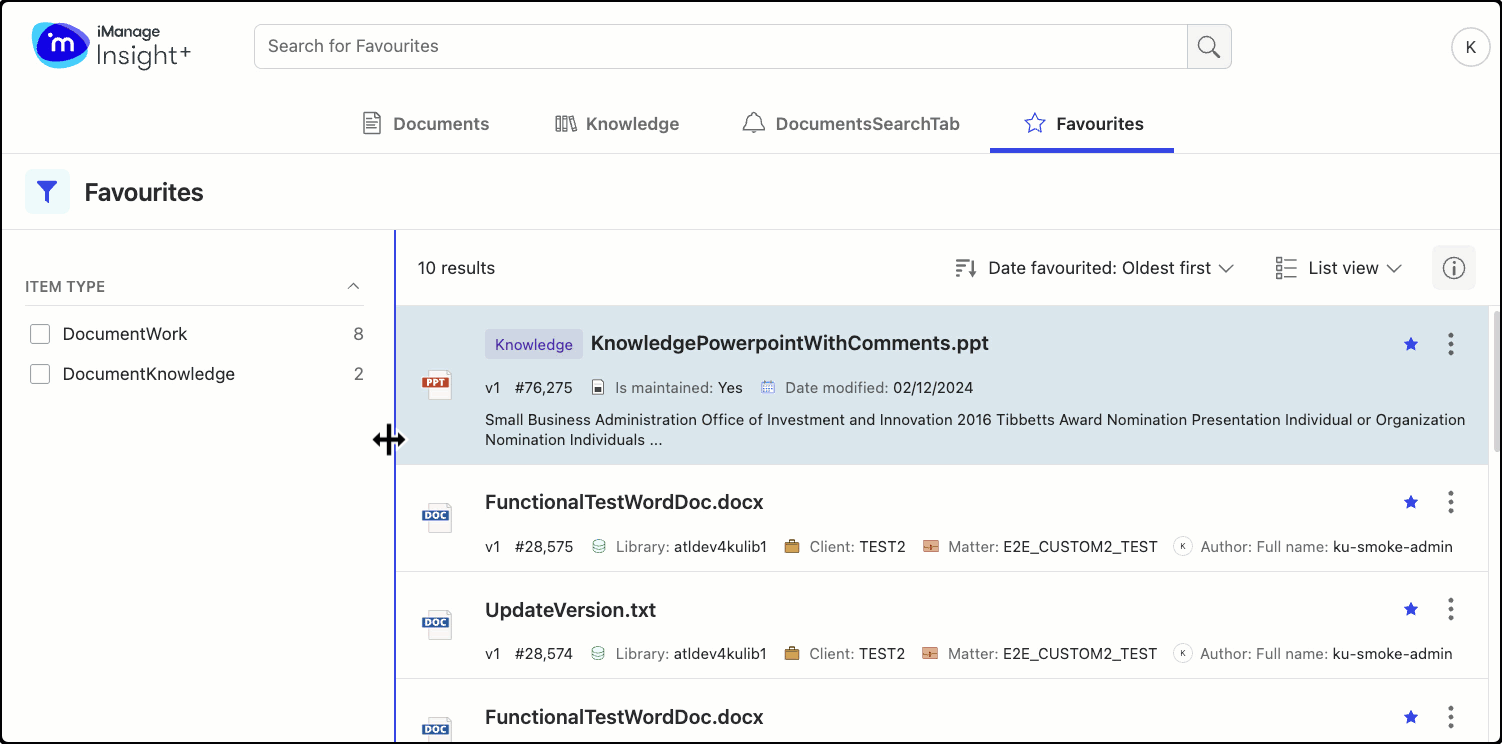Easily locate your frequently used documents in Insight+ by adding them to favorites. Documents in the Knowledge and Documents tab can be added to favorites, and all such documents are available in the Favorites tab.
NOTES:
The maximum number of documents that can be added as favorites is 100.
Favoriting a document from the active library is at version level.
Favoriting of a knowledge document is at a document level, not a version level.
Documents added to favorites in iManage Work and documents added to favorites in iManage Insight+ aren't related.
To add a document to favorites:
Select your preferred document in the Knowledge or Documents tab.
From the right-click menu or the kebab menu, select Add to Favorites.
Alternatively, select the star icon available on the card.Figure: Adding a document to Favorites in Insight+
icon available on the card.Figure: Adding a document to Favorites in Insight+
After adding documents to Favorites, you can find the document you need by:
Performing a simple search and then filtering by the item-type facet.
Figure: Searching for Favorites in Insight+Figure: Using facets for Favorites in Insight+
Sorting favorites using any of the following sort-order options in the drop-down list:
Date Favorited: Newest first displays documents that were recently added to favorites.
Date Favorited: Oldest first displays documents that were added to favorites some time back.
Recently viewed displays favorite documents viewed from anywhere, not just the Favorites tab.
Newest first displays favorite documents that were recently uploaded to Insight+.
Oldest first displays favorite documents that were uploaded some time back to Insight+.
When you browse directly from one of the Locators, your favorites are displayed in the order of Date Favorited: Newest first by default.