Preview documents using Enable Preview
Figure: Preview documents using Enable Preview
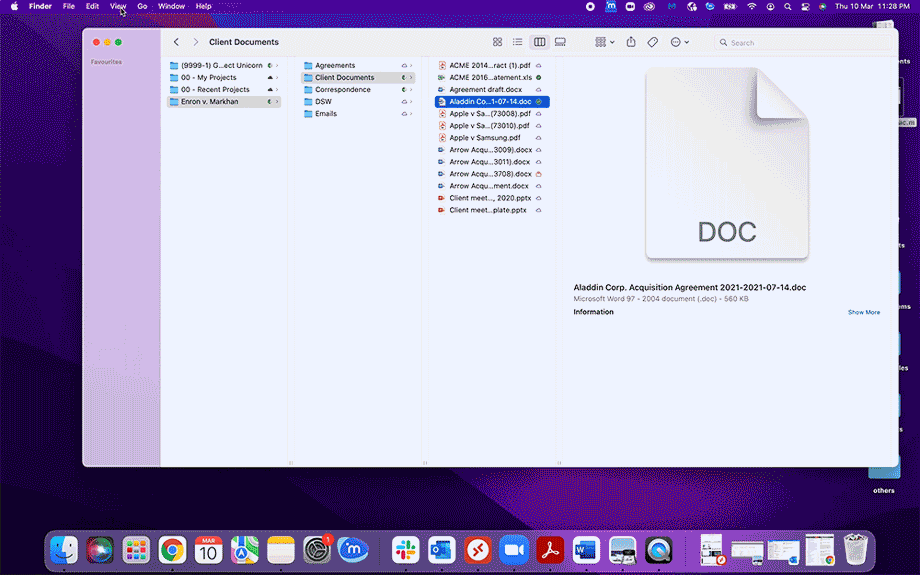
NOTE:
From iManage Drive 10.10 onwards, you can use Enable Preview for folders. However, this option displays only the previews of the immediate child documents of a parent folder. For any subfolders available in the parent folder, you have to select the subfolder and then select Enable Preview to preview the documents in the subfolder.
A new right-click menu option Enable Preview is now available in iManage Drive. Using this option, you can preview a document or documents available in iManage Drive in the Preview pane in Finder. You can preview the document(s) by doing the following:
- Open Finder and select the View tab and then select As Columns.
- Select the document or documents you want to preview.
- Right-click and select Enable Preview.
- Select each document to preview the document in Preview pane.
Figure: Enable Preview for documents
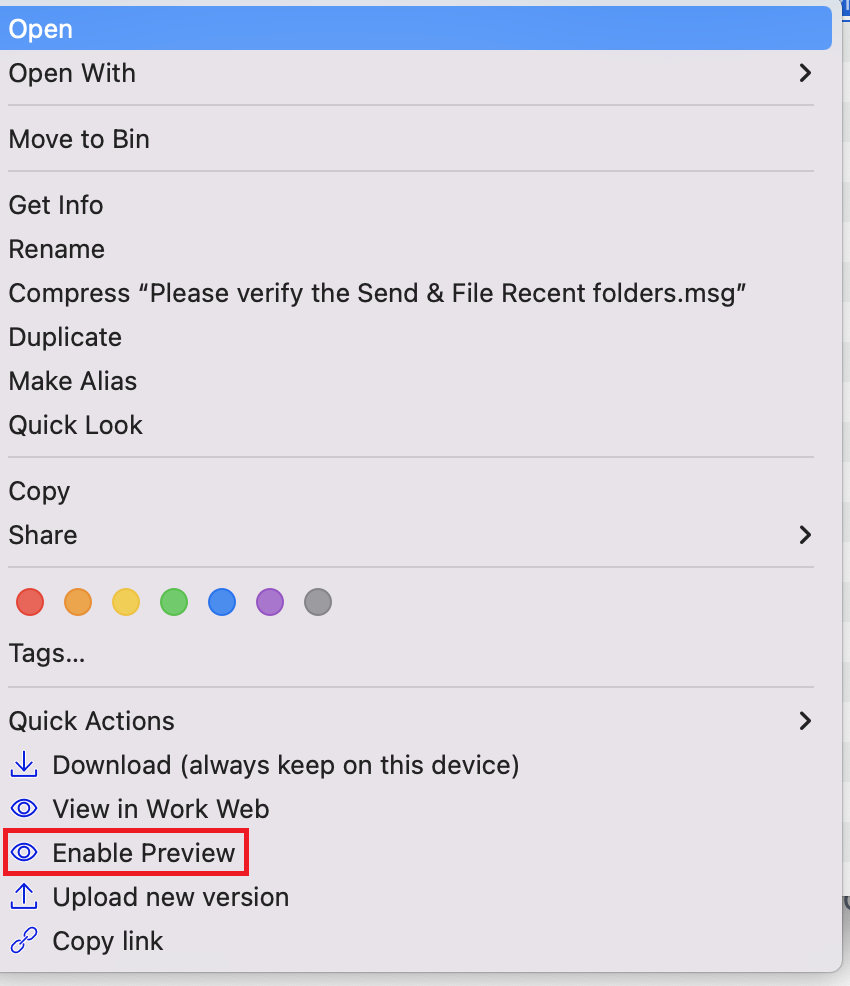
Document timelines
- From iManage Drive 10.10 onwards, the timeline in iManage Work displays Viewed version # using iManage Drive only once in 24 hours even if users perform multiple actions on the document like scanning the document for viruses or printing the document using right-click options.
- However, the timeline displays Viewed version # using iManage Drive every time users open a document in its native application before previewing the document. After previewing, the timeline displays the following in 24 hours:
- Viewed version #, when using the Enable Preview option in iManage Drive
- Viewed version # using iManage Drive winword.exe, when opened in Microsoft Word
NOTES:
- If the admin settings are configured to checkout documents when a file is opened, documents that are already available as a full file may not be checked out when you open the files.
For example, when a Microsoft Word document is marked for preview, iManage Drive downloads the Microsoft Word document and the document won't be checked out when you open this document. When you save your changes, the Microsoft Word document is checked out by iManage Drive. - Previously, when previewing documents in a folder, you had to select Enable Preview every time you closed Finder. From iManage Drive 10.10 onwards, you can preview documents in a folder without having to select Enable Preview for 24 hours. After 24 hours, you have to select this option to preview the files.
Turning off document preview
If you don't want to preview any file, use Access Online Only. When you use this option, documents are available only when you are online. The green checkmark ![]() icon changes to the cloud
icon changes to the cloud ![]() icon. All documents with cloud
icon. All documents with cloud![]() icon can be accessed in iManage Work and are available only when you are online. In this state, these files don't take up any disk space.
icon can be accessed in iManage Work and are available only when you are online. In this state, these files don't take up any disk space.
Additionally, administrators can also set toenable_preview admin setting in the admin_settings.yaml file to false to turn off preview. For more information, contact your administrator.