Exiting and restarting iManage Drive for Mac
Exiting iMange Drive for Mac
Select the iManage Drive  menulet in the Mac menu bar, and select the Access iManage Drive settings
menulet in the Mac menu bar, and select the Access iManage Drive settings  icon > Exit iManage Drive to close the user interface and exit the application. The
icon > Exit iManage Drive to close the user interface and exit the application. The  menulet in the Mac menu bar is not displayed any longer.
menulet in the Mac menu bar is not displayed any longer.
From iManage Drive 10.11.0 onwards, when you select Exit iManage Drive, a new prompt is displayed asking if you want to exit the application. You can either select Exit to exit the application or Cancel to cancel the exit action. When you exit iManage Drive for Mac, the application doesn't run in the background.
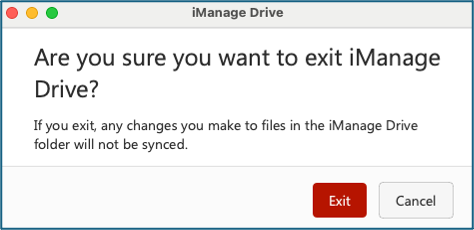
Restart iManage Drive for Mac
You can restart iManage Drive for Mac using:
Launchpad: Select Launchpad and in the Search field, start typing: Drive. The search results display iManage Drive as you type the first few letters. Select the application.
Finder: Select Finder and from the Sidebar, select Applications. Scroll to the iManage folder, expand it to view the contents, and double-click iManageDrive.
The "Starting iManage Drive.." message appears and the iManage Drive for Mac  menulet appears in the Mac menu bar again.
menulet appears in the Mac menu bar again.