Changing the application language
You can change the language for iManage Drive user interface based on your preference. iManage Drive is available in the following languages:
English (US)
French (France)
German (Germany)
Portuguese (Brazilian)
Spanish (Spain)
Chinese (China)
Japanese (Japan)
To change the language, perform the following steps:
In the Mac menu bar, select
 >
>  (Access iManage Drive settings icon) > Preferences.
(Access iManage Drive settings icon) > Preferences.On the General tab (displayed by default), from the Language drop-down list, select an option and then select OK. The dialog box closes and the language is changed.
Figure: iManage Drive language options
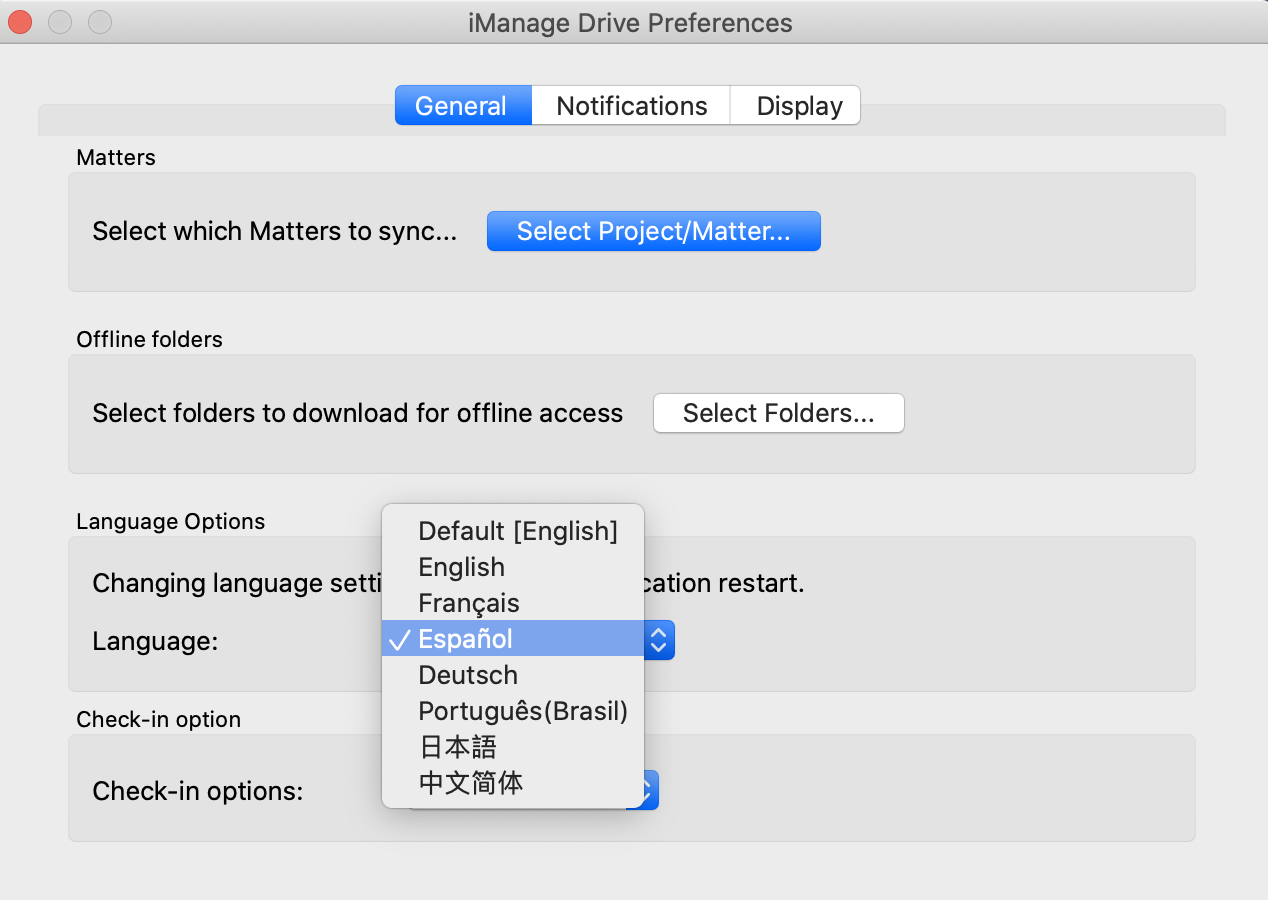
The context menu options available when you right-click the content in your mapped folder are also changed per the selected language.