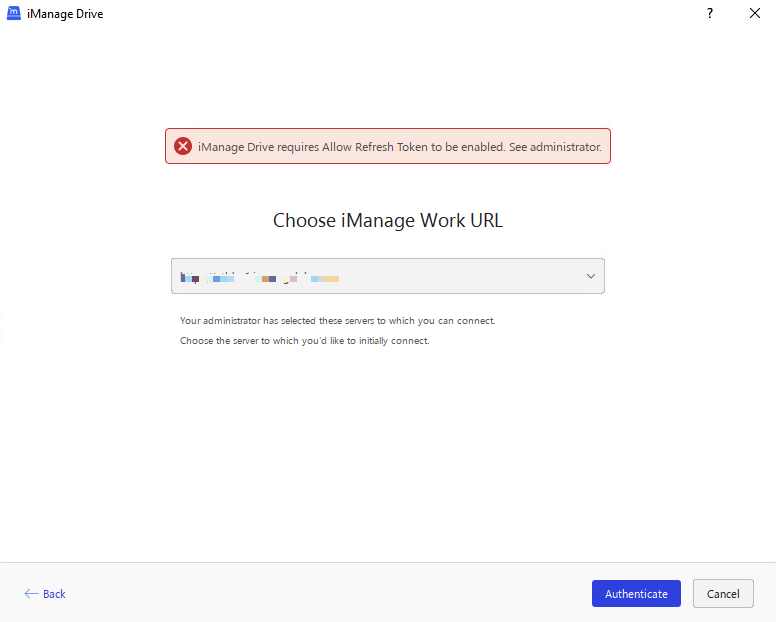Enabling refresh token in iManage Control Center
If you have set the Allow Refresh Token option to No (default value) in iManage Control Center, users may not be able to connect to iManage Drive for Mac. When they try to connect, iManage Drive for Mac application displays a notification as shown in the following figure. Hence, we recommend that you set Allow Refresh Token to Yes in iManage Control Center.
Figure: Notification to enable Allow Refresh Token
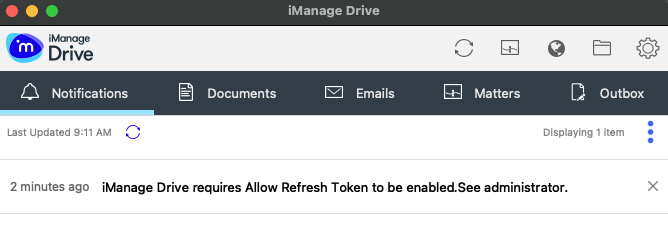
Perform the following steps to enable Allow Refresh Token in iManage Control Center.
- Connect to iManage Control Center.
- Navigate to Settings > Applications > iManage Drive or Go Drive Client. The iManage Drive page appears.
- Under Authentication, select Edit. The Edit Authentication dialog box appears.
Set Allow Refresh Token to Yes. Select Save. Access Refresh Token is now turned on for iManage Drive for Mac.
NOTE:
- The Refresh Token Expiry is automatically set to 365 days and
- If you don't turn on refresh token, users will get signed out as soon as the access token expires and will have to sign in iManage Drive for Mac again.
From iManage Drive 10.9.0, an account can be added only if Allow Refresh Token is turned on in iManage Control Center. If users try to add an account with Allow Refresh Token turned off, the following error message is displayed.
Figure: Error message when adding an account with Allow Refresh Token turned off