Changing the application language
You can change the language for the iManage Drive user interface. iManage Drive is available in the following languages:
- English (US)
- French (France)
- German (Germany)
- Portuguese (Brazilian)
- Spanish (Spain)
- Chinese (China)
- Japanese (Japan)
- French (Canadian)
NOTE:
This setting doesn't apply to iManage Work which continues to display text in English (default language) or whatever language is selected.
To change the language, perform the following steps:
In the Windows taskbar, select
 >
>  (Access iManage Drive settings icon) > Preferences.
(Access iManage Drive settings icon) > Preferences.On the General tab (displayed by default), from the Language drop-down list, select an option and then select OK. The dialog box closes.
Restart iManage Drive for the language change to take effect.
NOTE:
- All or some of the supported languages may appear in the drop-down list based on the settings configured by the administrator. For more information, refer to the
language_optionssetting in the Configuring user settings section in iManage Drive Administration Guide. - The Default language that appears is the language selected for iManage Work in iManage Control Center.
Figure: iManage Drive language options
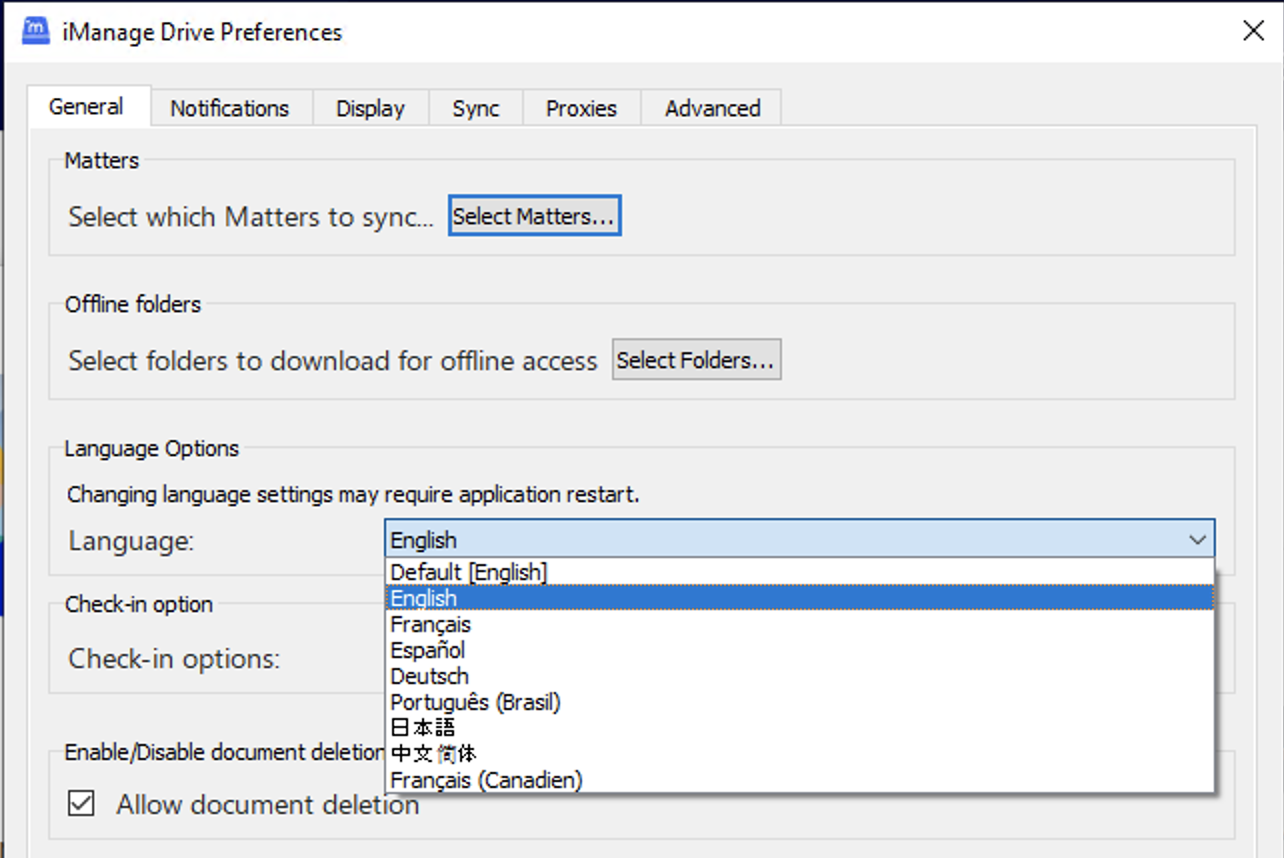
- All or some of the supported languages may appear in the drop-down list based on the settings configured by the administrator. For more information, refer to the
The context menu options available when you right-click the content in your mapped drive are also changed per the selected language.
NOTE:
- If Microsoft Windows is set to a language that iManage Drive supports and you install iManage Drive for the first time and haven't connected to any iManage Work Server, then the application displays in the same language as Microsoft Windows. For example, if Microsoft Windows is set to French, then iManage Drive also displays in French when installed for the first time.
- If Microsoft Windows is set to a language that iManage Drive doesn't support and you install iManage Drive for the first time and haven't connected to any iManage Work Server, then the application displays in English.
- When you connect to an iManage Work Server for the first time, iManage Drive then displays in the language configured as default in iManage Control Center and then saves this default language locally. This means that iManage Drive continues to display in the default language set in iManage Control Center even when you are working offline or have unlinked all the accounts.
- You can however, override the default language set in iManage Control Center using the Preferences option in iManage Drive. After you change the language, restart iManage Drive for the changes to take effect.