Moving folders between workspaces
You can't move folders between workspaces from iManage Drive even though you have read/write or Full Access to the folder. If you try to move folders between workspaces, iManage Drive displays a message as shown in the following figure:
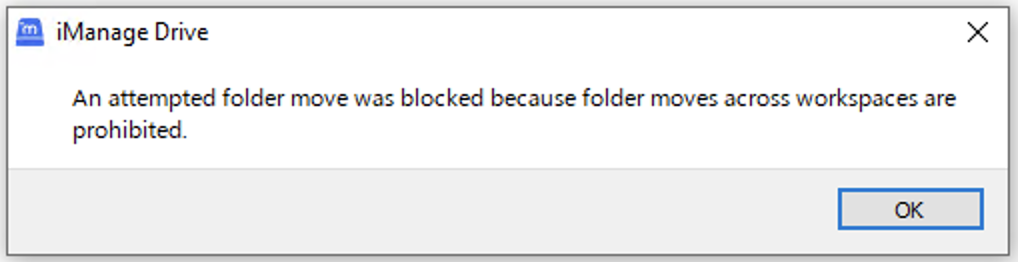
Hence, you must use iManage Work to move folders between workspaces.
When you move the folder in iManage Work, iManage Drive syncs and displays the moved folder and its content(s) in the destination workspace provided you have either:
Synced both the source and destination workspaces. In this case, all the folder and document icons remain the same even after the move.
just synced the destination workspace. In this case, the folder and the documents displays
 (cloud) icon.
(cloud) icon.
If you haven't synced the destination workspace, iManage Drive no longer displays the moved folder and its content(s).
If you want to move the newly moved folder back to the original source workspace, you must use iManage Work. You can see the moved folder and its contents again in the source workspace only if you have synced the source workspace in iManage Drive.