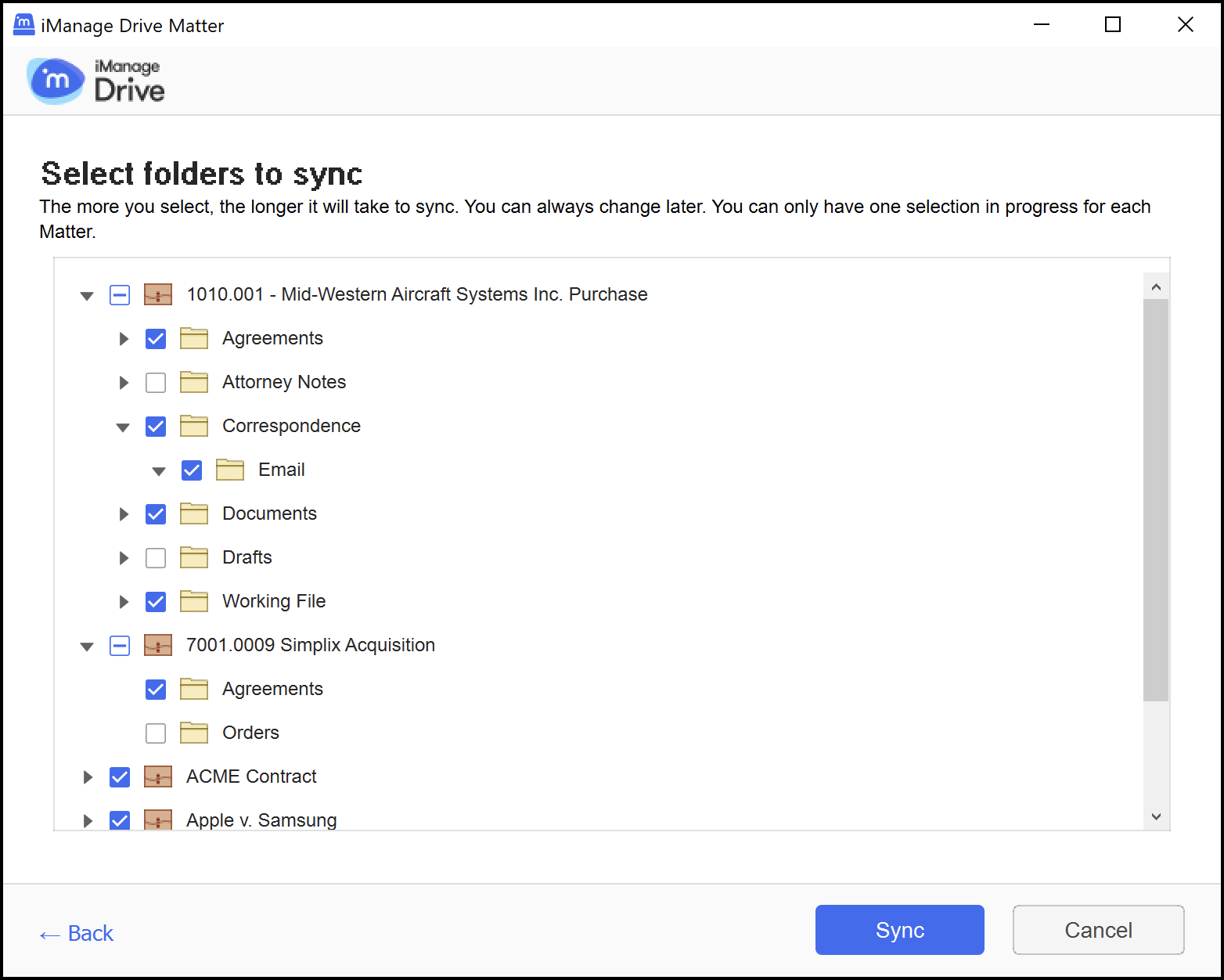While syncing a workspace, you can selectively sync the folders you need and choose not to sync email and other rarely used folders. This reduces the amount of content synced locally and keeps the metadata in iManage Drive more focused. The I want to select which folders to sync option is enabled by default on the matter selection screen and the folder selection screen is displayed when you select Continue.
Selectfor a workspace to view the folders in it. To expand the view further, selectfor a folder and view the subfolders in it.
Deselect the check boxes for the folders and subfolders that you don’t want to sync. All items in each workspace are selected by default.
Figure: Selecting the folder to syncRepeat Steps 1 and 2 for the other workspaces as required.
Select Sync. Only the selected folders in the desired workspaces are synced to your mapped drive.
NOTE:
If administrators have set the enable_folder_sync configuration setting to true, you can’t select folders using the Select Workspaces to Sync option in the iManage Drive panel. You have to unsync the entire workspace to select folders using this option.
From iManage Drive 10.11.0 onwards, when you sync workspaces, the information on the Workspaces tab in the iManage Drive UI panel is as follows.
When a workspace is initially synced, the date displayed is the sync date.
When changes are made locally in the synced Workspace, the date displayed will update to the date of the local changes.
Changes on the iManage Work Server in the workspace won't affect the date.