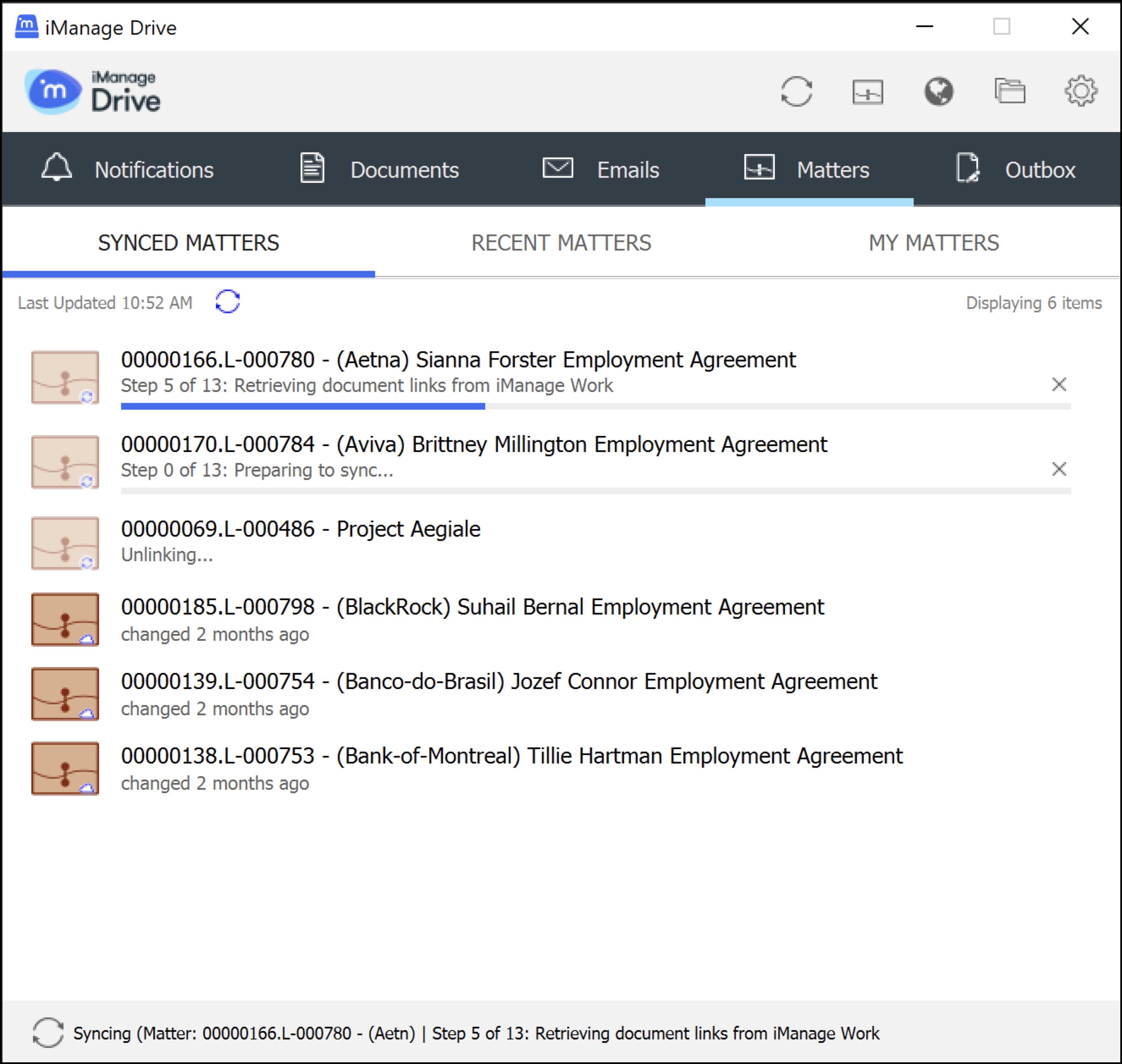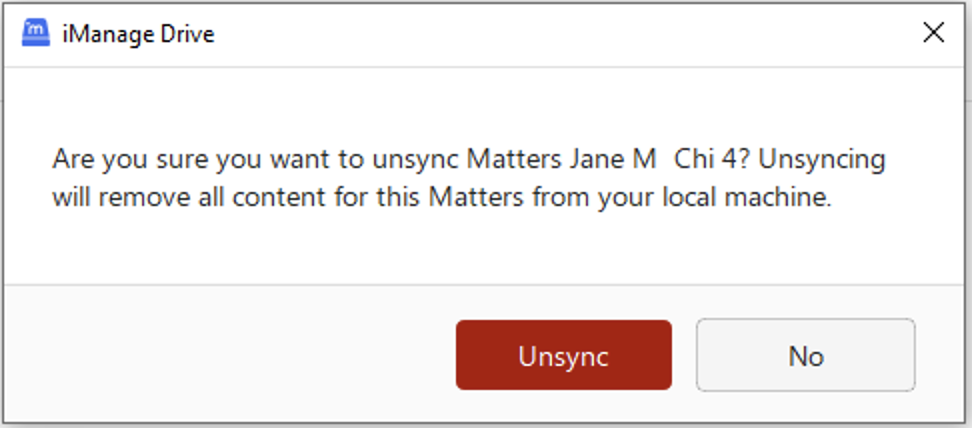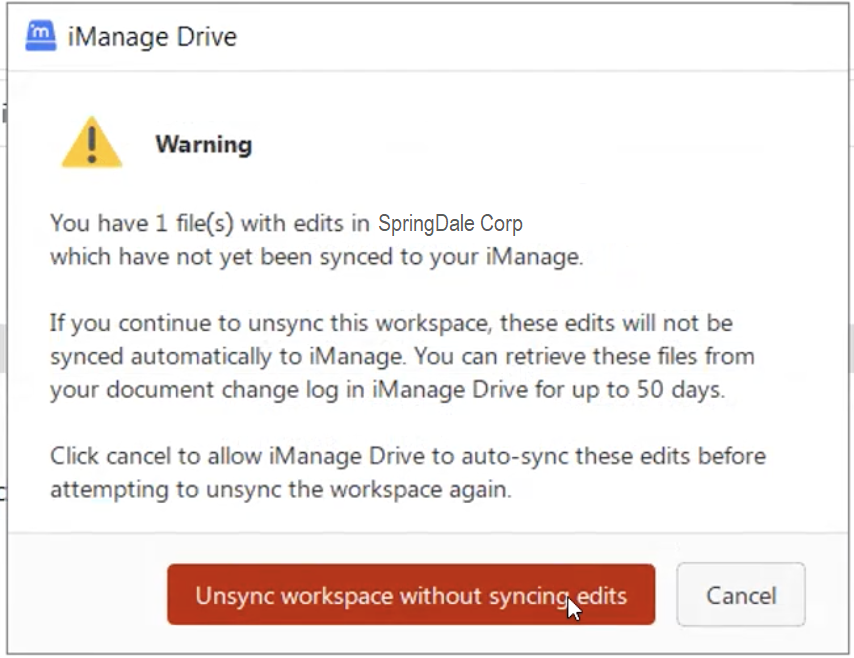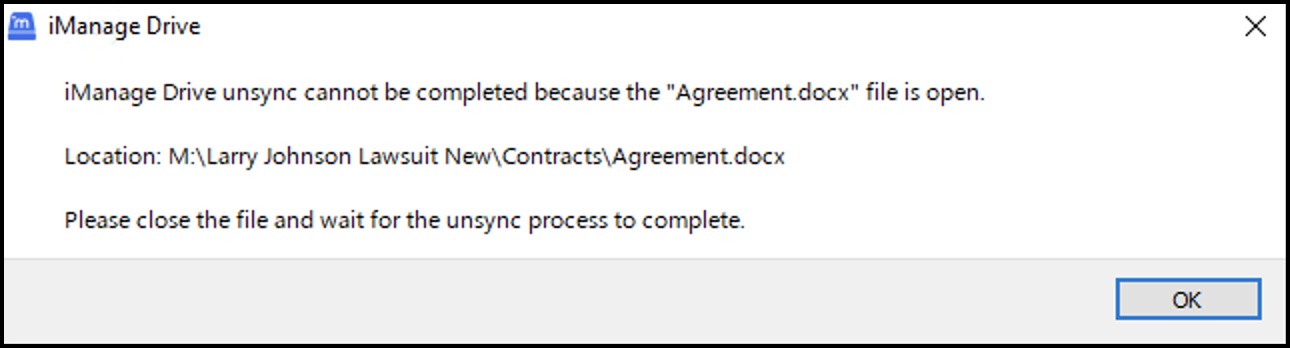Besides the Select Matters to Sync dialog box, you can now sync and unsync workspaces by using the Matters tab in the iManage Drive panel. On the Synced Matters, Recent Matters, or My Matters tab, select for a matter, and then select Sync to Local Drive or Unsync. The following activities occur:
Syncing begins and updates about the stages in the sync process are displayed in a sequence of 13 steps. This ensures that you get constant updates about the sync progress, especially for matters with a large number of folders and documents that may take some time to get synced.
While one workspace is being synced, the others are queued and the sync for the next workspace begins when the first sync job ends. Unsyncing of workspaces happens after all sync jobs are complete.
If you unsync a workspace and one or more files are open, iManage Drive will continue to try and unsync until successful; the unsyncing occurs only when you close all these files. iManage Drive 10.9.0 and later check if any of the open files are modified and if they are modified, adds them to Document Change Log to avoid possible data loss. Right-click and select Restore to ensure that the changes, which you saved after choosing to unsync the workspace, are synced to your mapped drive and subsequently to iManage Work.
NOTE:
Every time you sync files, sync workspaces, or modify the folders to be synced using the Select Matters to Sync dialog box, the iManage Drive panel opens with the Synced Matters tab displaying the progress of the activity. You can enable or disable these pop-up notifications by using Preferences > Notifications and selecting or clearing the Matter notifications and Panel popup notifications check boxes.
Unsyncing workspaces from iManage Drive panel
You can also unsync workspaces from the iManage Drive panel. On the Matters tab, select next to the matter you want to unsync and then select Unsync. A confirmation dialog box similar to the following figure is displayed. Select Unsync to unsync the matter from iManage Drive or No to cancel the unsync.
Unsyncing workspaces with documents available in Outbox
From iManage Drive 10.9.0 onwards, if files are available in iManage Drive Outbox and you try to unsync the matter that contains them, the following confirmation dialog box is displayed.
Unsyncing workspaces when a file is in use
From iManage Drive 10.9.0 onwards, when you try to unsync a folder in which one or more files are open, then the following message is displayed.