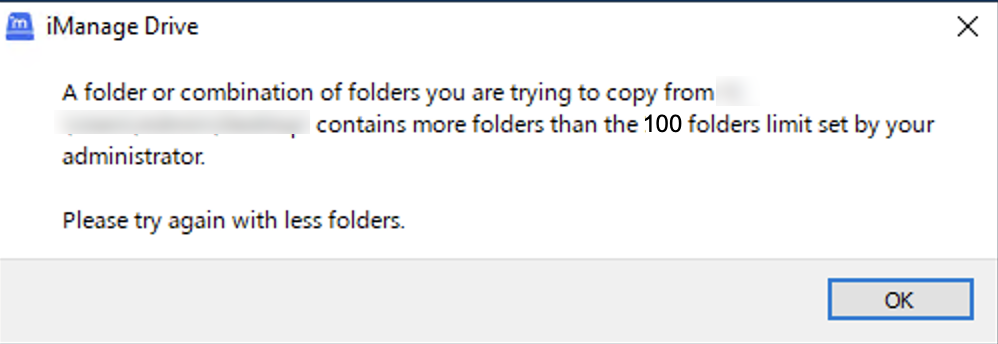Options for bulk folder and file import
You can use the following admin settings in the admin_settings.yaml file to manage the number of files or folders to be imported in bulk:
bulk_import_folder_limit: Specifies the number of folders users can import in bulk. The default value is 1000.
bulk_import_file_limit: Specifies the number of files users can import in bulk. The default value is 20,000.
bulk_import_total_size_limit: Specifies the size of the file users can import in bulk. The default value is 0.
Additionally, you can use the following admin settings to limit the number of files or folders imported into individual workspaces.
bulk_import_workspace_folder_limit: Specifies the number of folders users can import to a workspace. The default value is 10,000.
bulk_import_workspace_file_limit: Specifies the number of files users can import to a workspace. The default value is 100,000.
bulk_import_workspace_total_size_limit: Specifies the size of the file users can import to a workspace. The default value is 0.
For the bulk_import_total_size_limit and bulk_import_workspace_total_size_limit admin settings, you must specify the size type following number with either:
'b' (bytes),
'k' (kilobytes),
'm' (megabytes), or
'g' (gigabytes)
Example:
bulk_import_workspace_total_size_limit: 5b
bulk_import_total_size_limit: 5k
If you have set a value and when a limit is reached when copying files or folders, iManage Drive displays an error message. For example, if you set the bulk_import_folder_limit to 100 and users try to import more than 100 folders, iManage Drive displays an error message as shown in the next screenshot.
Similarly, if you have bulk_import_workspace_folder_limit set to 100 and users try to import 1 folder into a workspace that already contains 100 folders, the import fails and iManage Drive displays the following error message:
Figure: Message displayed when users import more folders than the limit specified