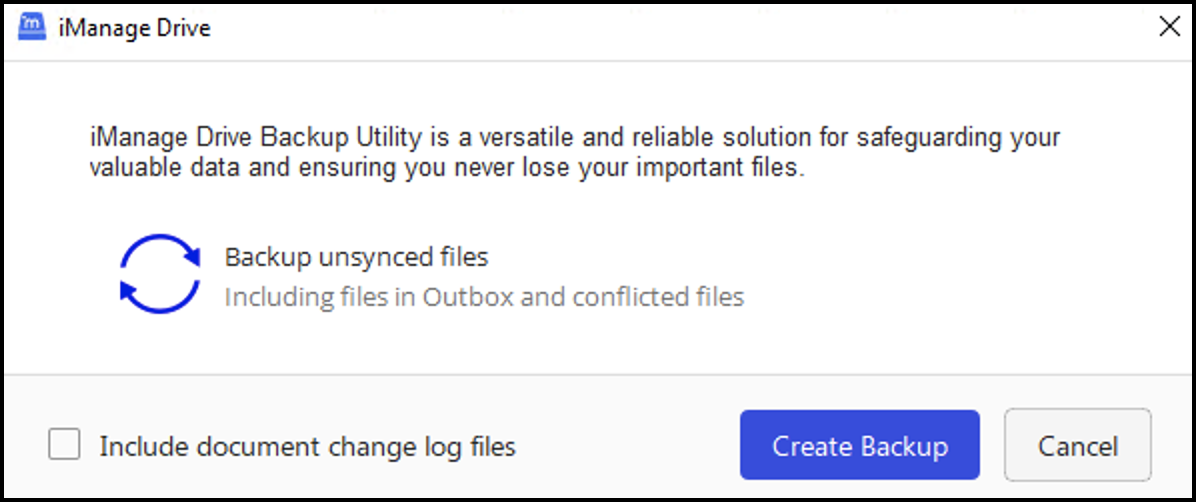You can use the following command-line tools to troubleshoot issues.
IMPORTANT:
From iManage Drive 10.11.0 onwards, the command line path to troubleshoot issues is: “C:\Program Files\iManage\Drive\iManageDriveConsole”
For iManage Drive 10.10.0 or prior, the command line path to troubleshoot issues is: “C:\Program Files\iManage\iManageDrive\program\install\iManageDriveConsole”
Backup outbox
Run the following command in the command prompt to backup any documents in the outbox that haven't been synced.
“C:\Program Files\iManage\Drive\iManageDriveConsole” backup_outbox [backupdirpath].
Example: “C:\Program Files\iManage\Drive\iManageDriveConsole”backup_outbox c:\drive_backup
Where, c:\drive_backup directory already exists.
Generate diagnostic snapshot
Use the diagnostic_snapshot tool to generate a diagnostic snapshot. This is useful if your users aren't able to use the iManage Drive UI to generate the diagnostic snapshot
Example: “C:\Program Files\iManage\Drive\iManageDriveConsole” diagnostic_snapshot
Where:
“C:\Program Files\iManage\Drive\iManageDriveConsole”
diagnostic_snapshot is a parameter to the command
When you run the diagnostic_snapshot tool, a dialog box appears where you can type in the details.
Outbox list
Use the outbox_list tool to list all the files in the outbox that haven't been synced.
Example: “C:\Program Files\iManage\Drive\iManageDriveConsole” outbox_list
When you run the outbox_list tool, the list of files not synced are printed to the console.
Backup files
From version 10.9.0 onwards of iManage Drive, run the following command: iManageDriveConsole file_backup to backup files your users have recently worked on.
Example: “C:\Program Files\iManage\Drive\iManageDriveConsole” file_backup
The following prompt is displayed:
The backup file generated is a zipped file and is available at the following location: *AppData*\Local\iManage\GoDrive\diagnostics\file_backup. The location appears as soon as the backup file is generated. The backup folder may contain the following subfolders:
document_history: Contains previous versions of files that were in iManage Drive.
current_document_history: Current versions of all the files available in Document Change Log in iManage Drive, that is, versions retained for 30 days.
sync_issue_files: Files that are in the document change log and have a sync issue.
sync_conflicts: Files that currently have a conflict.
outbox_files: Files in the outbox.
local_files: Any files not in the outbox.
unsynced_files: Files that are in the Document Change Log and not synced.
NOTE:
The zipped file that is created may contain paths that may be too long if long paths aren't enabled for Microsoft Windows. The default zip viewed in Windows Explorer may fail to unzip the file because of these long file paths. In this case, you can use a different zip viewer such as 7zip to unzip the backup file.
Cleanup iManage Drive sidebar
You can clean up the iManage Drive sidebar in Microsoft Windows Explorer using the following command:
“C:\Program Files\iManage\Drive\iManageDriveConsole” cleanup_windows_sidebar.