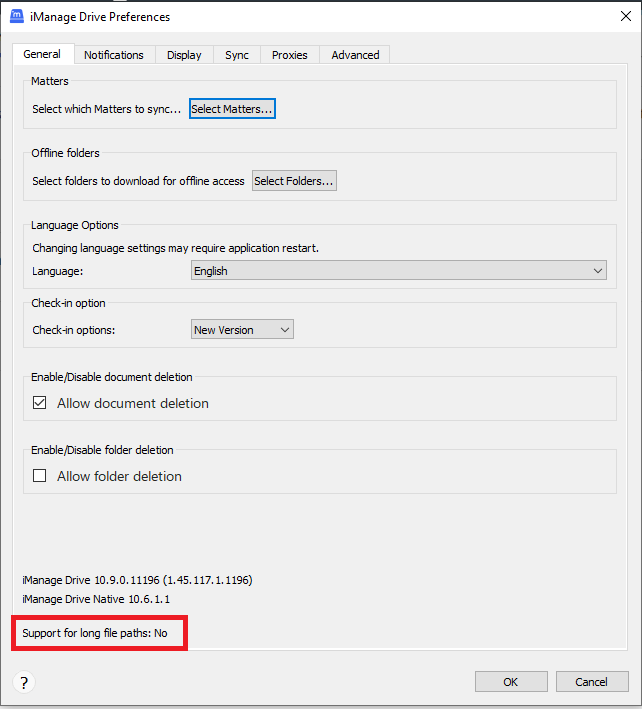Support for long file paths
By default, Microsoft Windows does not support file paths of 260 characters or more. When iManage Drive encounters a long path, the Notifications tab displays the following message:
Figure: Message about enabling long file path
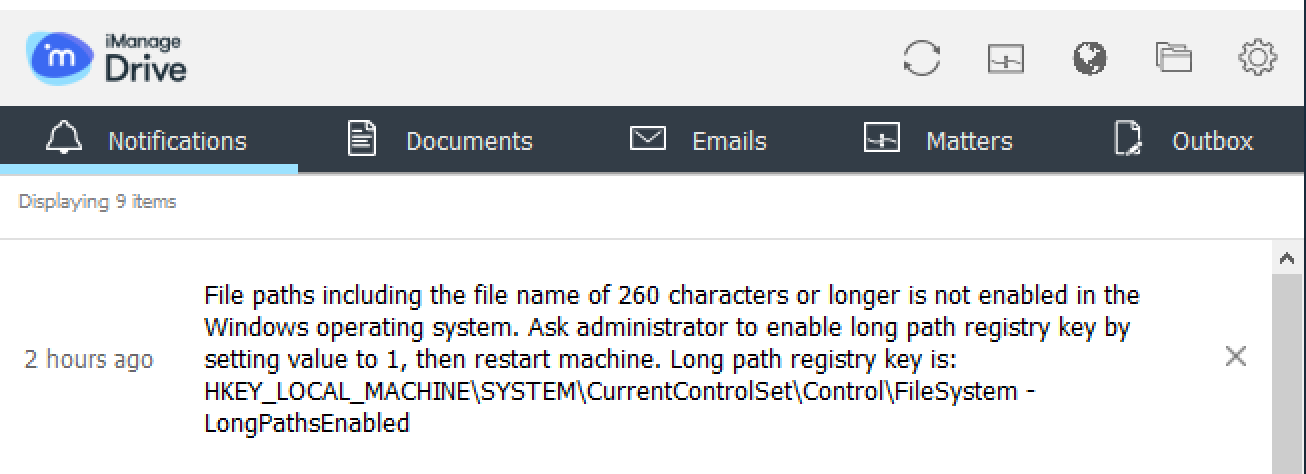
You must configure the LongPathsEnabled registry setting to enable support for long file paths and also disable the NtfsDisable8dot3NameCreation registry setting by doing the following:
- On your device, select Start > Run, enter regedit, and then select OK.
- Locate and select the HKEY_LOCAL_MACHINE\SYSTEM\CurrentControlSet\Control\FileSystem registry setting.
- On the Edit menu, point to New, and then select DWORD Value.
- Enter LongPathsEnabled as the name of the DWORD, and then press Enter.
- Right-click LongPathsEnabled and select Modify.
- Enter the value as 1 and select OK.
- Right-click NtfsDisable8dot3NameCreation and select Modify.
- Change the value to 1 and select OK.
By default, short file path events aren't turned off in the Windows operating system which may cause syncing issues with long file paths. Changing the value to 1 disables short file path events. - Exit the registry editor.
- Restart your device.
NOTE:
- Even with long paths enabled, it's possible that:
- Microsoft Office applications may not be able to open or modify a file that has a long path of 260 or more characters.
- Windows Explorer may not be able to work as expected on some long paths greater than 260 characters.
- No individual file name can be greater than 260 characters.
If your administrator hasn't configured the LongPathsEnabled registry setting, a notification indicating that long path isn't enabled is displayed on the Notification tab in iManage Drive panel. Even after you clear these notifications. it's possible that they'll reappear when you restart iManage Drive. To make sure that these notifications don't appear again, browse to Preferences option, select the Notifications tab and clear the When an item is found with a long path check box.
From iManage Drive 10.9.0 onwards, when you generate a diagnostic snapshot by selecting Diagnostics: generate support snapshot in Settings ![]() , a LONG_PATH_INFO.json file is now included in the snapshot. The file includes all folder and file paths that are considered long paths. It also contains the registry keys information to turn on/turn off long paths on Microsoft Windows machines.
, a LONG_PATH_INFO.json file is now included in the snapshot. The file includes all folder and file paths that are considered long paths. It also contains the registry keys information to turn on/turn off long paths on Microsoft Windows machines.
Additionally, a new option is available in Preferences option > General that informs if registry settings are enabled for iManage Drive to support long path file names. The Support for long file paths option displays a No if the registry settings to enable support for long path files names aren't enabled and a Yes if the registry settings are enabled.
Figure: Notification informing if long file paths are enabled