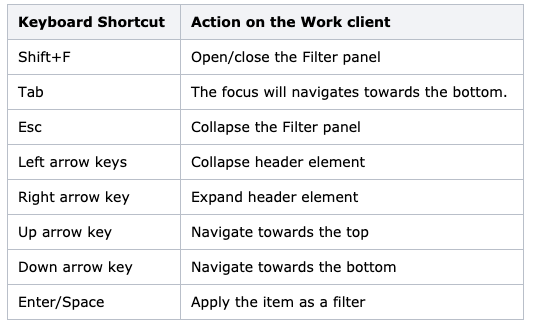Introducing drag-and-drop for efficient workflows
Move one or more document shortcut(s) using a simple drag-and-drop between the center panel and the tree.

Move workspace shortcut(s) from the center panel to My Matters or the desired category inside them in the tree using drag-and-drop.

Move one or more folder shortcut(s) using a simple drag-and-drop between the center panel and the tree.

Move one or more shortcut(s) from the center panel to My Favorites or the desired category inside them in the tree using drag-and-drop.

Desktop to tree uploads, now supported for documents and folders
Just make one single move, upload folder(s) or document(s) from your desktop to the tree using drag-and-drop.


Move folders and documents
In addition to drag and drop, simply select folders and documents and use the right-click context menu option to relocate to another location to organize your work.
View even more folders in the tree
You are no longer limited to viewing only 50 items in the tree. Simply hover over Show more to expand and view more items directly within the tree.

Locate the parent folder with ease
Use the Show in Tree option in the right-click context menu to easily locate the parent folder and locate the exact folder path. When viewing documents in the recent list or in the search results, this allows you to easily find the exact file location, so you can find what other files are located in this folder.

Viewing items present in multiple locations made simple with a dialog box displaying those locations.

View applied filters
Easily view and adjust the filters, allowing you to slice and dice the results to find the most relevant content.

Right-click context menus, earlier available in the center panel, now also available on the tree nodes
More convenience to you.. The right-click context menus are available to you on the tree node. Saves your time by enabling you to perform actions in-place as you browse the folder hierarchy. which saves time.
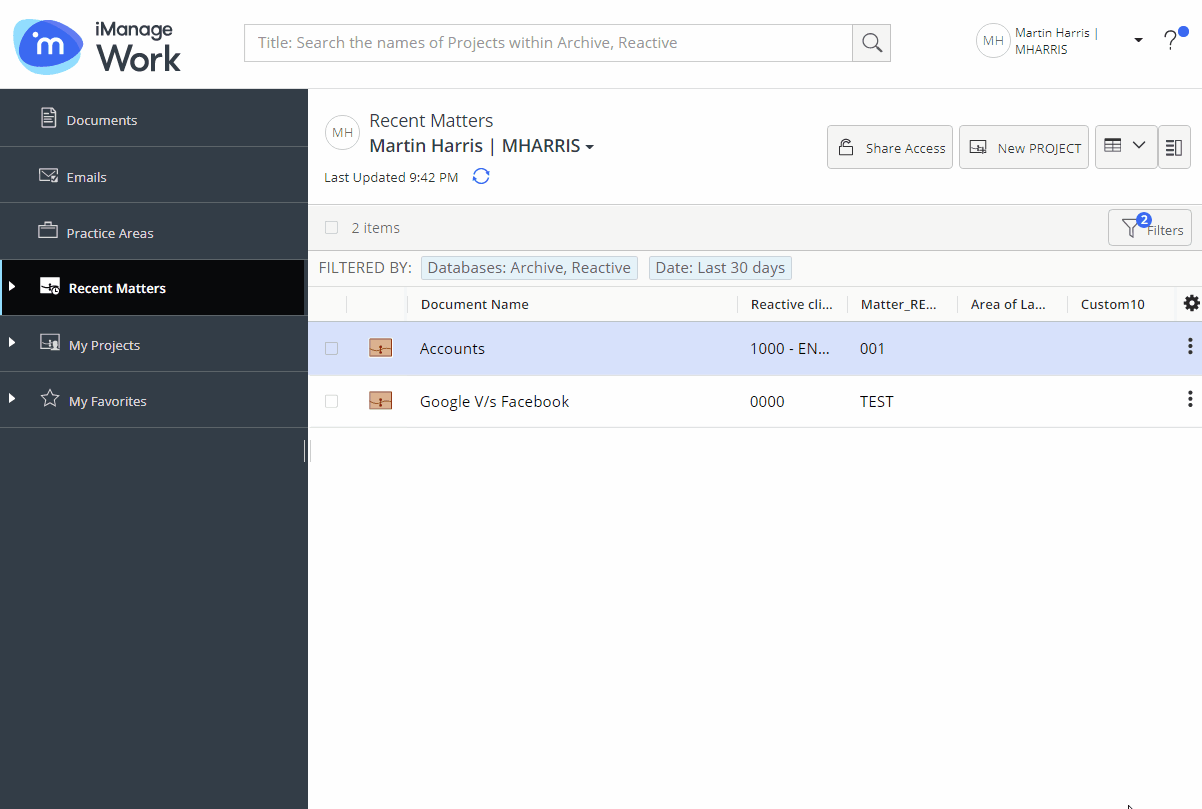
Advanced Search without leaving MS Outlook
Go beyond the author and title search to find content based on any metadata using the Advanced Search in the Work Panel within MS Outlook.
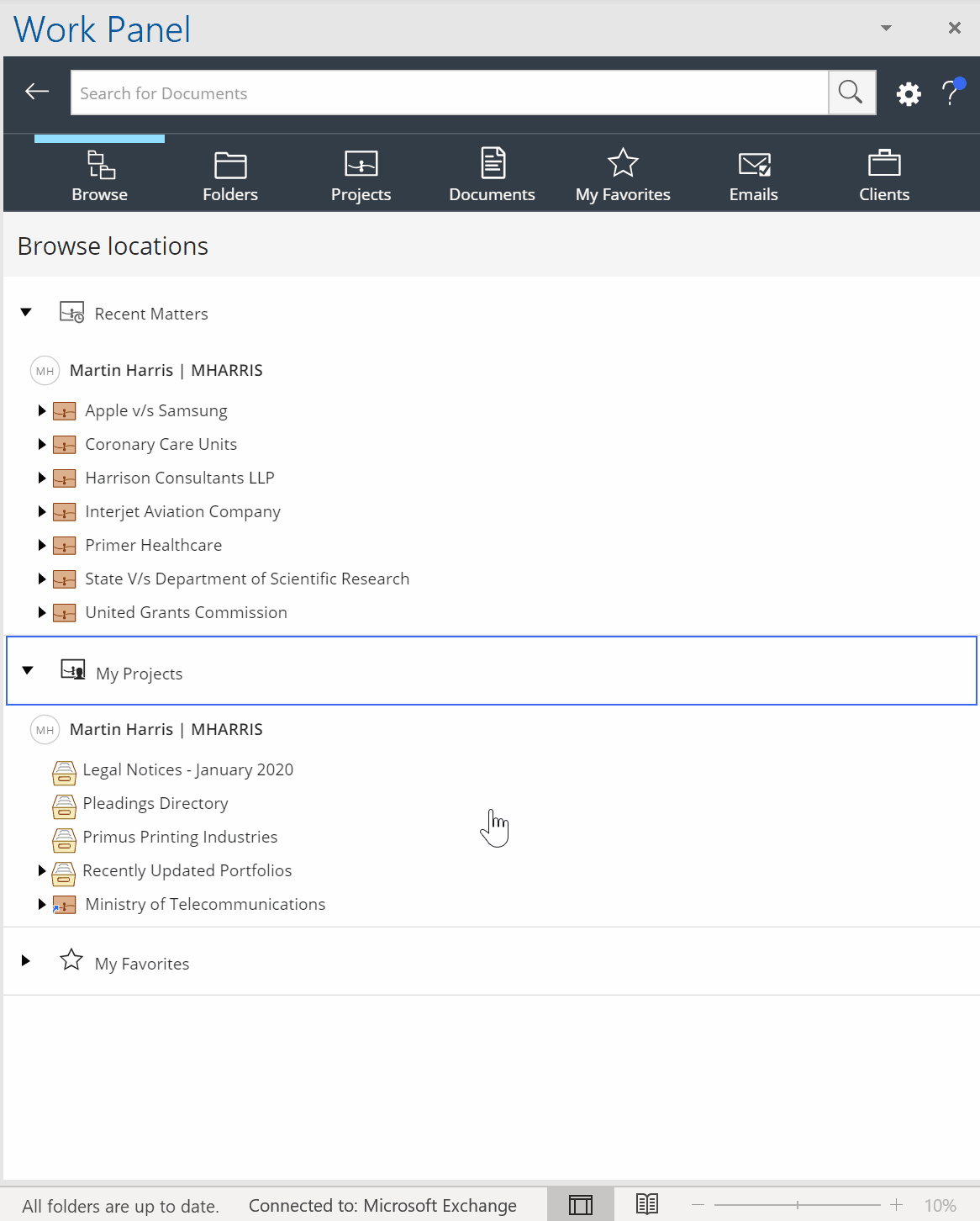


 iManage Work
iManage Work  Insight+
Insight+  iManage Extract
iManage Extract