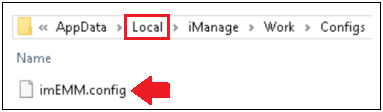Tips for iManage Work administrators
Pushing out custom configurations via Control Center
Pushing out client install packages and configuration files is often a task handled with a tool like Microsoft Endpoint Configuration Manager, still affectionately known as "SCCM" based on its original name of System Center Configuration Manager. But that doesn't always have to be the case.
With iManage Control Center, a iManage system admin can push out an updated config file in seconds. For example, if you've decided that you don't want users to see the Co-Authoring ribbon group in Microsoft Word, you can comment out that section in the Word XML config file, upload it to Control Center's Office section, and all users' machines will pull down the updated config file when the Work Agent makes its rounds on the client machine.
You can get the latest versions of the Microsoft Office XML config files, as well as other client configs like imEMM.config for emails and WorkOptions.xml for basic Work customizations, on the iManage Help Center's Work Desktop for Windows page.
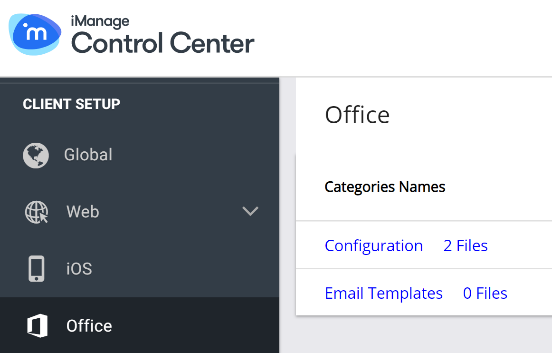
Customizing the user experience for a VIP
Let's face it, for every company-wide policy for using iManage, there's always going to be one user who is allowed to be the exception. For example, your firm says that all users will see the Send & File prompt when they send an email but don't choose a filing location before they hit Send. However, there is one VIP that says, "I don't want to see that."
In earlier versions of iManage desktop clients, that meant digging through HKEY_CURRENT_USER in the client registry to make that happen. Not anymore.
In this example, an admin can change the imEMM.config file's "ForceFileonSend" parameter to 0 and drop it in the user's %LocalAppData%\iManage\Work\Configs. Default configs go in %AppData%\iManage\Work\Configs, but "Local" takes precedence. Just remember to use you change management system to keep track of who got those Local customizations for the future if new features become available later via the iManage Work 10 client config files.