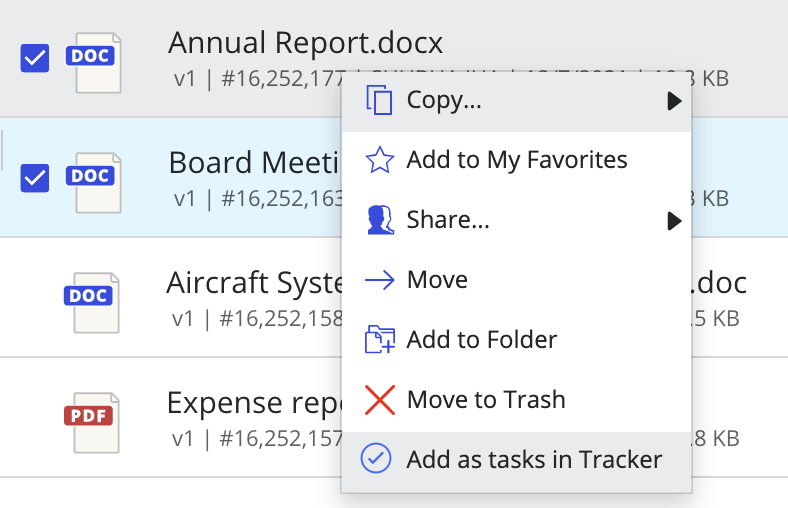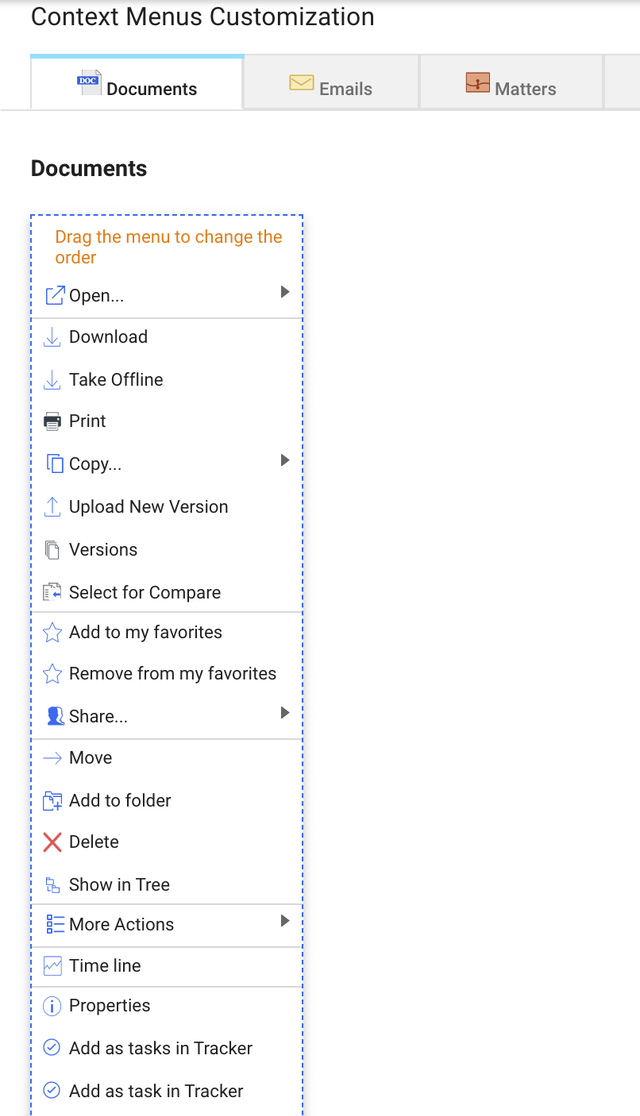User can quickly add documents, emails, matters, and folders as tasks in a Tracker checklist by selecting Add as Tasks in Tracker option.
This option is available in iManage Work in right-click menus and kebab menus for Documents, Emails, Matters, and Folders.
To add the context menu options:
Sign in to iManage Control Center.
In the left navigation panel under Work Clients, select Web Client.
Select Context Menus > Documents.
Verify that the Add as Task in Tracker and Add as Tasks in Tracker options are displayed in the list of context menu.
If these options aren't visible, select Add action and then select both the options. They are added to the list.
If the options are still not visible even after selecting Add action, select Restore defaults. All available context menus are displayed.Figure: Tracker options for Document context menuDrag the options to where you want them to appear in the list and select Save.
Repeat steps 4 and 5 for Emails, Matters, and Folders to ensure that the following options are available:
Emails: Add as Tasks in Tracker and Add as Tasks in Tracker.
Matters: iManage Tracker.
Folders: iManage Tracker, Add as Tasks in Tracker, and Add as Tasks in Tracker.
NOTE:
To ensure that the context menu options are visible to all iManage Work users, ask them to sign out of iManage Work and sign in again.
The following animated GIF shows the process mentioned in this section.