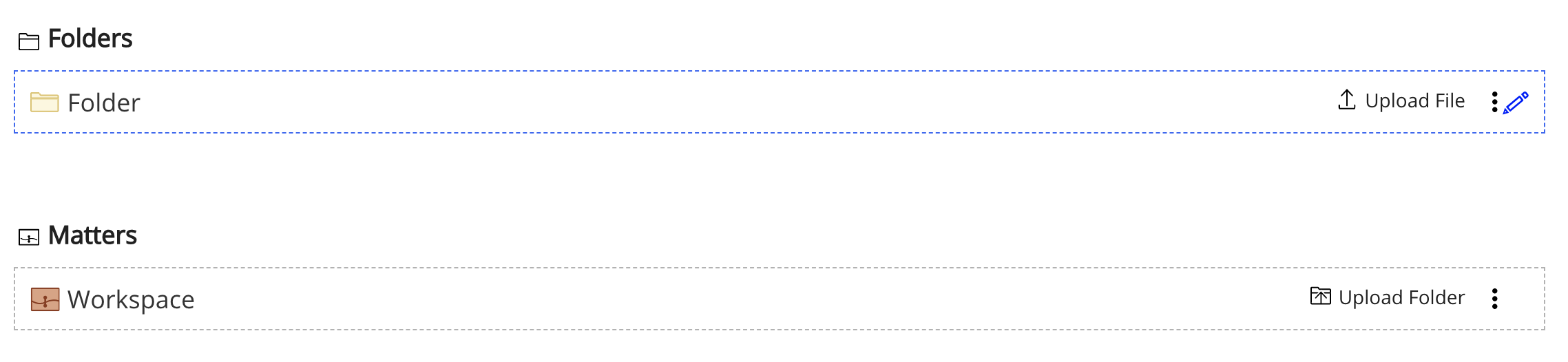When users browse to a workspace (matter), folder, or subfolder in iManage Work, iManage Tracker displays in the top toolbar.
This provides quick access to the checklists for this matter.
Figure: Toolbar option for matter view (highlighted in red)
To add the iManage Tracker toolbar option:
Sign in to iManage Control Center.
In the left navigation panel under Work Clients, select Web Client.
Select Toolbars.
Hover the mouse pointer over the options for Folders and select .
Figure: Toolbars in iManage WorkDrag iManage Tracker before the menu, and then select Save.
Figure: Toolbar optionsRepeat steps 4 and 5 for Matters.
NOTE:
After you make this change, all users must sign out of iManage Work and sign in again to make sure the iManage Tracker is visible to them.
The following animated GIF shows the process mentioned in this section.
Figure: Adding iManage Tracker option to toolbar