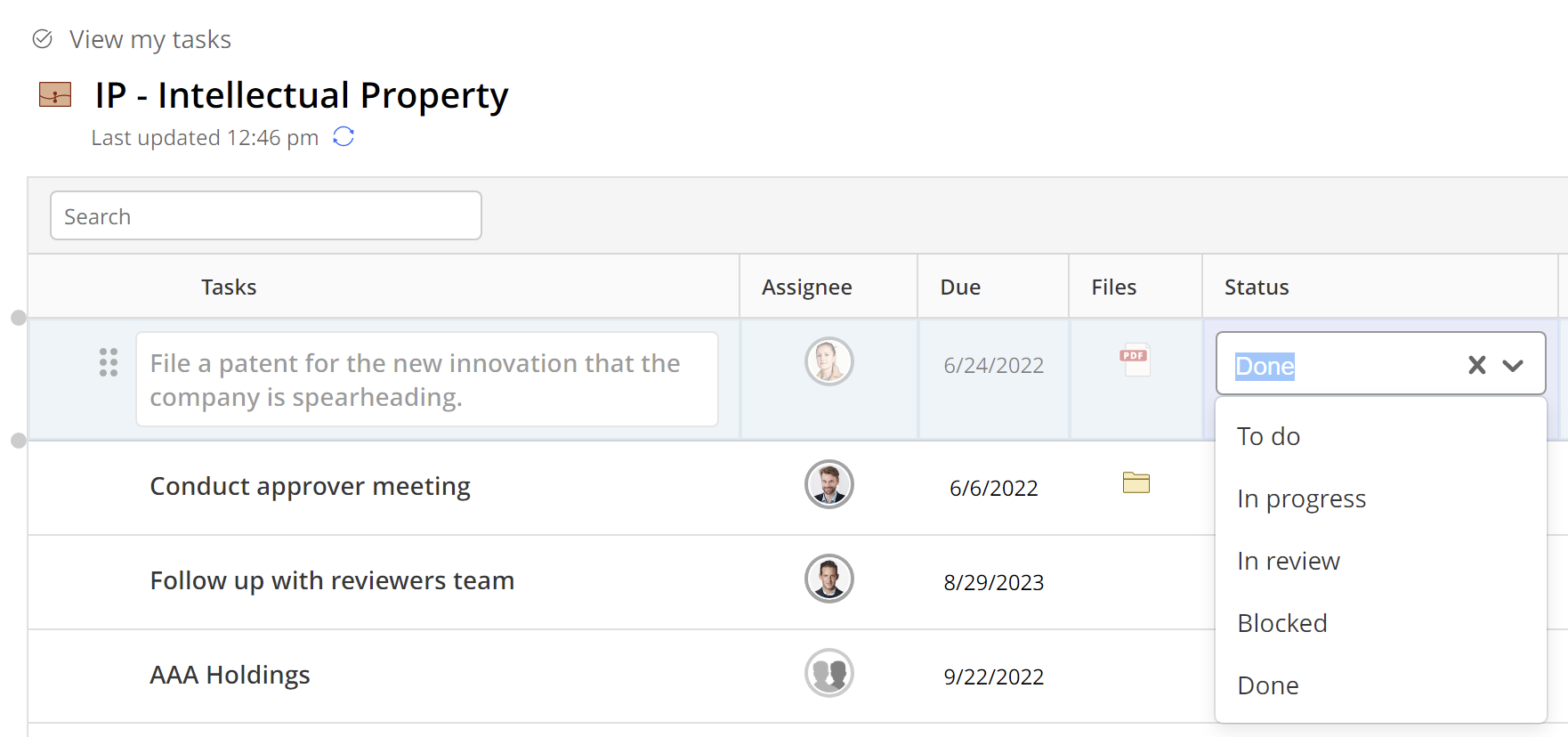There are two ways to update the status of tasks and subtasks in iManage Tracker. You can update tasks and subtasks individually or in bulk.
Updating task and subtask status individually
In a checklist in iManage Work or while viewing task details, select Done for the Status field for a task or subtask to mark it complete. Completed tasks are faded out. You can also use the Status field in the Details pane for a task to mark it complete.
On the Tasks tab, to view the list of all your completed tasks, select My completed tasks from the filters list in the upper-right corner.
In the iManage Tracker panel in Microsoft Outlook, in the pane that opens when you select a task, select the Done option for the Status field for a task to mark it complete. When all tasks in an unpinned matter are marked complete, the matter is removed from the My tasks by matter list that's displayed on the Tasks tab by default.
NOTE:
Even if you mark all subtasks in a parent task as complete, the parent isn't marked complete. Similarly, marking a parent task as complete doesn't automatically mark its subtasks as complete.
Bulk update of tasks and subtasks
The bulk status feature lets you change the status of multiple tasks at the same time. Bulk status is available in the checklist view.
After you've selected multiple tasks, select Status from the top menu, as shown in the figure below.