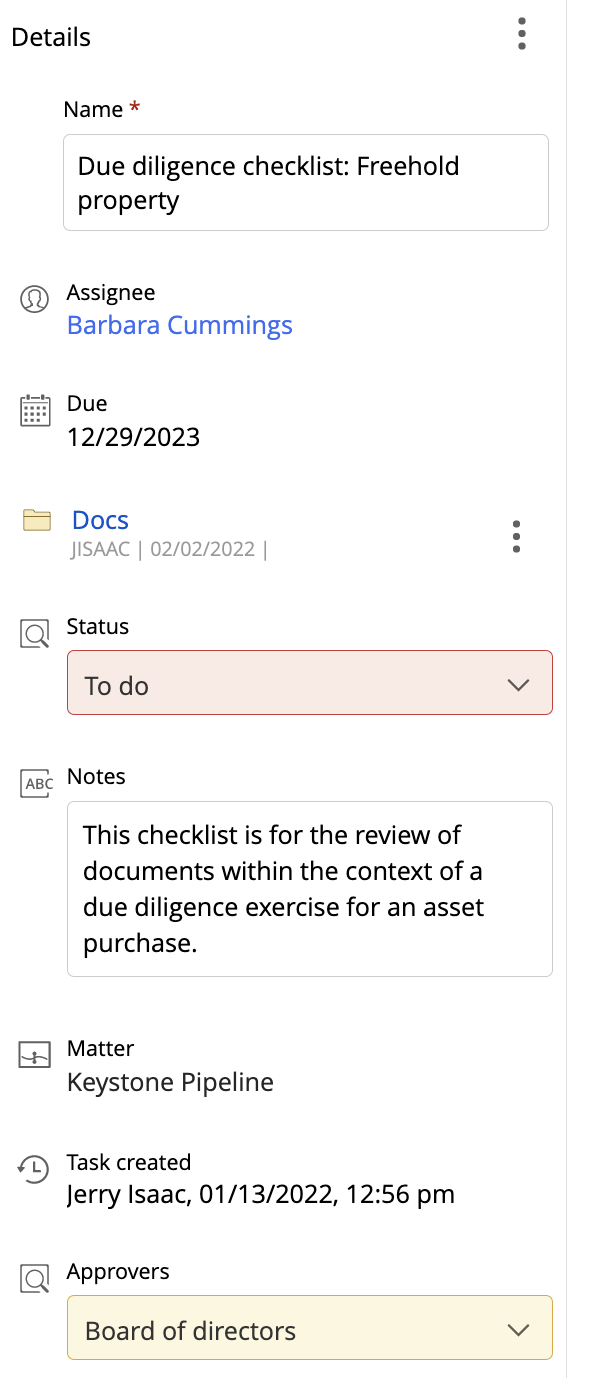Based on the progress of tasks and changes in requirements or situations, you may need to update task details. For example, you may need to change a task assignee if the current assignee leaves the organization, or change the due date based on third-party dependencies that are causing delays.
iManage Tracker enables you to update tasks anytime as required using iManage Work or the iManage Tracker panel in Microsoft Outlook.
iManage Tracker in iManage Work
Sign in to iManage Work, browse to the matter for which you want to update task details, and select .
Select the required field for a task and make changes. Repeat this for all fields you want to update for the required tasks.
Alternatively, select:a task and open the Details pane using the Show Details options in the upper–right corner of the checklist.
More options for the task and then select Properties to open the Details pane.
Figure: Details pane
Sometimes, you may customize the checklist to display only a few fields and keep the view focused. Since the Details pane displays all default and custom fields added to the checklist, you can use this pane to update task details for all available fields.
iManage Tracker panel in Microsoft Outlook
The same Details pane, which is available in iManage Work, is also displayed when you select a task in the iManage Tracker panel. Edit the task details as required using this pane. For more information, refer to Accessing the iManage Tracker panel in Microsoft Outlook.