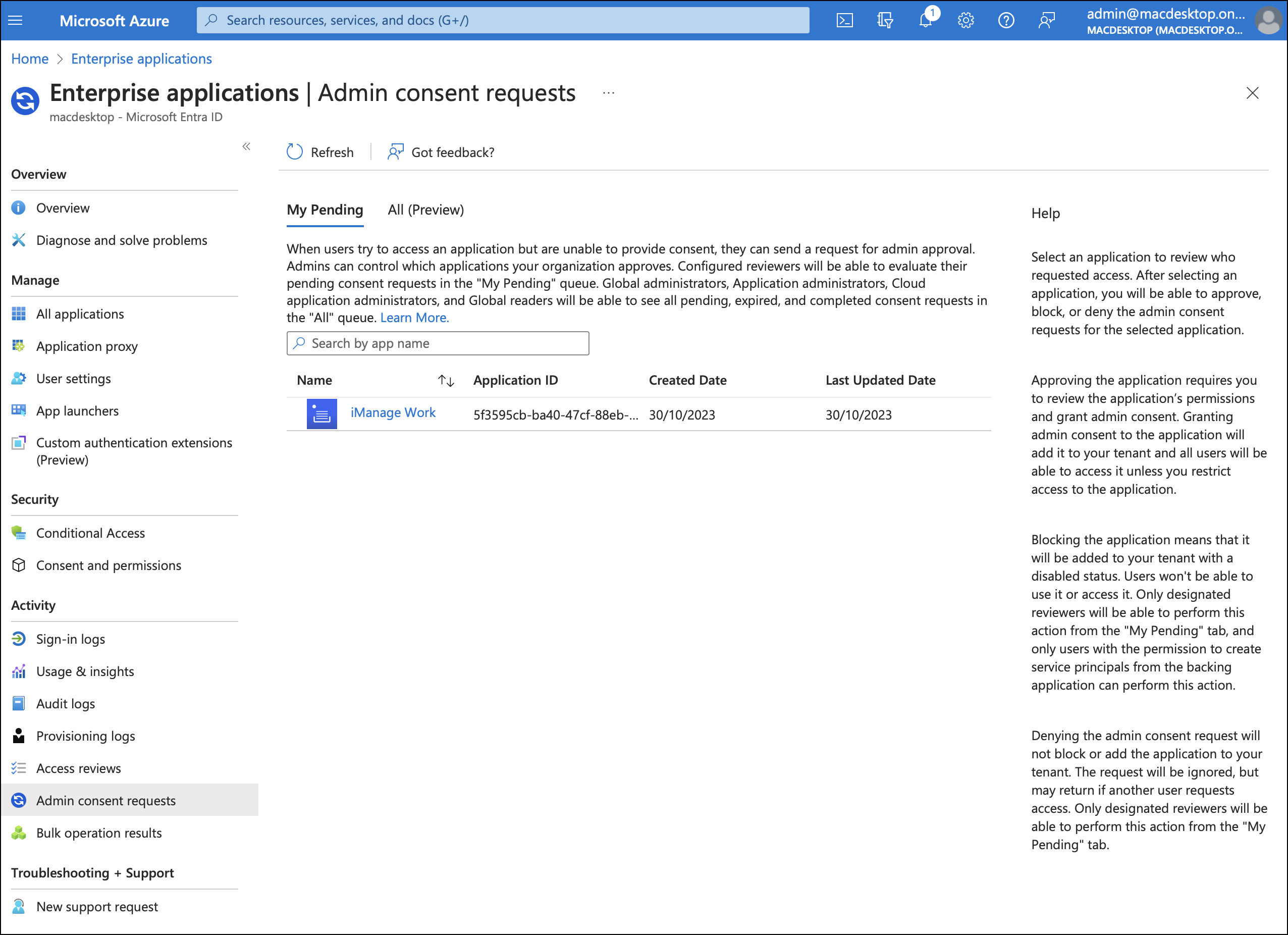Granting permissions for syncing emails from distribution lists
This section provides information about how the administrator can grant the Read all groups permission (highlighted in blue in the below screenshot), required for syncing emails from distribution lists for the entire organization.
With Enable Distribution List Sync set to true, an admin permission prompt is displayed when users try to access the iManage Work add-in. It isn't displayed immediately for users who are:
Already signed in using an earlier version of iManage Work Desktop for Mac.
Using 10.7.1 without turning on the configuration options for mailbox sync and distribution list sync who later enable these two options.
The prompt appears to these users when the token for the current session expires. To view the admin consent prompt immediately, they have to uninstall the application and then install it again.
Scenario 1: Granting permissions with the admin consent option turned off in Azure
The administrator sets up the iManage Work add-in for their Microsoft Outlook inbox using an account with admin permissions.
The following dialog box appears when the admin tries accessing the add-in:Figure: Permissions requested dialog box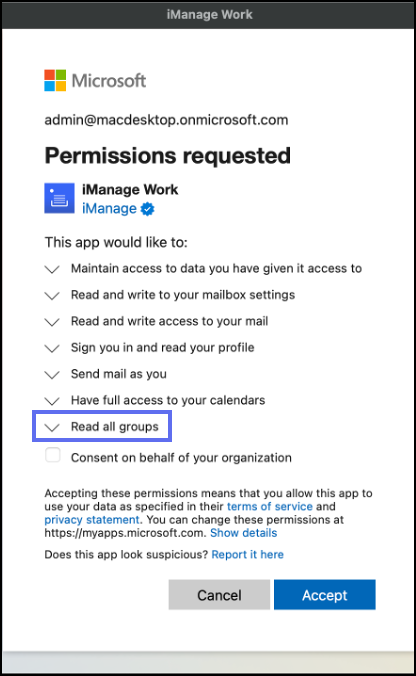
To grant the requested permissions to the add-in, the admin must select the Consent on behalf of your organization check box and then select Accept.
A success message is displayed informing that the permissions are granted.
Scenario 2: Granting permissions with the admin consent option turned on in Azure
If your organization has set the Admin consent requests option (Home > Enterprise applications > Consent and permissions) in Microsoft Azure to Yes, then this workflow grants permissions for syncing emails from distribution lists:
When users try to access the iManage Work add-in, the following dialog box appears where they can enter a reason for needing access to the application and then select Request approval:
Figure: Approval required dialog box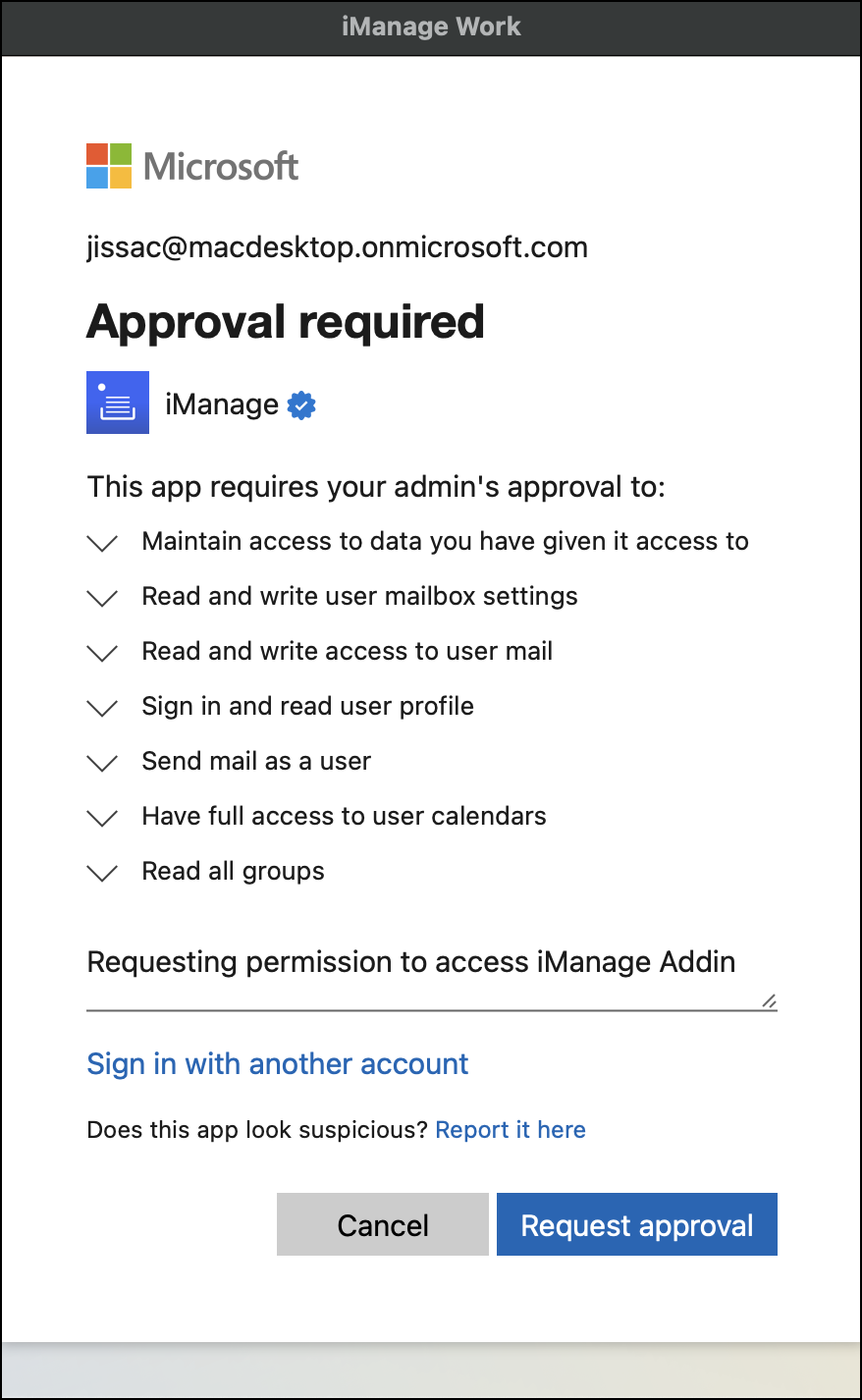
A Request sent message confirms that the request was submitted to the admin. If the user sends several requests, only the first request is submitted to the admin.
The admin receives an email request for granting access. On approving the first such user request, access is granted to users across the entire organization.
Figure: Request that admin receives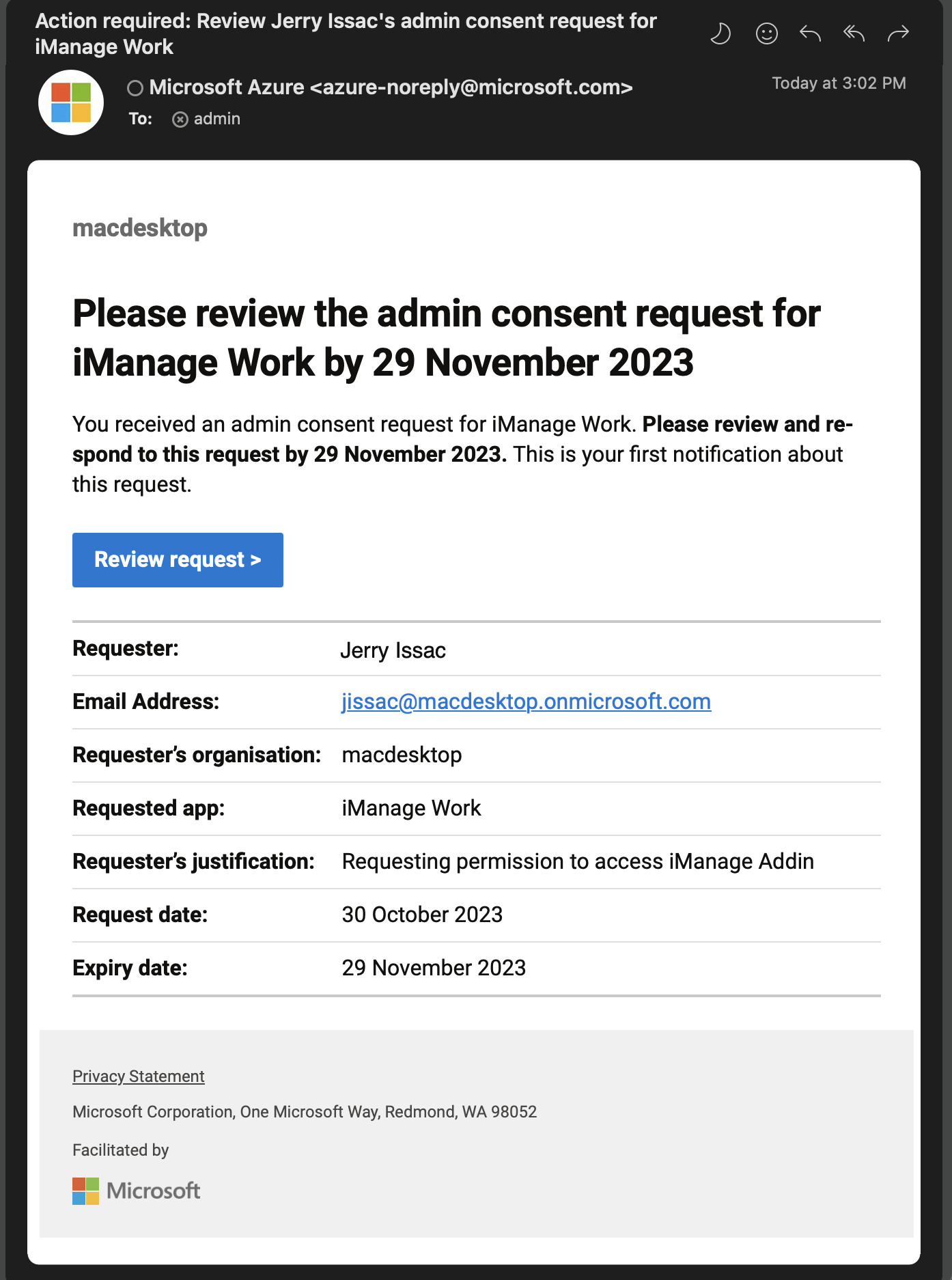
After admin approves the request, the user receives an email notification. The user is also notified if the request is denied or blocked.
If the admin misses the email for granting requests, they can review the pending request in Azure portal (https://portal.azure.com) and grant permission for iManage Work.