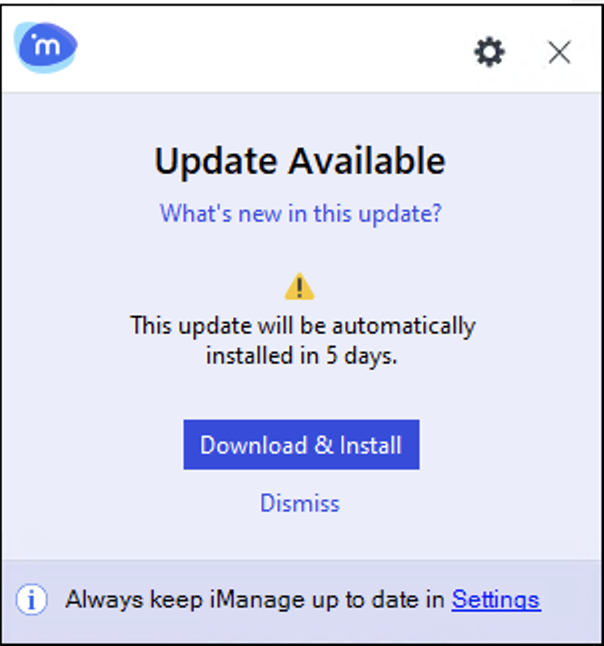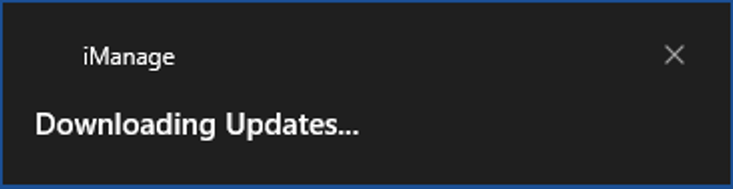From iManage Work Desktop for Windows 10.9.3 onwards, the new option UpdateCountdownInDays is added to the Workagent configuration option in the imWorkOptions.xml configuration file. Specify the deadline using the UpdateCountdownInDays option. This feature is turned off by default.
If a user's device is unavailable or the deadline has passed, the updates are installed when the user connects to the update server.
NOTE:
From 10.9.3 onwards, you can no longer set the deadline in the updateinfo.json file. Use the UpdateCountdownInDays option instead.
Example:
<ws_option name="workagent" applyToAll="true"> <key name="UpdateCountdownInDays" value="5"/></ws_option>
After a value is specified, users are notified about an update being available in iManage Work Agent as shown in the following figure:
If Windows notifications are enabled on a user's device, they're displayed when the installation is in progress. For example, the following notification is displayed while iManage Installer is downloading the software on the user device.
For more information about Windows notifications and how to enable them, refer to Appendix D: Enabling Windows notifications.
Users no longer have to close any of Microsoft Office and Adobe Acrobat applications when installing iManage Work Desktop for Windows. They can continue to use Microsoft Office and Adobe Acrobat applications while iManage Work Desktop for Windows is installed in the background.
When the installation is complete, a yellow infoBar is displayed in Microsoft Word, Microsoft PowerPoint, Microsoft Excel, and Microsoft Outlook indicating that an updated version of iManage Work Desktop for Windows is installed.
Users will have to restart the Microsoft Office and Adobe Acrobat applications to use the latest version of iManage Work Desktop for Windows.