Copying and moving Outlook folders to iManage Work
To save all emails in a Microsoft Outlook folder and its sub-folders to iManage Work, use the Copy to iManage or Move to iManage options available on the right-click menu for the folder.
NOTE:
- Copying and moving Outlook folders is available for both client-side and server-side filing.
- These options are not available for the default Outlook folders such as your Inbox, Sent Items, Deleted Item folders, and so on.
- You must be connected to an iManage Work server.
- Ensure that the
EnableMoveFolderoption is enabled (set to 1, which is the default value) in theimEMM.configfile. For more information, see the imEMM.config section in the iManage Work Desktop for Windows Customization Guide.
Figure: Copy and move right-click menu options
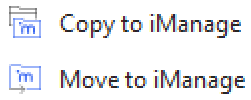
Right-click the Outlook folder that you want to move or copy and select Copy to iManage or Move to iManage.
NOTE:
Move to iManage is disabled for folders already linked to iManage.- Navigate to and select the desired iManage folder and choose Select.
With client-side filing enabled, a progress message is displayed in the lower-right corner of the Microsoft Outlook window to indicate the number of emails that are copied or moved to the selected iManage folder. The message disappears when the task is complete.
Figure: Copy folder message

Alternatively, use the New Folder option to create a folder and then select it. When the Flexible Folders feature is enabled for a workspace, you can create only a prescribed set of folders per the structure defined in the template.- Copying an Outlook folder creates a similar folder (with all its sub-folders, if any, and the content in them) within the selected iManage Work folder. The folder in Outlook and all its contents are retained as is. The documents in the source Outlook folder will be marked with a green check mark to indicate that the contents have been copied.
Moving an Outlook folder removes the folder (with all its sub-folders, if any, and the content in them) from Outlook to the selected folder in iManage Work.