Overview
From iManage Work Desktop for Windows 10.4.0 onwards, you can link your shared mailbox folders with iManage Work folders. You can:
- Link a shared mailbox folder with a iManage Work 10 folder
- Link a shared mailbox folder already linked by another user
Link a shared mailbox folder with an iManage Work 10 folder
When you link a folder in the shared mailbox, a link is posted in the iManage Work server. The link is registered against primary mailbox user in the iManage Work library as shown in the following figure.
Figure: Linking a shared mailbox folder with a iManage Work folder
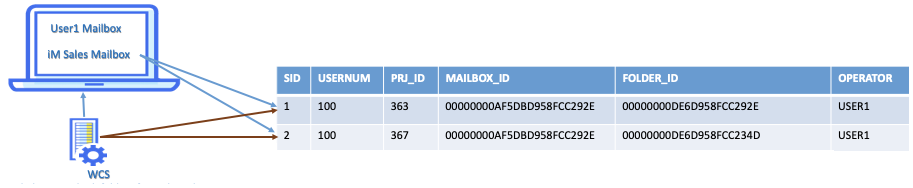
For example, if user1 links a folder in shared mailbox to an iManage Work folder, a link is posted in iManage Work library and is registered against the user1's user name as shown in the following table. If user1 links another folder, an additional link is posted in iManage Work library and is also registered to the same user name.
Table: iManage Work library entries for folders linked by user1 (example)
SID | User ID for user1 | iManage Work folder ID | Shared mailbox ID | Shared mailbox folder ID | Operator |
1 | 100 | 363 | 00000000AF5DBD958FCC292E | 00000000DE6D958FCC292E | USER1 |
2 | 100 | 367 | 00000000AF5DBD958FCC292E | 00000000DE6D958FCC234D | USER1 |
Similarly, if user2 links a shared mailbox folder, a link is posted in iManage Work library and is registered to the user2's user name as shown in the following table.
Table: iManage Work library entries for folders linked by user2 (example)
SID | User ID for Barbara | iManage Work folder ID | Shared mailbox ID | Shared mailbox folder ID | Operator |
3 | 101 | 378 | 00000000AF5DBD958FCC292E | 00000000DACCF4567CC278 | USER2 |
Once you link a shared mailbox folder, it is appended with the suffix, [Work]—for example, Sales [Work]. You can view the linked folder details in the iManage Work Panel. When you connect to the shared mailbox, iManage Work Communication Server running in your machine, processes all the links created by you.
For example, when iManage Work Communication Server runs in user1's machine, all the links created by user1 are processed (SID 1 and SID 2). Similarly, when iManage Communication Work Server runs in user2's machine, all the links created by user2 are processed (SID 3).
For information about how to link your shared mailbox folder, see Linking shared mailbox folder to an iManage Work folder.
Link a shared mailbox folder linked by another user
iManage Work Communication Server running in your machine processes links created by you. It does not process links created by other users. So when a user copies an email to a shared mailbox folder linked by you, it is filed only when you open Microsoft Outlook. Similarly, when you copy an email to a folder linked by another user, the email is filed only when that user opens Microsoft Outlook.
Hence, till a user opens Microsoft Outlook, all emails in the folders linked by that user do not get filed. In these instances, you have to link these shared mailbox folders again. When you link a folder linked by another user, the message "Shared folder. You cannot edit a link created by another user. Do you want to create a new link to an iManage folder?" appears. Selecting yes enables you to link the shared folder to an iManage Work folder of your choice. For information about how to link folders linked by other users, see Linking folders linked by other users.
When you link a shared mailbox folder already linked by another user, an additional link is created and registered against your user name in iManage Work library. When you open Microsoft Outlook, iManage Work Communication Server running in your machine processes these links and:
- files only the emails that are not previously filed, if iManage Work folder linked is same as the one linked by the previous user.
- files all the emails, if the iManage Work folder linked is different from the one linked by the previous user.
The links created by the other user are retained in iManage Work library as shown in the following figure and are processed when this user opens Microsoft Outlook.
Figure: Link a shared mailbox folder linked by another user
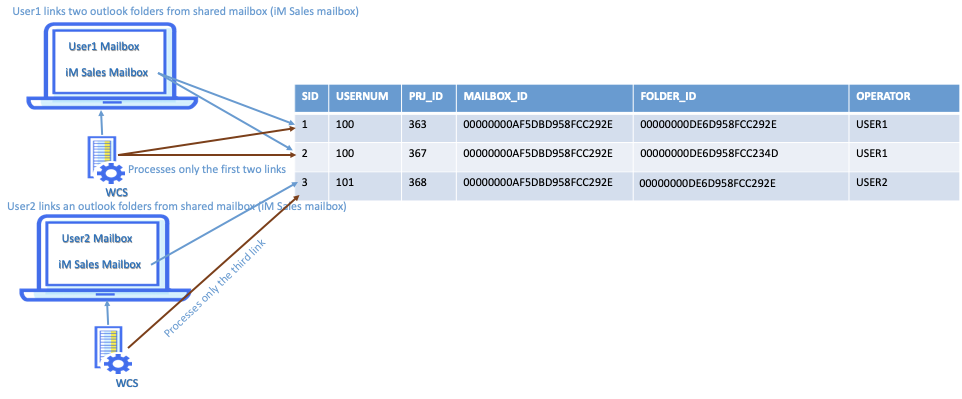
For example, iManage Work Communication Server running in user1's machine processes links created only by user1. It does not process the links created by user2. Similarly, iManage Work Communication Server running in user2's machine processes links created only by user2. It does not process the links created by user1. If user2 copies an email to a shared mailbox folder linked by user1, it is processed only when user1 opens Microsoft Outlook.
In the event user1 for reasons is not opening Microsoft Outlook, then user2 should link all the shared mailbox folders linked by user1 (either to the same folder linked by user1 or to other folder). When user2 links these folders, additional links are created in iManage Work library and registered to user2's user name (see SID 4 and SID 5 in the following table). The links created by user1 are also retained (see SID 1 and SID 2 in the following table). iManage Work Communication Server running in user2's machine then processes these additional links when user2 opens Microsoft Outlook and:
- files only the emails that are not previously filed, if iManage Work folder linked by user2 is same as user1.
- files all the emails, if the iManage Work folder linked is different.
The links created by user1 are also retained and is processed by iManage Work Communication Server running in user1's machine when user1 opens Microsoft Outlook.
Table: iManage Work library entries for folders linked by user1 and user2 (example)
SID | User ID for user 1 and user 2 | iManage Work folder ID | Shared mailbox ID | Shared mailbox folder ID | Operator |
1 | 100 | 363 | 00000000AF5DBD958FCC292E | 00000000DE6D958FCC292E | USER1 |
2 | 100 | 367 | 00000000AF5DBD958FCC292E | 00000000DE6D958FCC234D | USER1 |
3 | 101 | 378 | 00000000AF5DBD958FCC292E | 00000000DACCF4567CC278 | USER2 |
4 | 101 | 363 | 00000000AF5DBD958FCC292E | 00000000DE6D958FCC292E | USER2 |
5 | 101 | 368 | 00000000AF5DBD958FCC292E | 00000000DE6D958FCC234D | USER2 |