Viewing and uploading offline documents
On the iManage tab, select View Offline Files to view the iManage Offline pane. It displays a list of documents that you have either modified or created while working offline and are not yet uploaded to the servers. These documents are sorted by date.
To upload an individual document:
Right-click the document in the list, and then select any of the following options available on the content menu:
- Open: View the document and make further changes if desired. After you make the desired updates, select Save and close the document. The document is uploaded to the server.
- Upload: Upload the new document to iManage Work to ensure that the latest changes to the existing document are checked in. Depending on whether you selected Save As or Save as New Version while offline, either the Save As or the New Version dialog box appears. The properties and filing location that you entered while saving offline appears automatically. You can change these as desired. Documents that are uploaded are removed from the Offline pane.
- Move to Recycle Bin: Remove the document from the list of offline documents.
To upload all the documents listed:
- Select Upload All at the bottom of the panel.
Depending on whether you selected Save As or Save as New Version while offline, either the Save As or the New Version dialog box opens for each document individually. The properties and filing location that you entered while saving offline appears automatically. You can change these as desired. - Select Save for each document.
NOTE:
When you try to upload a document with offline/local edits from your local checkout folder and the same document on the server has some additional edits most likely made from another user, the following message, "Local file <file name> has been modified, but the server has a file with newer content. Please resolve the conflict before you continue." is displayed. To resolve this conflict, you can select one of the options provided:
- Replace existing file: This will replace the document on the server with your copy.
- Open the local file: This will open the copy of your file. You can compare it with the copy available on iManage Work Server.
If your copy has more relevant edits from that of document available in the server, then replace the server document using the Replace existing file option. If document available in the server has relevant edits, delete your document from the Recent Documents folders.