Creating links from documents saved locally on your machine
You can also add a link to a document saved on your local machine directly through the iManage Links Manager panel by doing the following:
NOTE:
The Manage File Links option is enabled only when a container document is saved to iManage Work. Hence, if you are using a document saved in your local machine as a container document, save the document to iManage Work using Save As or Save as New Version. This enables the Manage File Links menu options and the iManage Links Manager panel.
- From iManage Work Desktop for Windows, open the document in which you want to insert the link. This is the container document.
- Place the pointer where you want to insert the link.
- On the Home tab or the iManage tab, select Manage File Links. The iManage File Links Manager panel appears.
- Select Add native link from the Add iManage link drop-down list. The native Open dialog box appears.
- Browse and select the document you want to link.
- Select Open. The source document is now linked to the container document.
- Save your changes.
If you have added source documents from your local machine, iManage Links Manager panel displays all the documents under the Microsoft Native Links sub-section as shown in the following figure.
Figure: Native source documents detected by iManage Links Manager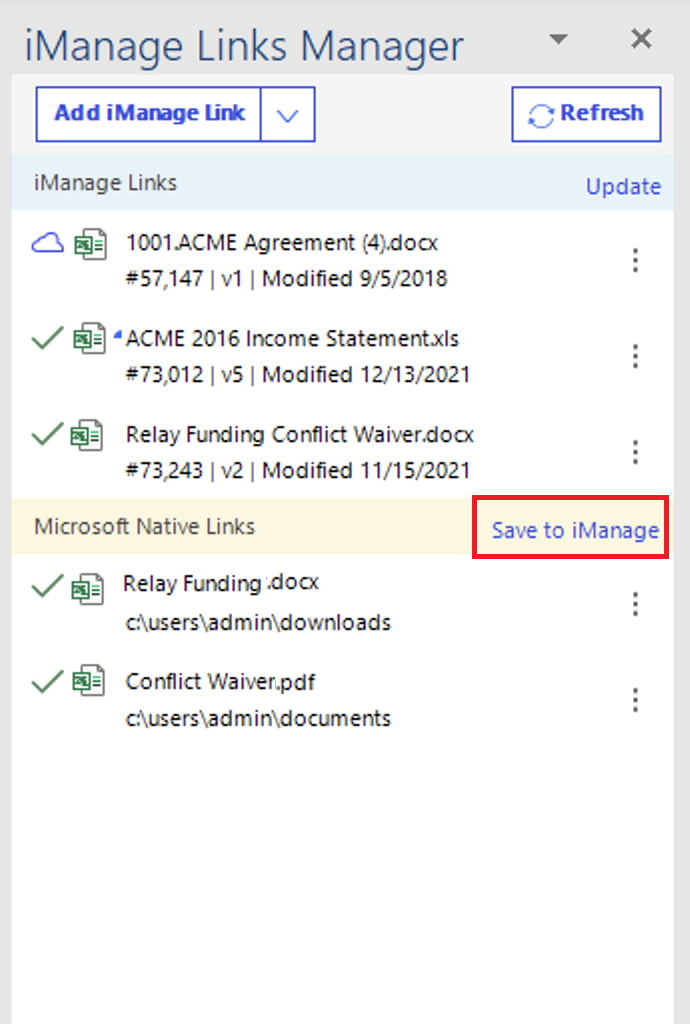
The following functionality is available:Go to content: If supported, points you to the location where the source document is linked.
NOTE:
This option is enabled in Microsoft Excel only if the embedded source link was created using Paste Special.
- Save to iManage: Saves a copy of the native source document to iManage Work and upgrades the link to an iManage Work 10 link.
- Change source: Allows you to change the selected link to point to a new source document in iManage Work.
- Break link: Removes the active link to the source document. The embedded link is still present in the container document but can no longer be updated to show new revisions in the source document.
Figure: Working with native links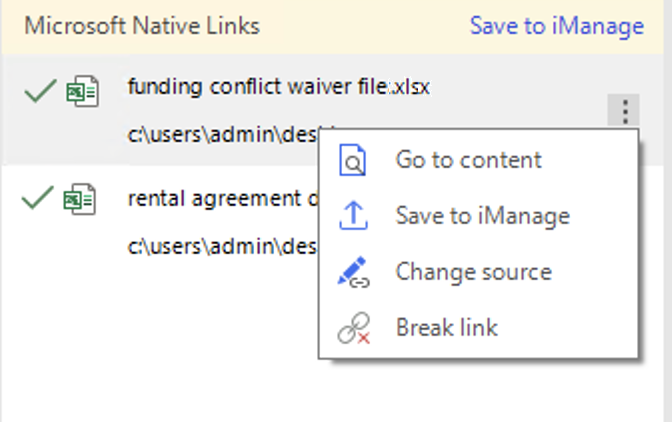
- (Optional) Select Save to iManage to save all the documents to iManage Work. Alternatively, if you want to save each document individually, select
 next to the document you want to save and then save Save to iManage. The iManage Save As dialog box appears. Browse to the desired location and then select Save. The document is saved to iManage Work.
next to the document you want to save and then save Save to iManage. The iManage Save As dialog box appears. Browse to the desired location and then select Save. The document is saved to iManage Work.
NOTE:
Duplicate file names are not supported. When you try to link two source documents with the same name in the same workspace in iManage Drive, the source files can overwrite each other or update the wrong source file. Similarly, when you try to link two source documents with the same name in the same iManage Work folder, the source document can remain checked out even after being updated within the container document. If you open the container document from iManage Drive, any changes made to the source document may not be detected.