Document Timeline
Figure: Document timeline
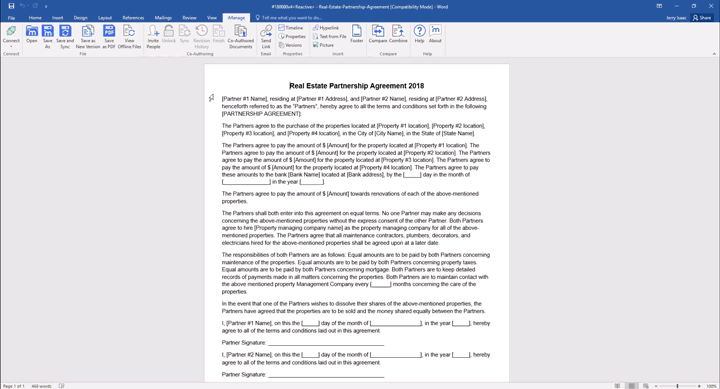
On the iManage tab, select Timeline. Alternatively, on the Home tab, in the iManage group, select Timeline.
NOTE:
The Timeline option on the Home tab option is available only for Microsoft Word, Excel, and PowerPoint.
The iManage pane that appears has four tabs:
For each tab, activities are sorted by date. You can specify the time duration that the tab covers by selecting from the following:
1D | One day |
1W | One week |
1M | One month |
3M | Three months |
More | Manually specified time duration |
Use ![]() and
and![]() to move forward or back in increments as specified by your selection.
to move forward or back in increments as specified by your selection.
Activities
This tab shows a bar graph of instances of the selected activity over a period of time. Select the icons below the timeline to view different activities:
Number of times the document was edited. | |
Number of times the document was sent through emails. | |
Number of times the document was viewed. | |
Number of times the document was downloaded. | |
Number of times the document was printed. |
Users
This tab shows a list of users who have accessed the document. To view a list of the activities carried out on the document by each user, select their name on the list.
List
This tab shows a complete list of activities carried out on the document.
Versions
This tab shows a list of document versions. To view the list of activities carried out on each version of the document, select the document version on the list.