Inserting document information fields
You can insert any of the document properties like document number, version, and many more in the footer area in a Microsoft Word document saved to iManage. You can insert document information without replacing existing information.
To add a document property in the footer area in a Word document saved to iManage:
- Open a document from iManage Work.
- Navigate to Insert > Footer.
When you select a footer, the footer area is open for editing. The Headers & Footers contextual tab appears. - Place the cursor where you want to insert a document property.
- Select Field in the iManage group.
The following image displays the location of the Field button.
Figure: Field button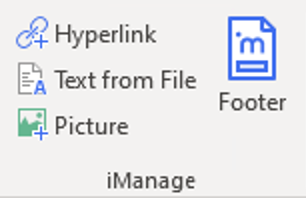
- Select a property from the Field drop-down list.
The following image displays the default set of document properties available.
Figure: Default document properties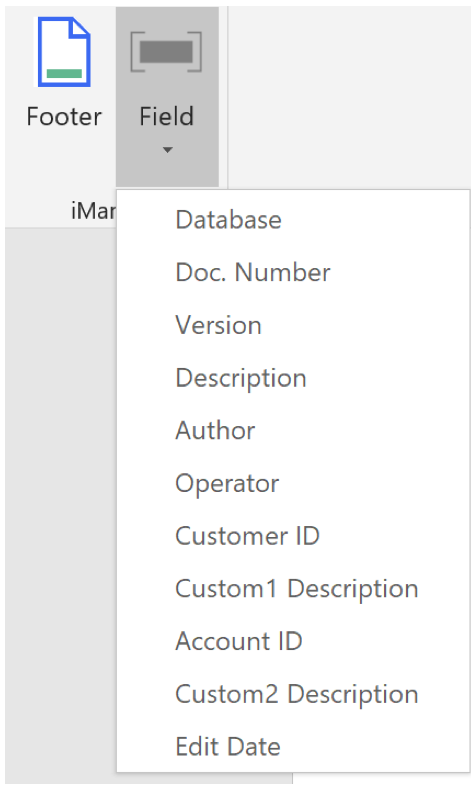
The respective value of the document property is inserted. For example, selecting Version inserts the version number of the document in the footer.
You can insert any number of document properties. The top border of the footer area of Microsoft Word expands to accommodate more fields. Ensure that you save the document.
NOTE:
- You must enter your firm ID using the
iwFirmIDoption to enable the iManage custom document property feature. - The firm ID and any other fields that you enable or configure, are bound to the document metadata as it is specified in your own document management system (DMS). If your document is imported into a DMS belonging to another firm or company, your document metadata will remain in the document, and is not replaced by the document metadata of the new firm or company's DMS to which it is imported. Refer to the Inserting document information fields (in the footer area of Microsoft Word) topic in the imWorkOptions.xml section in iManage Work Desktop for Windows Customization Guide for a list of fields that can be configured for use.