Opening or previewing documents
You can preview source documents and open the source document from iManage Drive for editing or in protected mode by doing the following:
- From iManage Work Desktop for Windows 10.8.0 or later, open the container document.
- In the iManage Links Manager panel, select
 next to the source document that you want to open or view.
next to the source document that you want to open or view. - Select one of the following:
- Preview: This opens the source document in your web browser in preview mode.
Open link: This opens the source document from iManage Drive for editing in its native application.
NOTE:
When you select Open link, the source document is not checked out directly from your iManage Work Server. iManage Drive, however, displays a checked-out (
 ) icon in both iManage Drive and the iManage Links Manager panel until iManage Drive syncs the changes made in the source document back to iManage Work Server.
) icon in both iManage Drive and the iManage Links Manager panel until iManage Drive syncs the changes made in the source document back to iManage Work Server.Once synced, a blue dot (
 ) is displayed next to the source document in the iManage Links Manager panel to denote that the source content has changes. Select Update to have the source document display the latest content in the embedded link.
) is displayed next to the source document in the iManage Links Manager panel to denote that the source content has changes. Select Update to have the source document display the latest content in the embedded link. When editing a source document from iManage Drive, there may be a slight delay in displaying the document status correctly (for example, checked-out (
 ) icon or blue dot (
) icon or blue dot ( ) to denote edits in the document) in the iManage Links Manager panel. Use
) to denote edits in the document) in the iManage Links Manager panel. Use 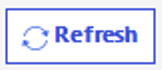 as needed until the correct status is shown in the panel.
as needed until the correct status is shown in the panel.