Overview
Linked folder processing with configuration setting enabled
From iManage Work Desktop for Windows 10.9.4 onwards, we’ve added the new ProcessOtherMailboxLinkedFolders configuration setting in the imEMM.config file. This setting is enabled by default for Client-side filing.
When enabled, Client-side filing processes linked folders for shared mailboxes for which users have access to (other than their own), if an iManage Work user account is associated with the shared mailbox.
NOTE:
iManage Work Desktop for Windows with Client-side filing can’t process folders other users have created for shared mailboxes that don’t have an iManage Work user account associated with them.
We recommend having an iManage Work user account associated with each shared mailbox and to have the
ProcessOtherMailboxLinkedFoldersconfiguration setting enabled for Client-side linked folder filing. Although it isn’t a requirement, enabling the configuration setting provides users with a consistent and timely filing experience.
Linked folder processing when configuration setting isn't enabled
If the ProcessOtherMailboxLinkedFolders configuration setting isn't enabled in the imEMM.config file or your shared mailboxes don't have iManage Work user accounts, you can link your shared mailbox folders with iManage Work folders by doing one of the following:
Link a shared mailbox folder with an iManage Work 10 folder
When you link a folder in the shared mailbox, a link is posted in iManage Work Server. The link is registered to a primary mailbox user in the iManage Work library as shown in the following figure.
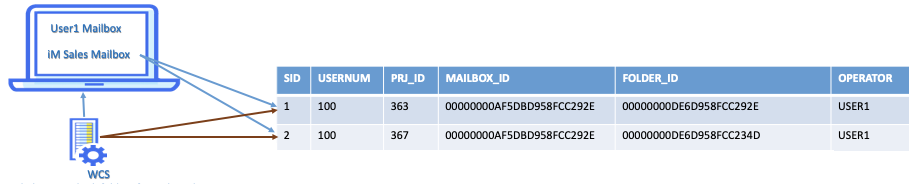
For example, if user1 links a folder in a shared mailbox to an iManage Work folder, a link is posted in iManage Work library and is registered to the user1's user name as shown in the following table. If user1 links another folder, an additional link is posted in iManage Work library and is also registered to the same user name.
Table: iManage Work library entries for folders linked by user1 (example)
SID | User ID for user1 | iManage Work folder ID | Shared mailbox ID | Shared mailbox folder ID | Operator |
1 | 100 | 363 | 00000000AF5DBD958FCC292E | 00000000DE6D958FCC292E | USER1 |
2 | 100 | 367 | 00000000AF5DBD958FCC292E | 00000000DE6D958FCC234D | USER1 |
Similarly, if user2 links a shared mailbox folder, a link is posted in iManage Work library and is registered to the user2's user name as shown in the following table.
Table: iManage Work library entries for folders linked by user2 (example)
SID | User ID for Barbara | iManage Work folder ID | Shared mailbox ID | Shared mailbox folder ID | Operator |
3 | 101 | 378 | 00000000AF5DBD958FCC292E | 00000000DACCF4567CC278 | USER2 |
Once you link a shared mailbox folder, it's appended with the suffix, [Work]—for example, Sales [Work]. You can view the linked folder details in the iManage Work Panel. When you connect to the shared mailbox, iManage Work Communication Server running on your device, processes all the links you’ve created.
For example, when iManage Work Communication Server runs on user1's device, all the links created by user1 are processed (SID 1 and SID 2). Similarly, when iManage Communication Work Server runs on user2's device, all the links created by user2 are processed (SID 3).
For information about how to link your shared mailbox folder, refer to Linking shared mailbox folder to an iManage Work folder.
Link a shared mailbox folder linked by another user
iManage Work Communication Server running on your device processes links you’ve created. It doesn't process links created by other users. So when a user copies an email to a shared mailbox folder linked by you, it's filed only when you open Microsoft Outlook. Similarly, when you copy an email to a folder linked by another user, the email is filed only when that user opens Microsoft Outlook.
So, until a user opens Microsoft Outlook, all emails in the folders linked by that user don't get filed. In these instances, you have to link these shared mailbox folders again. When you link a folder linked by another user, the message "Shared folder. You cannot edit a link created by another user. Do you want to create a new link to an iManage folder?" appears. Selecting yes enables you to link the shared folder to an iManage Work folder of your choice. For information about how to link folders linked by other users, see Linking folders linked by other users.
When you link a shared mailbox folder already linked by another user, an additional link is created and registered against your user name in iManage Work library. When you open Microsoft Outlook, iManage Work Communication Server running on your device processes these links and:
files only the emails that aren't previously filed, if iManage Work folder linked is same as the one linked by the previous user.
files all the emails, if the iManage Work folder linked is different from the one linked by the previous user.
The links created by the other user are retained in iManage Work library as shown in the following figure and are processed when this user opens Microsoft Outlook.
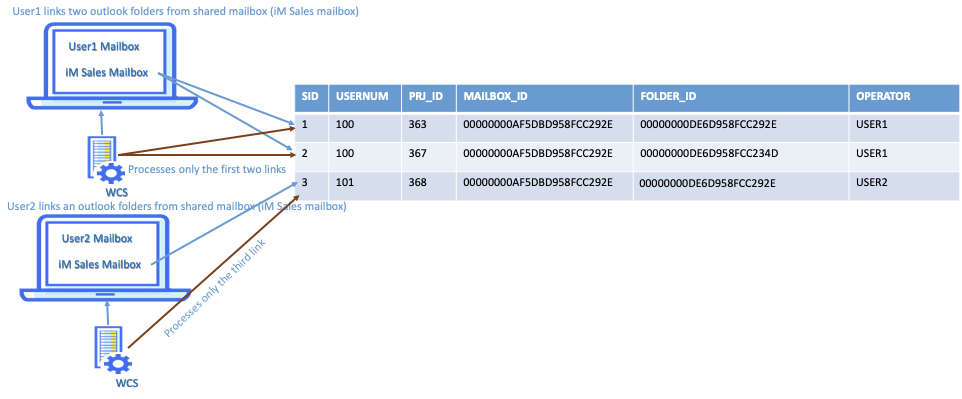
For example, iManage Work Communication Server running on user1's device processes links created only by user1. It doesn't process the links created by user2. Similarly, iManage Work Communication Server running in user2's device processes links created only by user2. It doesn't process the links created by user1. If user2 copies an email to a shared mailbox folder linked by user1, it's processed only when user1 opens Microsoft Outlook.
In the event user1 isn't opening Microsoft Outlook for reasons, then user2 should link all the shared mailbox folders linked by user1 (either to the same folder linked by user1 or to another folder). When user2 links these folders, additional links are created in iManage Work library and registered to user2's user name (refer to SID 4 and SID 5 in the following table). The links created by user1 are also retained (refer to SID 1 and SID 2 in the following table). iManage Work Communication Server running on user2's device then processes these additional links when user2 opens Microsoft Outlook and:
files only the emails that aren't previously filed, if the iManage Work folder linked by user2 is the same as user1.
files all the emails, if the iManage Work folder linked is different.
The links created by user1 are also retained and are processed by iManage Work Communication Server running on user1's device when user1 opens Microsoft Outlook.
Table: iManage Work library entries for folders linked by user1 and user2 (example)
SID | User ID for user 1 and user 2 | iManage Work folder ID | Shared mailbox ID | Shared mailbox folder ID | Operator |
1 | 100 | 363 | 00000000AF5DBD958FCC292E | 00000000DE6D958FCC292E | USER1 |
2 | 100 | 367 | 00000000AF5DBD958FCC292E | 00000000DE6D958FCC234D | USER1 |
3 | 101 | 378 | 00000000AF5DBD958FCC292E | 00000000DACCF4567CC278 | USER2 |
4 | 101 | 363 | 00000000AF5DBD958FCC292E | 00000000DE6D958FCC292E | USER2 |
5 | 101 | 368 | 00000000AF5DBD958FCC292E | 00000000DE6D958FCC234D | USER2 |