Filing emails while sending them
The iManage Work panel, which is also available in the email compose view in Microsoft Outlook, enables you to file emails to iManage Work while they are being sent. You can select the required filing folder or just the workspace if it has the default email filing folder and file the emails. Attachments, if any, also get filed along with the email.
While filing, users can choose one or both of the following options:
Deleting emails that are filed
Filing emails as private so that no other users can view the emails even when they have all rights to the workspace and the filing folder.
To file an email while sending it, perform the following steps:
In the email you are composing, select iManage Work from the toolbar. To add the option to the toolbar, see Adding the iManage Work option to the toolbar.
From the panel that opens, select Send and File.
Navigate to and select the desired location on the server you are connected to. Select a workspace for filing if it has the default email filing folder. For more information, see Filing to the default email filing folder in a workspace.
(Optional) Select one or both the following checkboxes:
Private: File the email as private so that no other users can view the emails even when they have all rights to the workspace and the filing folder.
Delete: Delete the email after it is filed to iManage Work.
Select Send and File.
The luggage tag is added at the end of the email subject line, to identify emails saved to iManage Work using the Send and File option and the tag displays the following details by default:
Your organization's identity
Name of the database where the email is filed
ID of the folder where the email is filed
For more information, refer to the Customizing the luggage tag for Send and File emails section in iManage Work Desktop for Mac Administration Guide.
The emails also have the  label, and the filing location is displayed above the email body.
label, and the filing location is displayed above the email body.
Figure: Send and File
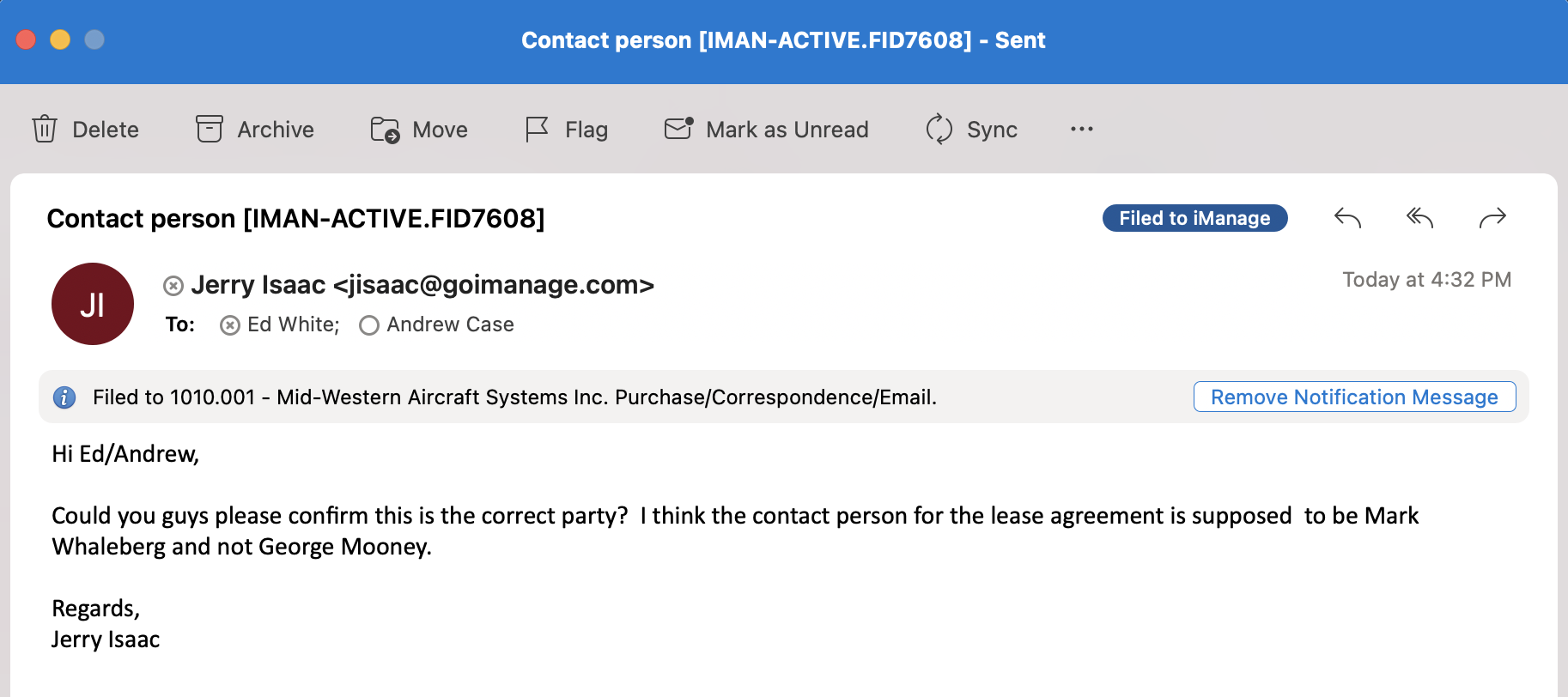
When you forward, reply, reply all to emails with the luggage tag, even these replies and forwards get filed and a record of the entire conversation is preserved in iManage Work for future reference. To Send and File the replies and forwards to another location, repeat the aforementioned procedure.