Adding the iManage Work option to the Outlook toolbar
In Microsoft Outlook, instead of selecting ![]() > iManage Work every time you want to access email management options, you can add the iManage Work option to the toolbar:
> iManage Work every time you want to access email management options, you can add the iManage Work option to the toolbar:
- Outlook toolbar: When the option is added to the Outlook toolbar, it is also displayed in the toolbar for existing emails in your Microsoft Outlook.
- Draft message toolbar: When the option is added to the toolbar for one of the following, it appears for all the other draft messages:
- New Message
- Reply
- Reply All
- Forward
- Forward As Attachment
- New event toolbar
- Calendar event toolbar
To add the iManage Work option to the toolbar, perform the following steps:
- Select See more items
 > Customise Toolbar.
> Customise Toolbar. - From Email Options, drop iManage Work to the required position on the toolbar. In the following example, the option is added at the end of the toolbar.
Figure: Add iManage Work to toolbar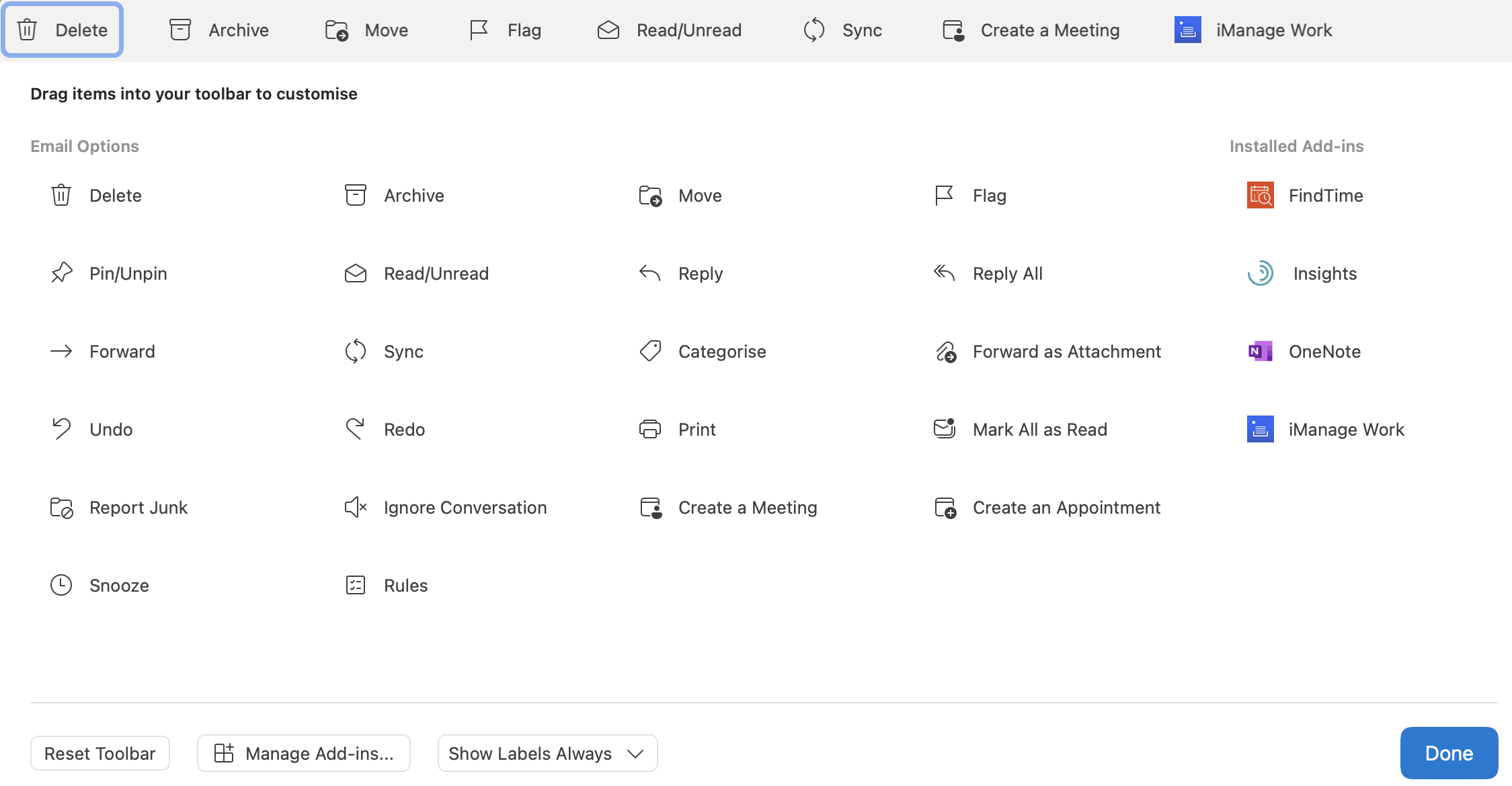
- Select Done. The toolbar displays the iManage Work option at the location where you dropped it.