View filing details
For a filed email, the Filing Details section at the beginning of the iManage Work panel in Microsoft Outlook displays the filing location. Select this location to open it in iManage Work.
Select Show filing details on the main screen of the iManage Work panel after filing an email, or after you perform a folder link, copy, or move action. The Filing Details screen displays the filing information for the emails (refer to the following figure). Details such as the email addresses of the sender and receiver, filing date and time, comments (if any), filing location(s), metadata for the filing location(s), and security properties are provided.
To return to the main screen of the iManage Work panel, select the close icon (refer to Filing detail icons).
NOTE:
For emails filed to multiple locations, the Filing Details screen displays only one filing location if your administrator has configured the Duplicate Detection Type registry setting at the library level. To display all filing locations, ensure that the registry is set at the workspace level for the iManage Work Server that you want to connect to. For more information, refer to the Duplicate Detection Type section in iManage Work Server Administration Guide.
Figure: Filing details
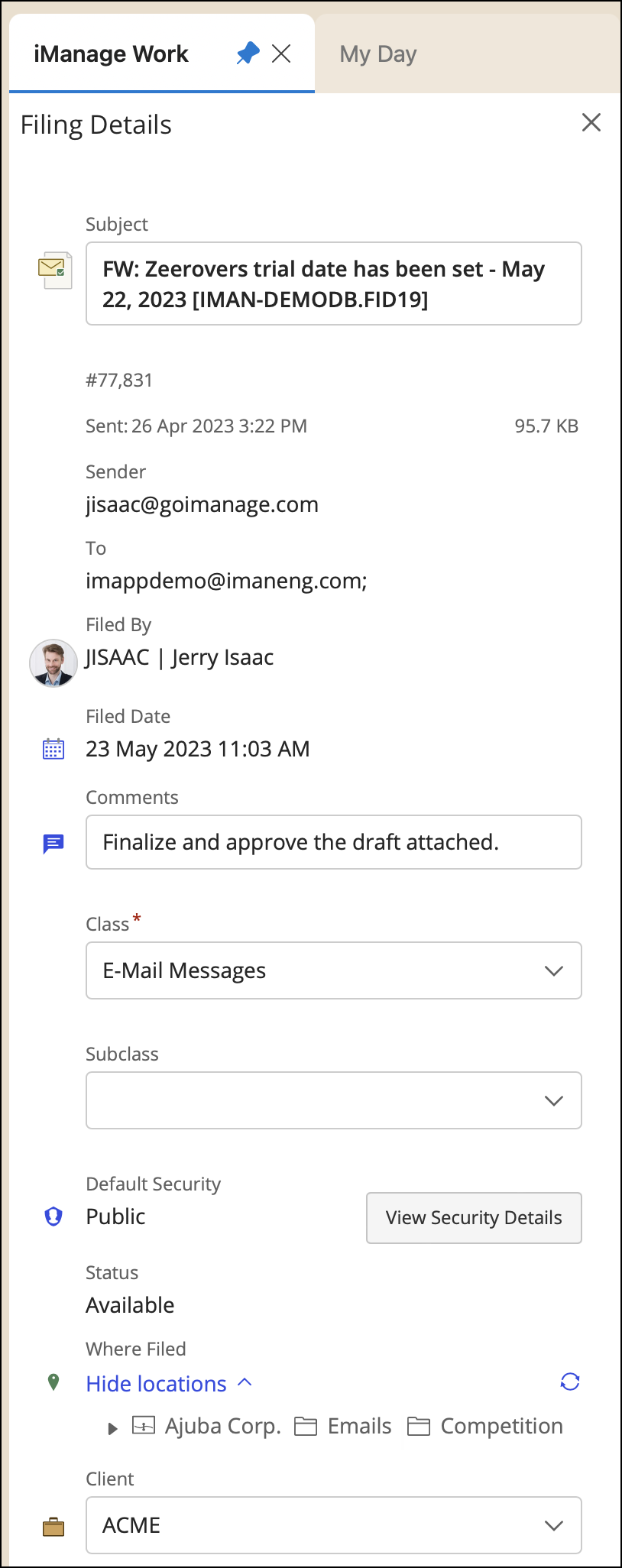
Filing details icons
The following table collects icons, labels, and other small graphical indicators that can’t be displayed inline.
Table: Email compose icons
Icon | Details |
|---|---|
| close icon, for returning to the main screen of the iManage Work panel. |
