File all emails in a conversation thread
To prevent the hassle of having to individually select and file each email in a thread and ensure that the entire conversation is available in iManage Work so that you can refer to it whenever required, use the feature to file all the emails in a conversation, or to file all the emails in a particular folder that are part of the conversation.
NOTE:
- To enable this feature, set the File all emails in conversation option to true. With this option enabled, set the File emails from same folder as selected email option to true to ensure that only the emails in the thread that are from the same folder as the selected email are filed. For more information, refer to the Customizing application settings section in iManage Work Desktop for Mac Installation Guide.
- With the file all the emails in a conversation feature turned on, if you file one of the emails to multiple locations then all the emails in the conversation get filed to multiple locations. For more information, refer to Saving emails and attachments by browsing to a location.
With the View > Show as Conversations setting enabled in Microsoft Outlook, select an email and file it using the iManage Work panel.
- If only the File all emails in conversation option is enabled, all emails in a conversation thread get filed to iManage Work.
If the File emails from same folder as selected email option is also enabled, only the emails in the thread that are from the same folder as the selected email are filed.
NOTE:
If you do not select any email but select the conversation header, the first email in the conversation is considered, and all emails in the conversation that are from the same folder as this first email get filed to iManage Work.
The following figure displays the emails that are filed automatically when the first email is selected and filed. Since the first email is in the Sent Items folder, all emails from the same folder are filed too.
Figure: Emails in the same folder as the selected email are filed
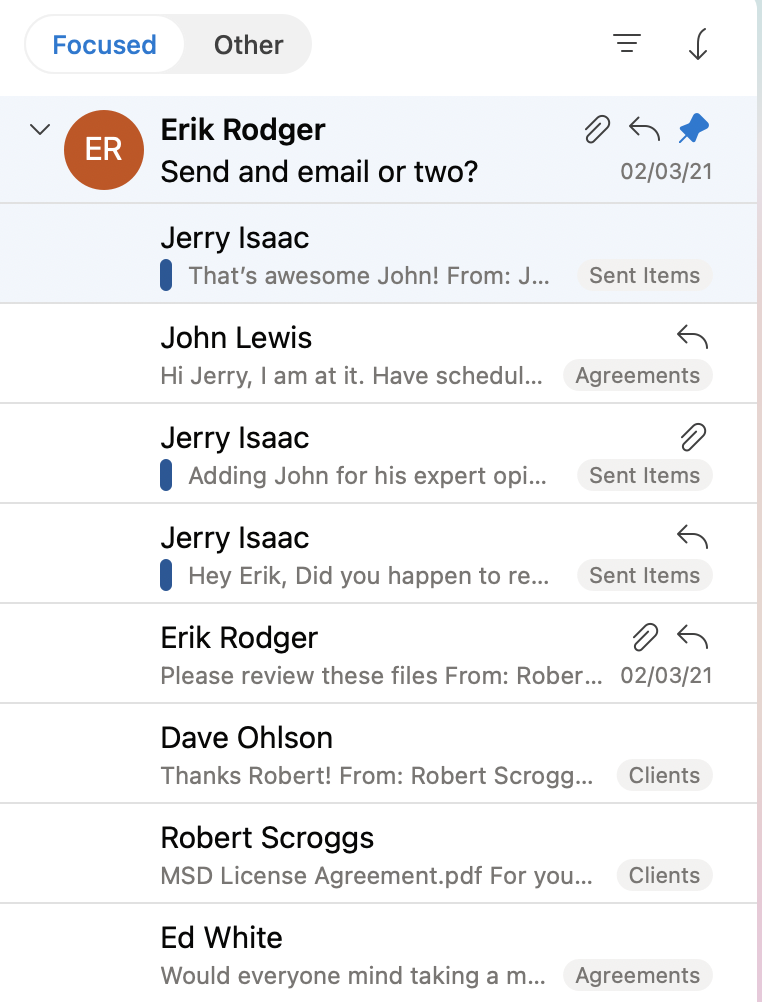
The ![]() label appears in the list view and the
label appears in the list view and the  label appears to the right-side of the email subject in the reading pane for each of the filed emails. Additionally, the filing location is displayed before the email body and at the top of the iManage Work panel.
label appears to the right-side of the email subject in the reading pane for each of the filed emails. Additionally, the filing location is displayed before the email body and at the top of the iManage Work panel.