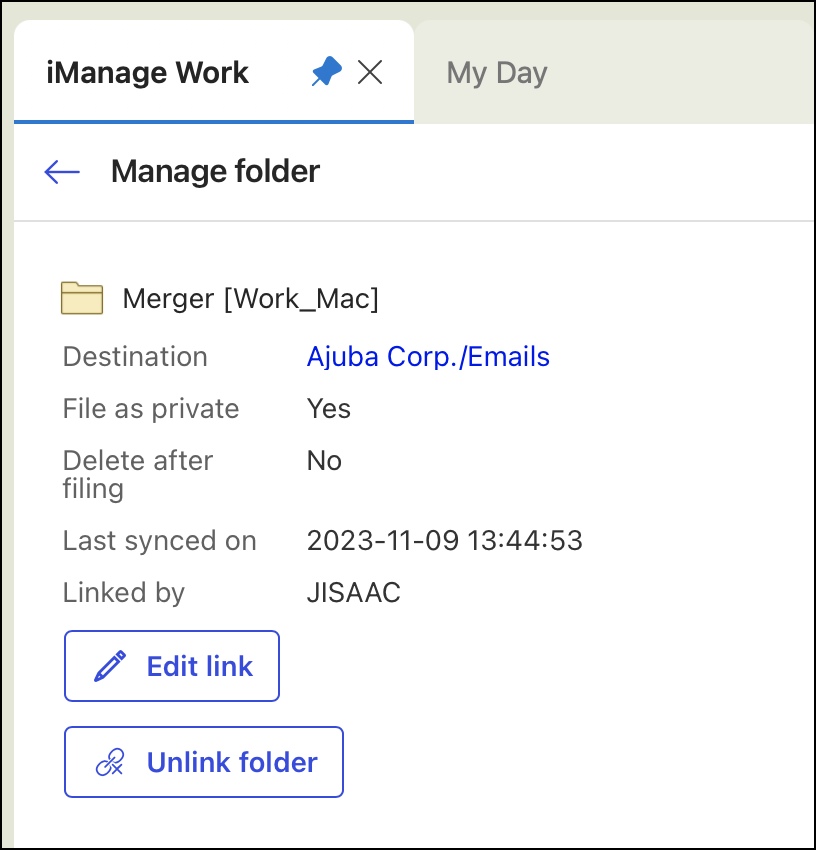Linking folders
NOTE: The folder linking feature is available only for:
folders that you create. You can't link default Microsoft Outlook folders such as Inbox, Sent Items, Deleted Item folders, and so on. In the Conversation view, if you select an email from any default Outlook folder and try linking it, you're prompted to select another email or move it to a non-default folder.
folders that you select and not their subfolders. To file subfolders, you have to link each of them separately.
You can link user-created folders and subfolders in your Microsoft Outlook mailbox to an iManage Work folder. Linking ensures that existing emails and all emails, which are later added to these folders, get filed to the corresponding iManage Work folder automatically.
NOTES:
If you had previously linked folders using iManage Work Desktop for Windows, this folder linking does not work on Mac. You need to relink these folders using iManage Work Desktop for Mac.
At least one email must be present and selected in a folder for the iManage Work panel to be enabled for accessing the Link folder option. Hence, empty folders cannot be linked.
Select any Outlook folder that you created and then select Manage folder > Link folder in iManage Work panel.
In the iManage Work location picker dialog, navigate to and select the iManage Work folder to which you want to file the emails.
(Optional) Select one or both the following check boxes for filing options as required:
File as private: Ensures that your emails are not visible to other users even when they have access to the filing folder.
Delete after filing: Moves emails in your Outlook folder to Deleted Items after they are filed to iManage Work.
Choose Select. The folder gets linked and the [Work_Mac] suffix is added.
Figure: Linked folder suffix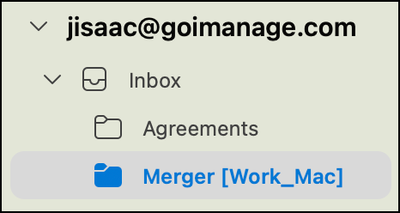
To view the email filing status, select View Filing Jobs in the lower-left corner of the iManage Work panel. The label is displayed for all emails in the linked folder when they get filed. If you selected the Delete after filing option in the iManage Work dialog while linking the folder, all emails are removed from the selected Outlook folder after filing. They appear in the Deleted Items folder with the
label is displayed for all emails in the linked folder when they get filed. If you selected the Delete after filing option in the iManage Work dialog while linking the folder, all emails are removed from the selected Outlook folder after filing. They appear in the Deleted Items folder with the  label.
label.
Linked folder information in the panel
For linked folders, the following details are displayed in the iManage Work panel:
iManage Work link that opens the destination iManage Work folder in the browser.
Information about whether the emails were filed as private and/or deleted after filing.
Last sync time for the linked folder
Name of the user who linked the folder