Uploading folders to iManage Work
Upload an entire folder on your Mac to iManage Work.
NOTES:
Support for this feature is available using both the Safari and the Google Chrome browser.
The Folders (for matters) and Import (for folders) options mentioned in the following procedure are also available in the iManage Work view in the panel in Microsoft Outlook. Select Open Work panel in the iManage Work panel to access the view.
Select the iManage Agent
 menulet on the Mac menu bar and select Open iManage Work.
menulet on the Mac menu bar and select Open iManage Work. Browse to the required matter or folder in iManage Work and do the following:
For a matter: Select Folders and then select New Folder.
Figure: Folder Upload option for a matter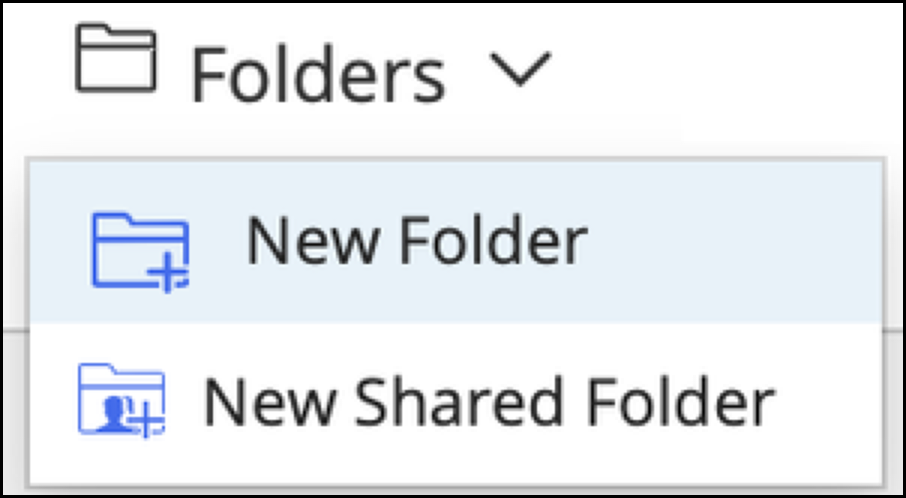
For a folder: Select Import and then select New Folder.
Figure: Folder Upload option for a folder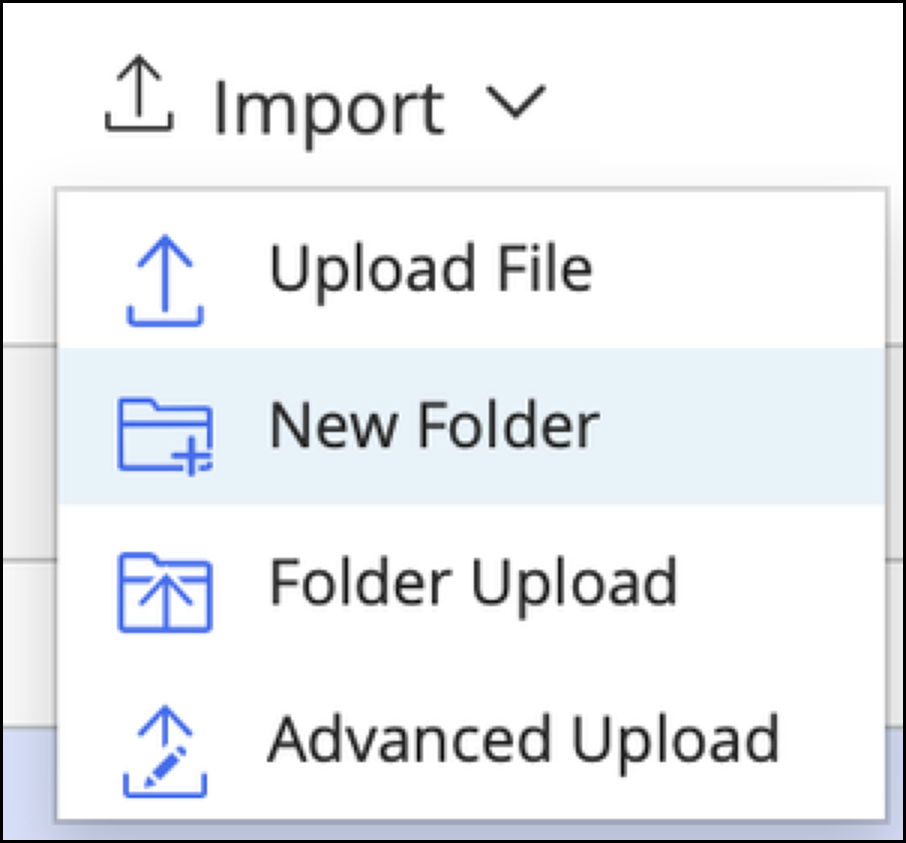
Browse to the folder you want to upload from your Mac, select it, and then select Open.
The iManage folder upload dialog opens displaying the list of files and their upload status. A is displayed for the folder and each file when uploaded.
is displayed for the folder and each file when uploaded.Select Go to Folder to open the folder or close the upload dialog.
Alternatively:
Upload folders from the Finder and any location on your Mac by dragging the folders to iManage Work. For more information, refer to Dragging folders, files, emails, and attachments into iManage Work.
File entire user-created folders in your Microsoft Outlook mailbox by linking, copying, or moving the folders to iManage Work. For more information, refer to Filing user-created Microsoft Outlook folders.