Using the search box
The iManage Work search box provides you the option to search for emails, documents, matters, and clients to quickly locate the desired iManage Work item.
To perform a search, click inside the search field, select the type of item you want to search for, apply the desired search strings, and select ![]() to view the results. Select
to view the results. Select ![]() to clear the search criteria and start again.
to clear the search criteria and start again.
NOTE: The search box in iManage Work web client has an additional option called Advanced Search. For more information, refer to the Performing Advanced Searches section in iManage Work Help.
Searching for documents
Click inside the search box and then select the
 icon.
icon.
The list of search strings is displayed:Title
Author/Operator
Number
Keyword
NOTE: Selecting Number will remove all other search criteria from the search box, as document numbers are always unique.
Select the desired strings. They are listed in the search box. You can also manually enter strings as follows:
Title: title:""
Author/Operator: @""
Number: #
Keyword: keyword:""
Enter the search characters for each string within the quotation marks and select
 . The content list is narrowed down to display the documents that meet your search criteria.
. The content list is narrowed down to display the documents that meet your search criteria.
Searching for folders
Select inside the search box and select the
 icon.
icon.Enter the search characters in the search box and select
 . The content list is narrowed down to list the folders that meet your search criteria.
. The content list is narrowed down to list the folders that meet your search criteria.
Searching for matters
Click inside the search box and then select the
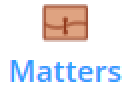 icon.
icon.Enter a search character.
The list of search strings is displayed:Title
Description
Owner
Keyword
Keyword searches for:
Workspace Name
Workspace Description
Custom 1 – Description and Alias
Custom 2 – Description and Alias
Custom 29 - Description and Alias
Custom 30 - Description and Alias
Select the desired strings. They are listed in the search box.
Enter the search characters for each string within the quotation marks and select
 . The content list is narrowed down to list the matters that meet your search criteria.
. The content list is narrowed down to list the matters that meet your search criteria.
Searching for clients
Click inside the search box and then select the
 icon.
icon.Enter the name of the client that you want to search for and select
 . The content list is narrowed down to list the clients that meet your search criteria.
. The content list is narrowed down to list the clients that meet your search criteria.