Creating configuration files
When you deploy iManage Work Mobility for iOS, the first step is to configure and load the policy configurations to the iOS devices. This file contains the application policy settings to control the activities allowed for the app on user's devices.
Choose one of the following methods to create this configuration file:
Creating configuration files using iManage Control Center
iManage Control Center enables you to create your own configuration file (.immconfig) or edit an existing file, which are deployed through email or an MDM. For more information, see Deploying configuration files.
Sign in to iManage Control Center, then select Work Clients > iOS.
Figure: iOS configuration page in iManage Control Center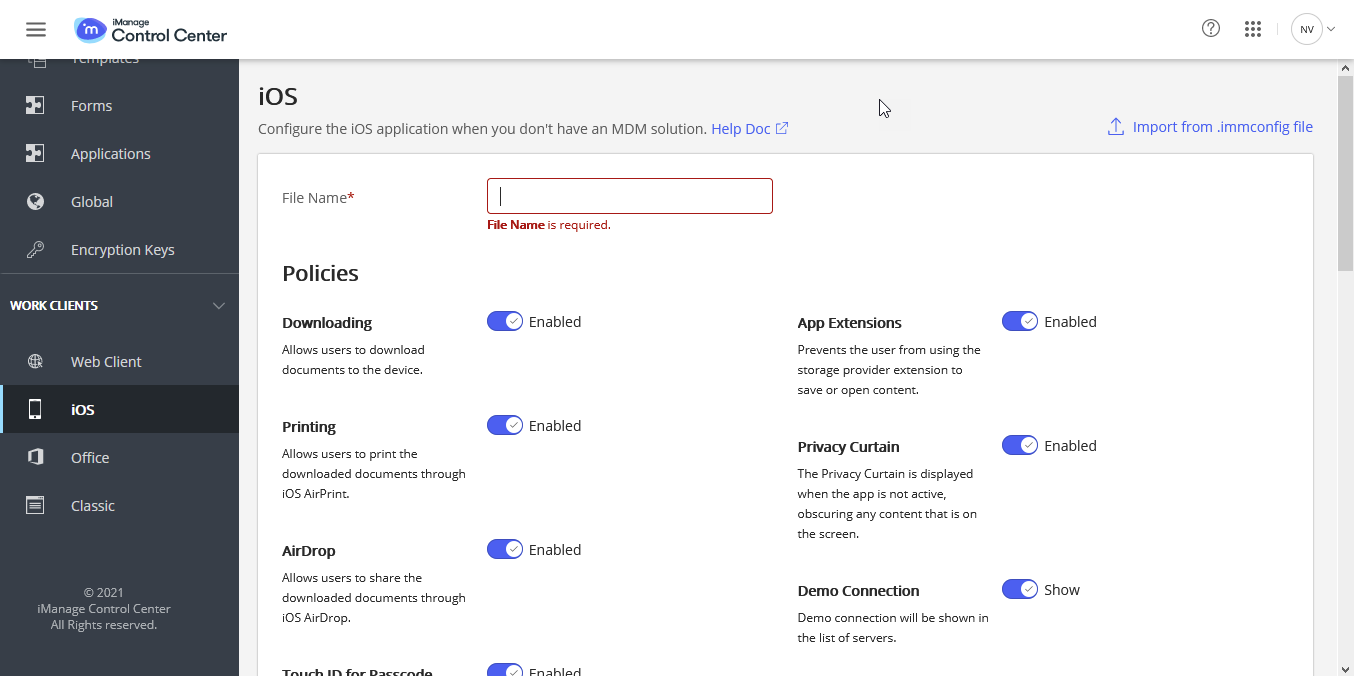
See the information provided in the iManage Control Center online help to complete these steps.
Creating configuration files manually
Copy the following
.immconfigsample file:<?xml version="1.0"encoding="UTF-8"?><!DOCTYPE plist PUBLIC"-//Apple//DTD PLIST 1.0//EN""http://www.apple.com/DTDs/PropertyList-1.0.dtd"><plist version="1.0"><dict><key>version</key><integer>2</integer><key>server0_uuid</key><string>8011b78a-e578-25bc-ae0f-5c172cf006c4</string><key>server0_name</key><string>Example Server</string><key>server0_auth</key><integer>2</integer><key>server0_url</key><string>example.yourserverhere.com</string><key>open_in_receive</key><true/><key>open_in_send</key><true/><key>enable_native_email</key><true/><key>enable_app_extensions</key><true/><key>enable_airdrop</key><true/><key>enable_printing</key><true/><key>enable_downloading</key><true/><key>enable_privacy_curtain</key><true/><key>enable_touch_id_for_passcode</key><true/><key>number_of_passcode_retries_min_3_max_20_default_10</key><integer>10</integer><key>passcode_grace_period_seconds_min_10_max_999999999_default_60</key><integer>60</integer><key>show_demo_connection</key><true/><key>prevent_copy_to_clipboard</key><false/><key>view_mode</key><false/><key>enable_analytics</key><true/><key>allow_safari_for_login</key><true/></dict></plist>To add additional servers using common login, for example,
example.yourserverhere.com, copy the following code:<key>server4_url</key><string>example.yourserverhere.com</string><key>server4_uuid</key><string>8011b78a-e578-25bc-ae0f-5c172cf006c4</string><key>server4_name</key><string>Example Server</string><key>server4_auth</key><integer>2</integer>Ensure to follow the format of serverX_... where X is replaced with an integer.
NOTE:
UUID must be unique for all severs. Do not reuse the same values for different servers in your list.
For the list of supported keys, see Using Managed App Configuration in iManage Work Mobility for iOS