Configuring Microsoft Teams from iManage Control Center
In iManage Control Center, select Settings in the left pane and then select Applications.
Select Add Application . The Add Application dialog box appears.
From the available list of applications, choose Microsoft Teams and then select Authentication to configure OAuth details for the application.
Set the Allow Refresh Token switch to No.
Configure the desired duration for access tokens as applicable to this application. By default, access token is set to expire after 30 minutes of inactivity.
Figure: Setting refresh token and token expiry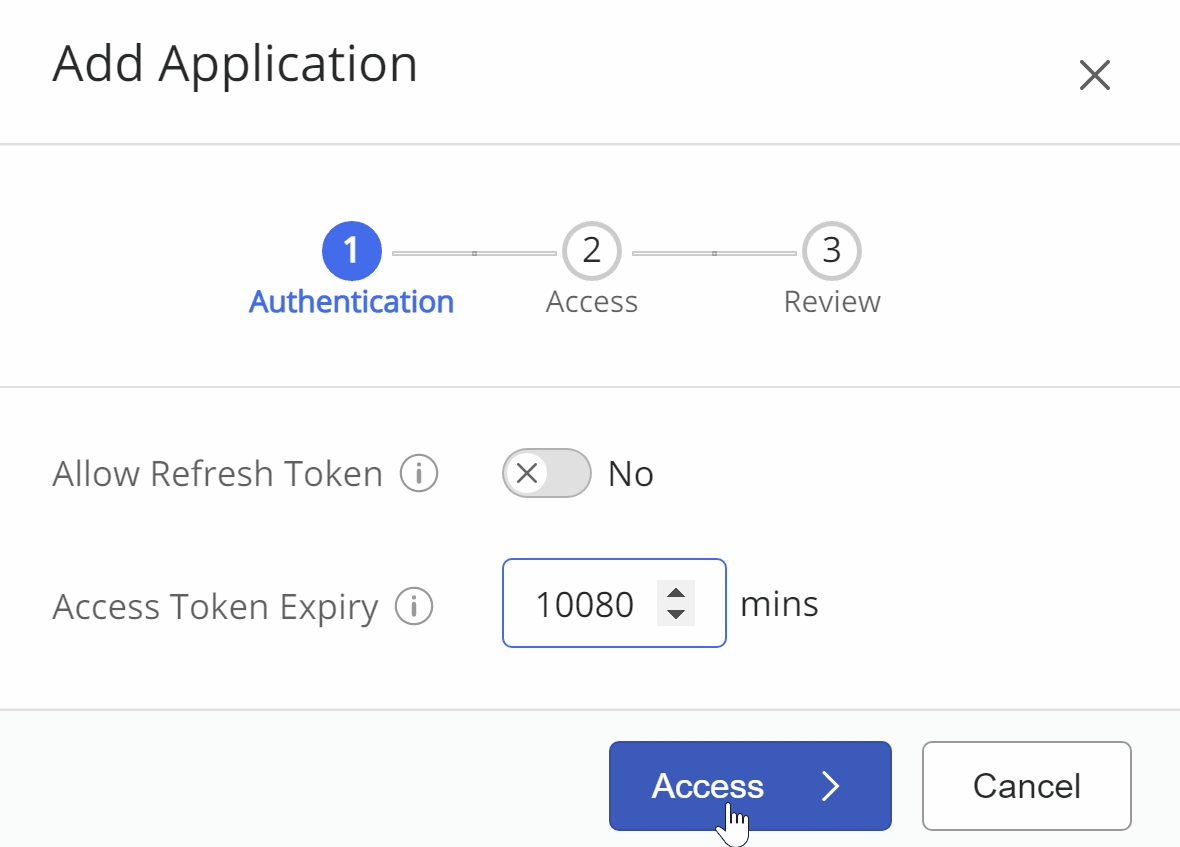
To provide a seamless user experience, iManage recommends setting the access token expiry time to 10080 minutes (1 week).
Select Finish to complete configuring the Microsoft Teams integration.