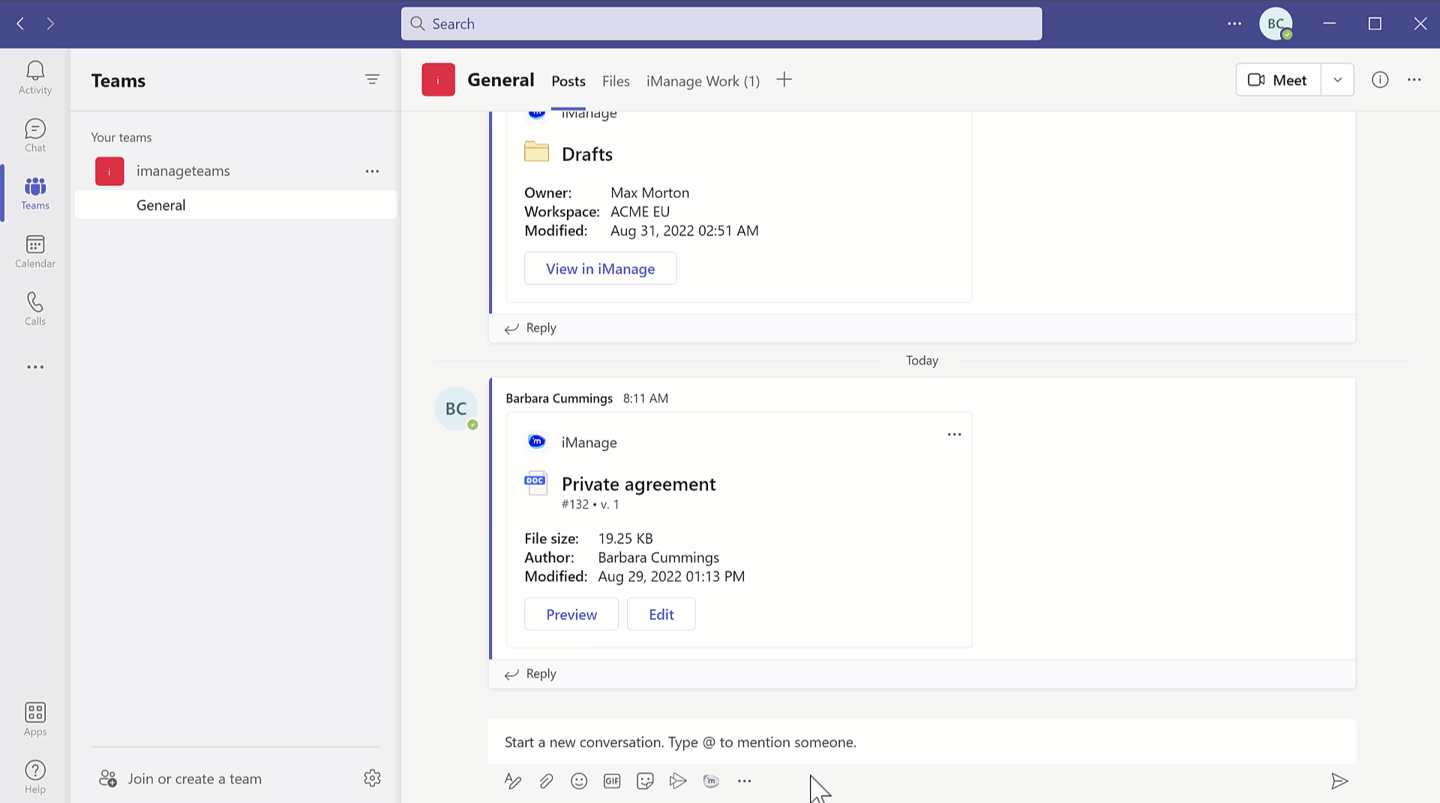You can search for an email using the iManage bot from the messaging extension window available in the chat toolbar in Microsoft Teams app.
- Browse to your preferred chat or channel.
Select from the chat toolbar. A messaging extension window appears.
- Select the Emails tab and then enter the syntax followed by the corresponding metadata to find the email. The search results are displayed.
OR
Select and then select Help to view the list of supported syntaxes for email search. - Select the email you wish to share. The email appears as an adaptive card with the Copy option.
- Select and then paste the email link in the desired chat to share it with other users.
Figure: Email search in a messaging extension window
The following table explains the usage of search syntax.
Table: Search syntax and their operation
Operator | Search syntax | Operation | Example |
|---|---|---|---|
subject | Email search using the subject |
| Input: subject Accounts |
from or from: | Email search using the sender details |
| Input: from Morton |
to | Email search using the recipient details |
| Input: to Barbara |
keyword | Email search using a keyword |
| Input: keyword inflation |
number | Email search using the document number |
| Input: #work_apac!23 |