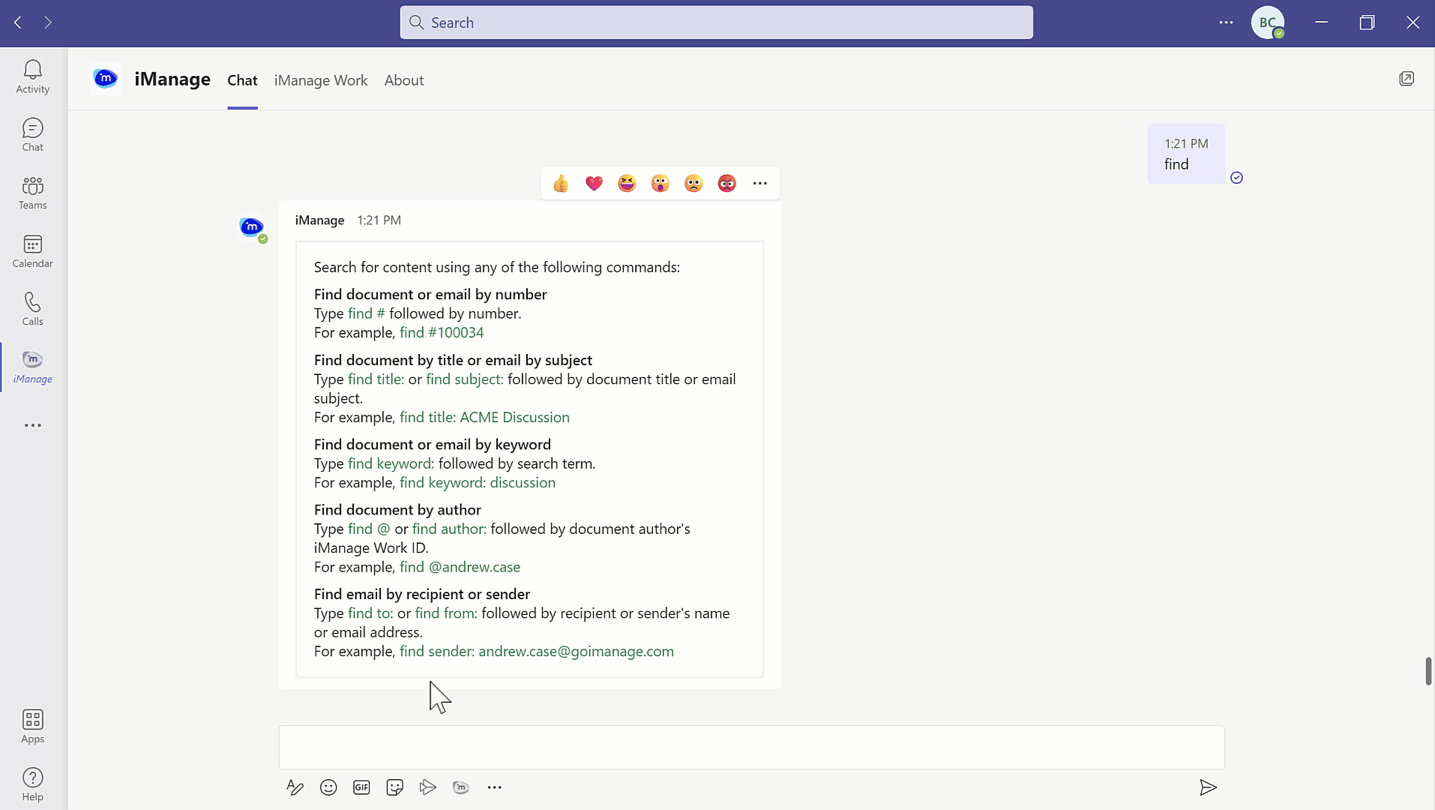You can search for an iManage email in the iManage app within Microsoft Teams.
- Browse to the iManage app in the App bar.
- Select the conversation box.
- Type help and select Enter to view the list of supported commands.
OR
Type find followed by the the required search syntax and corresponding metadata to find the email. Select Enter. - From the search results, select an email to either Preview or Edit.
Figure: Email search in the iManage app
The following table explains the usage of search syntax:
Table: Search syntax and their operation
Syntax | Description | Operation |
|---|---|---|
find | Search for an email |
|
help | View list of supported commands | Type help and select Enter to view a list of all supported commands. |
signin | Sign in to iManage Work | Type signin and select Enter to sign in to iManage. |
signout | Sign out of iManage Work | Type signout and select Enter to Sign out of iManage. |
For information on configuring search type, setting the preferred database, and more, refer to Additional search information.