Adding folder shortcuts into a workspace or tab in the Tree using drag-and-drop
Users can also add shortcuts using drag-and-drop from the center panel to the desired workspace or tab in the tree.
Select the document/search folder(s) for which you wish to add a shortcut.
Hover over the tree nodes to expand the containers within.
When you locate the destination workspace or tab where you wish to add a shortcut to the document/search folder(s) press the Shift key (Command (⌘) key in Safari Browser on Mac) and then drop.
The behavior and the key used for this feature may vary based on the browsers and operating system used by the users. For more information see Keyboard functions for operations related to the tree.
Figure: Add folder shortcut using drag-and-drop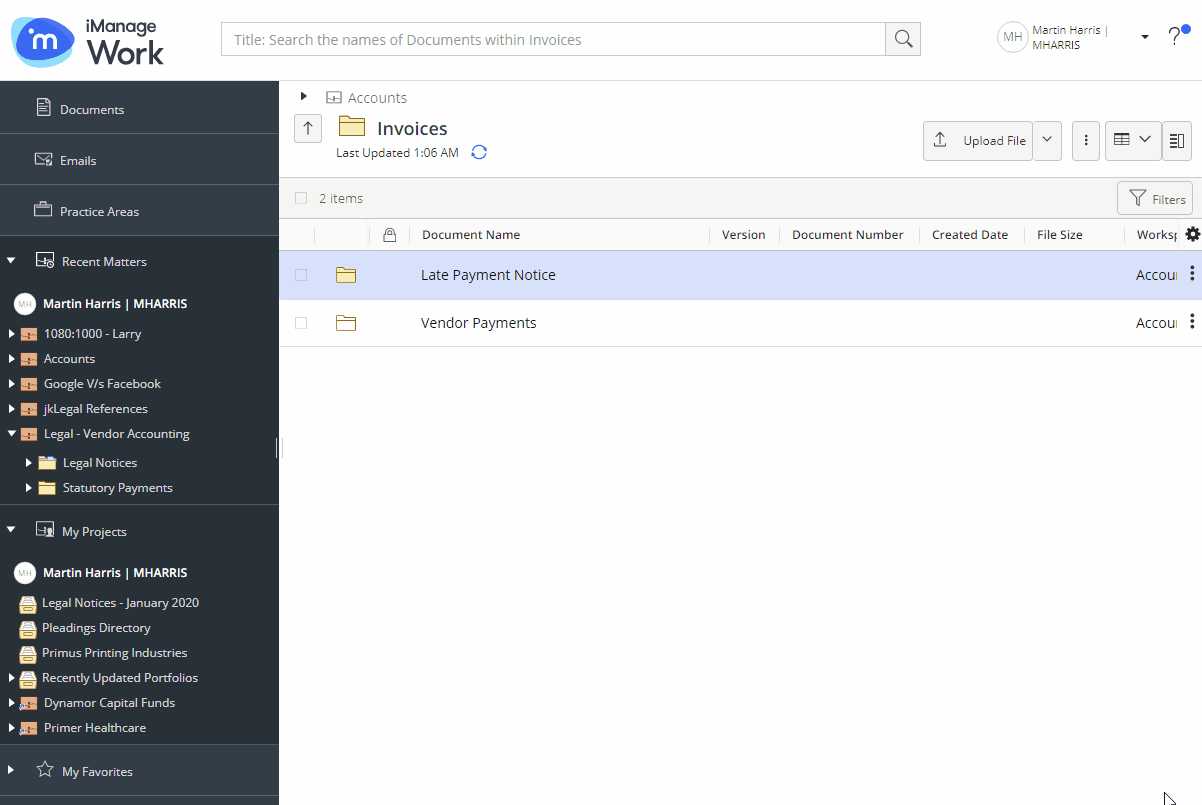
A progress dialog box appears.
Figure: Progress dialog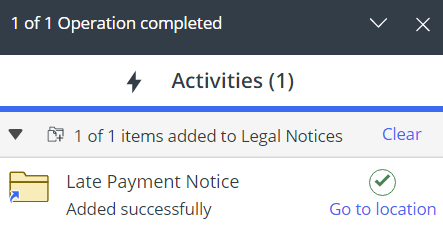
Selecting Go to location directs you to the workspace/tab containing the newly created folder shortcut and the newly created shortcut is highlighted.