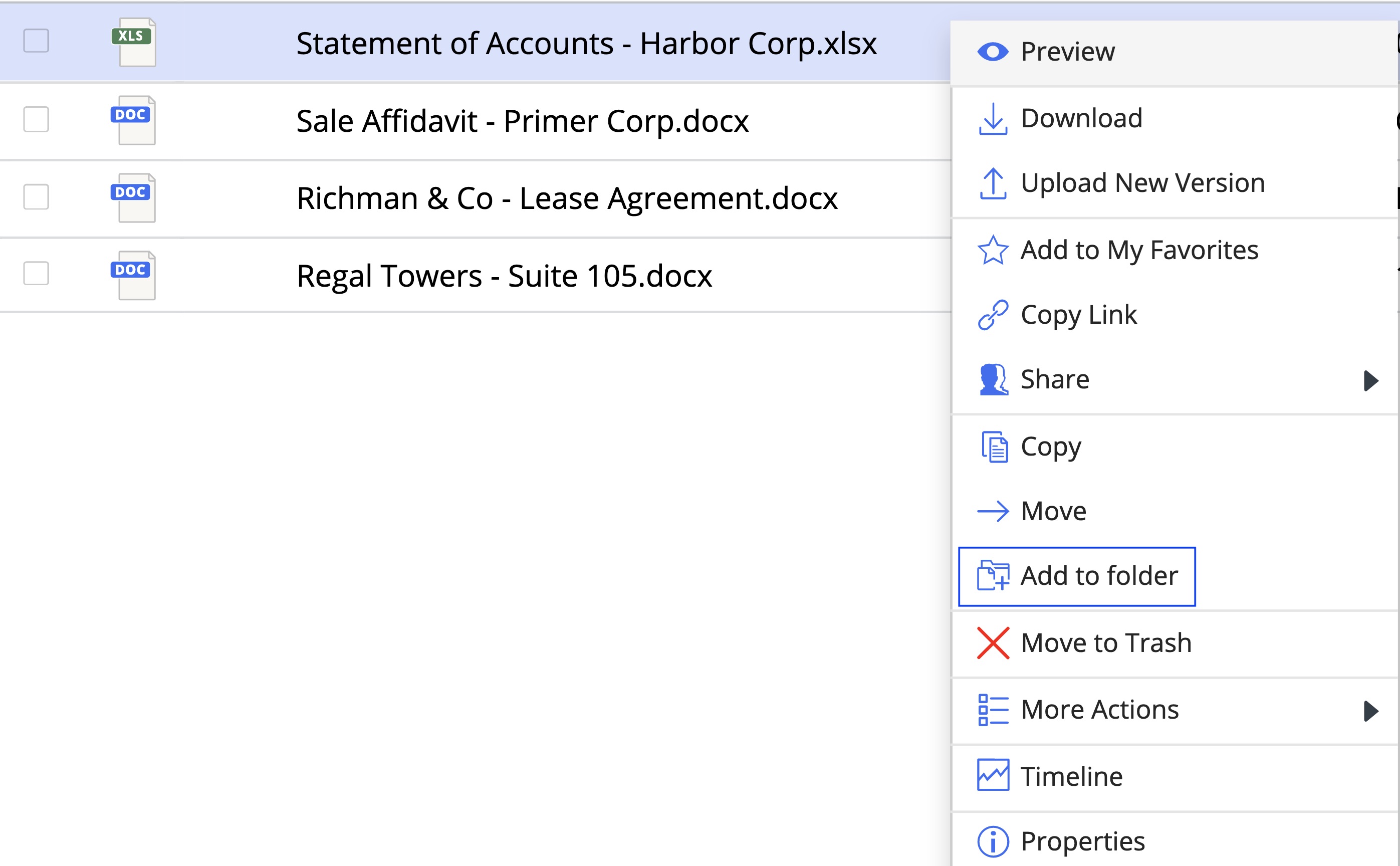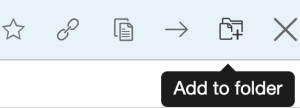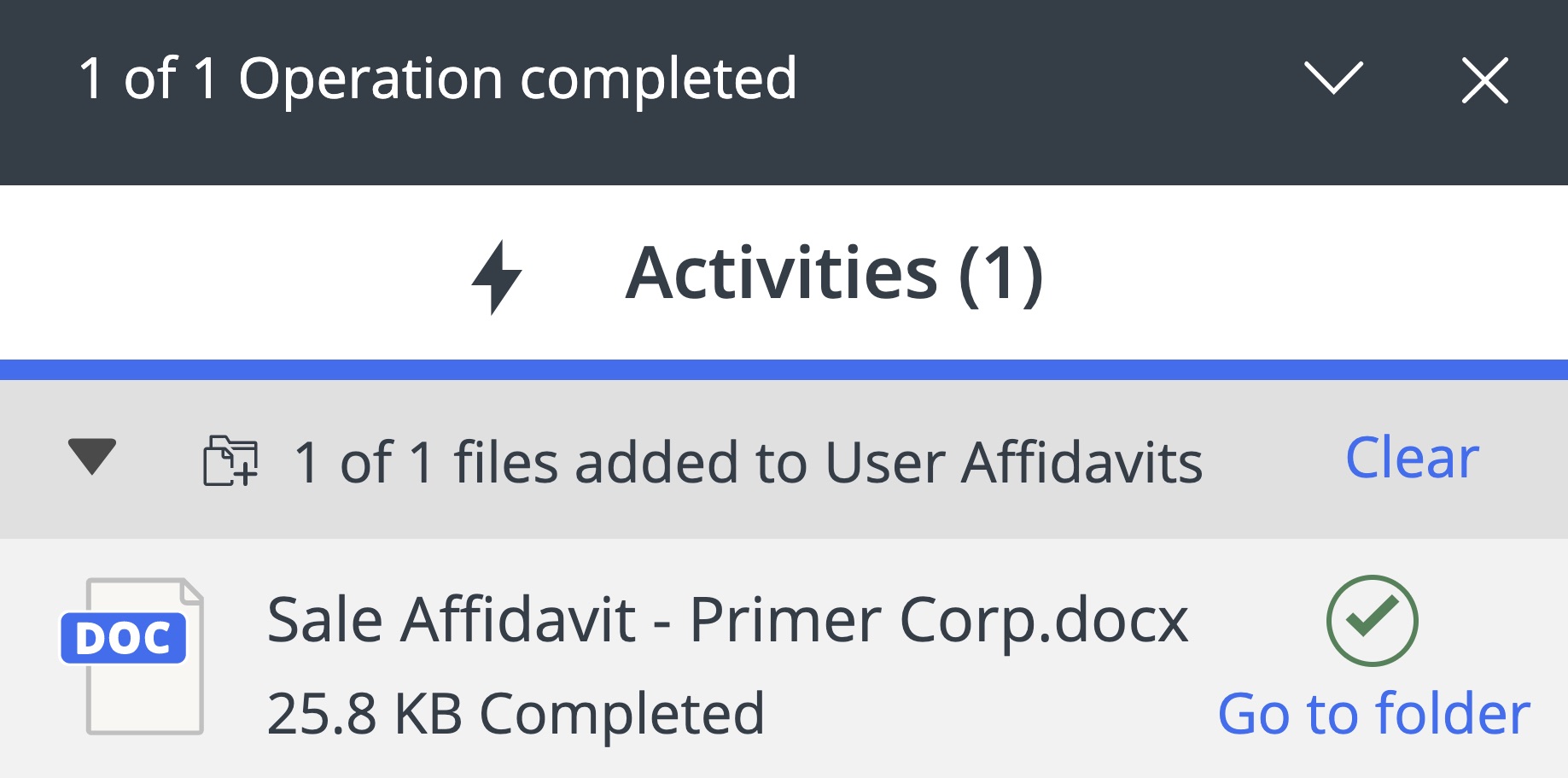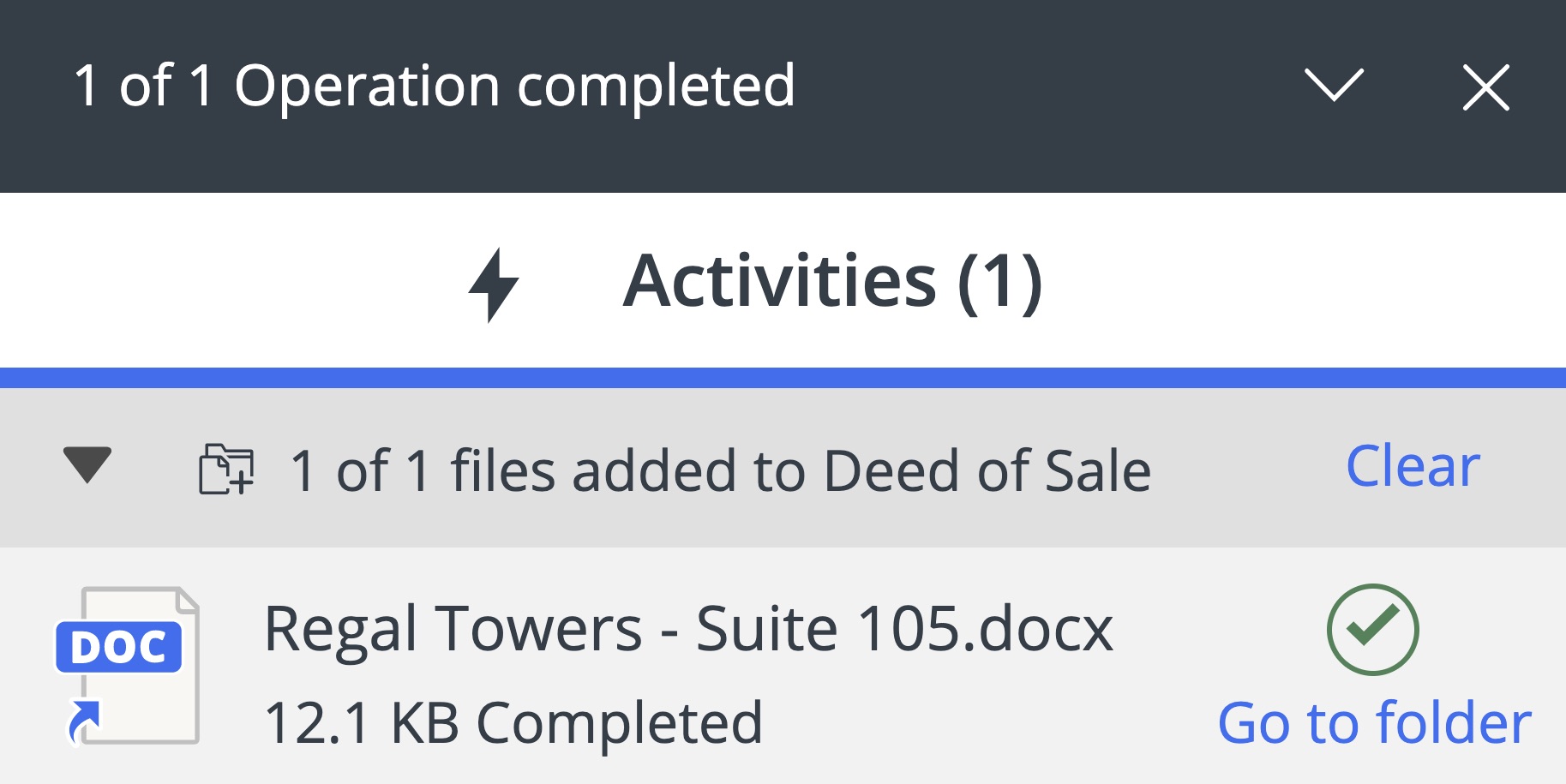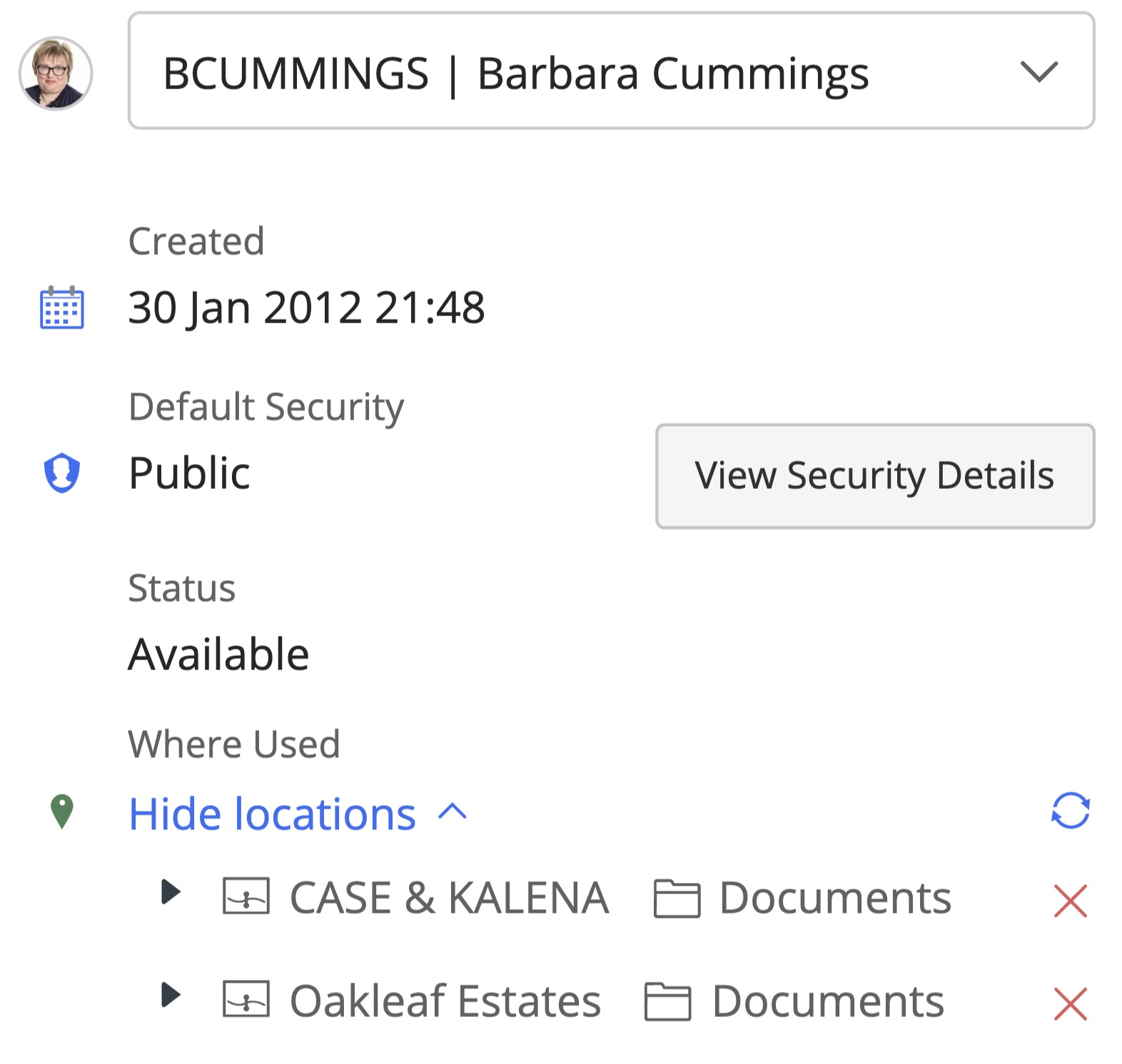Adding an item to multiple folders
If a document or email needs to be available in multiple folders, you can add that item (document or email) to the required folder(s) using the Add to folder option. This option is available when you right-click the item.
Select the item (document or email) you wish to add to multiple folders.
Right-click and select Add to folder. The Add to folder dialog box appears.
Figure: Add to folder option in the right-click menuIf you select multiple items, the option is available on the toolbar.
Figure: Add to folder on the toolbar
Navigate to the desired folder where you wish to add the item(s).
Select Add to folder. A progress dialog box appears.
Figure: Progress dialog when adding items to folders in the same database
Figure: Progress dialog when adding items to folders in different database
Selecting Go to folder directs you to the destination folder.
References and shortcuts
You will notice the following differences depending on the location of the item and the folder it is being added to:
|
Item added to a folder in the same database |
Item added to a folder in different database |
|
The item is added as a reference, and you can view the list of folders where the item resides in the Properties panel (for documents, under Where Used; for emails, under Where Filed). |
The item is added as a shortcut, and you cannot view the list of folders where the actual item resides.
NOTE: An item shortcut means that it is a completely different item or object, and any changes to a shortcut property (such as, description) is only going to change the shortcut and not the target item.
|
|
If you delete the item in any folder, it is deleted from all folders. |
If you delete the shortcut, the target item is not removed from the folder(s) where it resides, because you deleted just the shortcut to that item. NOTE: If the target document gets deleted, the shortcut is not deleted and the Properties panel displays the following message for the Target section: "You may not have access or target may have been deleted." |
|
When you restore the item from Trash, it is restored everywhere it resided before the deletion. |
|
|
If you rename the item, the item is renamed everywhere. |
If you rename the shortcut, the target item is not renamed. |
|
Multi-select Delete is supported for references. |
Multi-select Delete is not supported for shortcuts. |
|
When server side refile is configured, t here is no immediate change in metadata or security when an item is added to a folder in the same database (as a reference) . But, every time any of the parent folders’ metadata or security is edited, a refile operation is triggered and it causes the item's metadata and/or security to be overwritten to match that folder. |
When server side refile is configured, t here is no change to document metadata or security when an item is added to a folder in a different database. |
Removing a reference from multiple folders
Users can remove an item referenced in multiple folders by navigating to the Where used section in the Properties panel and then selecting X beside the location.
Figure: Removing Reference